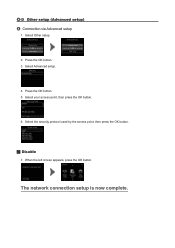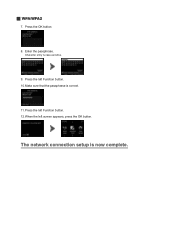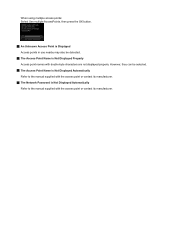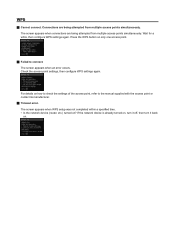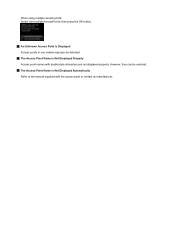Canon PIXMA MG5420 Support Question
Find answers below for this question about Canon PIXMA MG5420.Need a Canon PIXMA MG5420 manual? We have 2 online manuals for this item!
Question posted by mgzaycher on July 29th, 2013
Paper Jam On My Mg5420
I am sure there is no jam, as I have pulled apart the machine as per the intructions in the manual and yet I am still getting the paper jam warning on my screen. I have also made sure that the ink is installed correctly as well. I am at a loss as to what to do. I have only had this printer for about two months.
Current Answers
Answer #1: Posted by TommyKervz on July 29th, 2013 2:22 PM
Greetings - Reach a technical support rep from any one of the contact platforms on the page linked to below to try and have the issue resolved.
http://www.usa.canon.com/cusa/consumer/standard_display/contact_us_consumer
http://www.usa.canon.com/cusa/consumer/standard_display/contact_us_consumer
Related Canon PIXMA MG5420 Manual Pages
Similar Questions
Front Jam Cannon Mg5420
There are bits of paper under the rollers and they won't come out.
There are bits of paper under the rollers and they won't come out.
(Posted by Queenoww 9 years ago)
How To Remove Paper Jam From Pixma Mg 5420 Canon Printer
(Posted by debbrag 9 years ago)
Transparency Paper
I am trying to find detailed instructions on how to set up my Canon PIXMA MG5420 printer to use Vell...
I am trying to find detailed instructions on how to set up my Canon PIXMA MG5420 printer to use Vell...
(Posted by bibliosophklein 10 years ago)