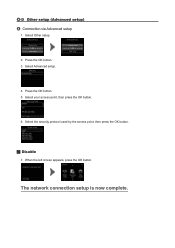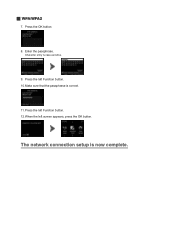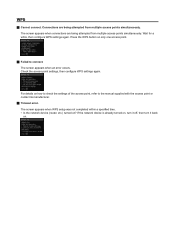Canon PIXMA MG5420 Support Question
Find answers below for this question about Canon PIXMA MG5420.Need a Canon PIXMA MG5420 manual? We have 2 online manuals for this item!
Question posted by epfigol on April 29th, 2014
How Do I Connect To The Wireless Net
Current Answers
Answer #1: Posted by bernadette2013 on April 29th, 2014 11:21 AM
1. Choose Setup on your device screen.
2. Go to Device settings. Click OK.
3. Select LAN settings. Click OK.
4. Select Confirm LAN settings, Click OK.
5. Select Print LAN details. Click OK.
6. Confirm the selection and click OK.
Hope this solution helps.
If you find the answer helpful, kindly accept it as a Solution.
Related Canon PIXMA MG5420 Manual Pages
Similar Questions
I'm want to see if I can fix my Canon Pixma MG5420 printer, but can't figure out what holds the cove...
My printer message says it needs repair, to unplug the power, see the manual and contact the service...