Canon PIXMA MG5320 Support Question
Find answers below for this question about Canon PIXMA MG5320.Need a Canon PIXMA MG5320 manual? We have 5 online manuals for this item!
Question posted by Marmic on December 7th, 2013
How Do I Send A Scanned Document From My Cannon Pixma Mg5320 Printer To My
imac?
Current Answers
There are currently no answers that have been posted for this question.
Be the first to post an answer! Remember that you can earn up to 1,100 points for every answer you submit. The better the quality of your answer, the better chance it has to be accepted.
Be the first to post an answer! Remember that you can earn up to 1,100 points for every answer you submit. The better the quality of your answer, the better chance it has to be accepted.
Related Canon PIXMA MG5320 Manual Pages
MG5300 series Specifications - Page 1


...*2 The wait time for Mac OS X
v.10.5 or later) is fully upwardly compatible with the Canon inkjet printer. • Internet Explorer 7 or 8 (Windows), or Safari 4 or later (for standby cannot be changed... Explorer is for Windows 7/Windows Vista/Windows XP)
Maximum scanning size
A4/Letter, 8.5" X 11.7"/216 X 297 mm
Scanning resolution
Optical resolution (horizontal X vertical) max: 2400 X...
Installation Guide - Page 1


>
Installing Your Multifunction to Your Network for the First Time
PIXMA MG5320 Mac and Windows OS
1
Installation Guide - Page 2


>
Installing Your Multifunction
to Your Network for the First Time
PIXMA MG5320 Macintosh and Windows OS
Preparing to Connect My Multifunction to My Network
3
Network Requirements
3
Notes on Wireless Connection
4
Installing the Drivers & Software
5
2
Installation Guide - Page 6


... in to the installation routine of the wireless setup is built in no time. Installing the Drivers & Software
>
Installing the PIXMA MG5320 on Your Wireless Network
If you are installing your printer on your network for the first time, a step-by-step walk through the easy to select Wireless Connection on the Connection...
Quick Guide - Page 2


Quick Menu 33 Contents
Read Me First 3 Symbols Used in This Document 4 Trademarks and Licenses 5 Search Tips 6 General Notes (Quick Menu 8 What Is Quick Menu 9
What You Can Do with Quick Menu 10 Starting Applications from Quick ...
Quick Guide - Page 4
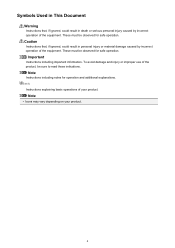
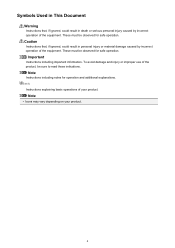
... product, be observed for operation and additional explanations. Important
Instructions including important information. These must be sure to read these indications. Symbols Used in This Document
Warning
Instructions that , if ignored, could result in personal injury or material damage caused by incorrect operation of the equipment.
Quick Guide - Page 7


... for Reference Pages You can find reference pages more easily by entering your product's model name) scan Color Settings Tab" in the search window and perform a search
7 Note
• The displayed screen varies depending on a scanning procedure page Refer to "Color Settings Tab" for your model from Home of the Online Manual...
Quick Guide - Page 8


... the Canon website. Keep these points in Image Display. 2. Internet connection fees apply.
• In this guide, descriptions are mainly based on your scanner or printer. Click the image displayed in mind.
• Refer to image analysis of My Image Garden appears; Internet connection is subject to the following the procedure...
Quick Guide - Page 10


... edit it with My Image Garden.
10 It is available when My Image Garden, an application enriched with useful functions such as photo printing and scanning, is found, you can view the following items and images in slide shows. created automatically by the item recommendation function of My Image Garden
•...
Quick Guide - Page 23


The model name display format varies depending on the registered printer/scanner. Click to the Shortcut Menu.
(3) Model Name Area
The printer/scanner model name registered in the Preferences dialog is displayed. Start Starts the selected application, opens the selected manual, or accesses the Canon website. Add ...
Quick Guide - Page 29


...; Control-click
(Open Main Menu) in the Shortcut Menu, then click Preference... Note
The information set in the Main Menu.
• Click Preference... Select the printer you want to display a list of Quick Menu compatible scanners installed on your computer.
29 Display the Preferences dialog by one of the Main Menu...
Quick Guide - Page 30


... Menu. Click the icon to access the Canon website periodically and check for Printer, the same printer will be automatically selected for Scanner.
Login Information Login Settings Displays the Login Settings dialog.... In that case, select one inkjet printer is the model name.)
Note
If an all-in
which you can save the Email...
Quick Guide - Page 32


... sure that none of the Preferences dialog in the following cases.
• A Quick Menu compatible printer/scanner driver is not installed on how to install the printer/scanner driver. Troubleshooting
Printer/Scanner Does Not Appear in the List
Printers and scanners do not appear in the Select Model list of the above points apply...
Quick Menu Guide - Page 8


... Menu)
Quick Menu is subject to the Canon website for products supporting Quick Menu.
• Available functions and settings vary depending on your scanner or printer. You can download My Image Garden from the Canon website. Internet connection fees apply.
• In this guide, descriptions are mainly based on the screens...
Quick Menu Guide - Page 23


... Box) Displays the Preferences dialog box.
(Help) Opens this guide.
(Close) Closes the Main Menu.
23 Click to the Shortcut Menu.
(3) Model Name Area
The printer/scanner model name registered in the Preferences dialog box is displayed. Start Starts the selected application, opens the selected manual, or accesses the Canon website...
Quick Menu Guide - Page 30


... Click (Preferences Dialog Box) displayed at the bottom of the Main Menu.
• Click the printer/scanner model name displayed in the Registered Model Name area in the Main Menu.
• Right-...sent to use .
30 in the Shortcut Menu, then click Preference... Select Model Printer Displays the printer model name.
via Quick Menu. Scanner Displays the scanner model name. Display the Preferences ...
Quick Menu Guide - Page 31


... update information, the NEW mark
31 Such dialog box appears when administrative rights are applied when you click OK in -one inkjet printer is selected for Printer, the same printer will be automatically selected for update information automatically. Use the Notices/Updates function Select this checkbox to start Quick Menu automatically when Windows...
Quick Menu Guide - Page 33


..., the Shortcut Menu may not be operated with the Windows Sidebar.
33 The printer/scanner was off while installing the driver. The Shortcut Menu is Hidden
In Windows...Menu) in the following cases.
• A Quick Menu compatible printer/scanner driver is not installed on your computer. • The printer/scanner driver installation is not complete. After bringing the Shortcut Menu to...
Similar Questions
How Do I Scan Documents On My Canon Printer/scanner
(Posted by Anonymous-146596 9 years ago)
How Do I Fix A Cooo Error Code On A Cannon Pixma Mg5320 Printer
(Posted by jfscott1948 10 years ago)



