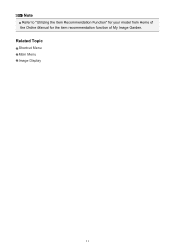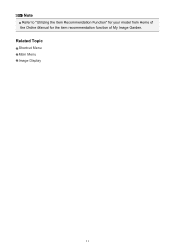Canon PIXMA MG5320 Support Question
Find answers below for this question about Canon PIXMA MG5320.Need a Canon PIXMA MG5320 manual? We have 5 online manuals for this item!
Question posted by ebcarothers on April 23rd, 2012
Model Serial Number
where do i find the model seriel number?
Current Answers
Answer #1: Posted by FullWolfMoon on April 23rd, 2012 10:27 PM
The serial number is located on the box it comes in. If you no longer have the box, you may also find it inside your printer. It will normally start with 4 letters and 5 digits e.g. ABCD12345. To find it, open the printer lid as if you were to access the cartridges tray: the serial number is printed on a white sticker. Be careful to not confuse this number with the power supply serial number that can be found on the bottom of your printer.
Related Canon PIXMA MG5320 Manual Pages
Similar Questions
Where Is The Serial Number On Canon Pixma Mg3250
(Posted by empowersme 10 years ago)
Where Can I Find The Model Serial Number For A Cannon Pixma Mx432?
(Posted by rcalisa 10 years ago)
Cannot Find The Serial Number For The Mg5320
Successful installation but cannot find the serial number for the MG5320
Successful installation but cannot find the serial number for the MG5320
(Posted by joanpictur 11 years ago)