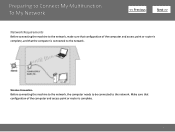Canon PIXMA MG5320 Support Question
Find answers below for this question about Canon PIXMA MG5320.Need a Canon PIXMA MG5320 manual? We have 5 online manuals for this item!
Question posted by alwzeff on August 8th, 2013
Laptop Won't Locate Wireless Printer Mg5320
The person who posted this question about this Canon product did not include a detailed explanation. Please use the "Request More Information" button to the right if more details would help you to answer this question.
Current Answers
Related Canon PIXMA MG5320 Manual Pages
Similar Questions
How To Connect Series 3 Samsung Laptop To Canon Mg3122 Wireless Printer
(Posted by eleffales 9 years ago)
Where Is The Access Point For Wireless Printer Mg5320
(Posted by pajosera 10 years ago)
How To Find Direct Ip For Canon Wireless Printer Pixma Mx432
(Posted by fhamnperryt 10 years ago)
How Do I Change My Ink In My Canon Mg5320 Wireless Printer
(Posted by tajobby 10 years ago)
Trouble Connecting To A Canon Mg5300 Wireless Printer.
I am connecting a Canon MG5300 wireless printer to my macbook. The printer shows in the list of prin...
I am connecting a Canon MG5300 wireless printer to my macbook. The printer shows in the list of prin...
(Posted by roberges 11 years ago)