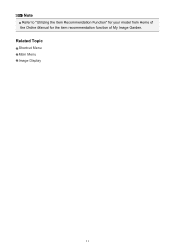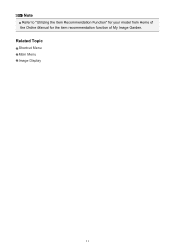Canon PIXMA MG5320 Support Question
Find answers below for this question about Canon PIXMA MG5320.Need a Canon PIXMA MG5320 manual? We have 5 online manuals for this item!
Question posted by CFLPE on February 25th, 2013
How Are Ink Cartridges Replaced And Where On The Printer Do They Go? Model Mg530
Current Answers
Answer #1: Posted by tintinb on February 27th, 2013 9:49 AM
http://www.helpowl.com/manuals/Canon/PIXMAMG5320/118826
If you have more questions, please don't hesitate to ask here at HelpOwl. Experts here are always willing to answer your questions to the best of our knowledge and expertise.
Regards,
Tintin
Related Canon PIXMA MG5320 Manual Pages
Similar Questions
I have trouble putting ink in my printer, don Ht know where to put it, can you help please, thank yo...
How do you open printer to access the ink cartridges?