Canon PIXMA MG5320 Support Question
Find answers below for this question about Canon PIXMA MG5320.Need a Canon PIXMA MG5320 manual? We have 5 online manuals for this item!
Question posted by Jfel2Dust on November 21st, 2013
What Is The Connection Code For A Pixma Mg5320
The person who posted this question about this Canon product did not include a detailed explanation. Please use the "Request More Information" button to the right if more details would help you to answer this question.
Current Answers
There are currently no answers that have been posted for this question.
Be the first to post an answer! Remember that you can earn up to 1,100 points for every answer you submit. The better the quality of your answer, the better chance it has to be accepted.
Be the first to post an answer! Remember that you can earn up to 1,100 points for every answer you submit. The better the quality of your answer, the better chance it has to be accepted.
Related Canon PIXMA MG5320 Manual Pages
MG5300 series Specifications - Page 1


...WCN-UFD/WCN-NET) WPS (Push button configuration/PIN code method) Other Features: Administration password
Minimum System Requirements
Conform... speed: 1.44 Mbps *3 JPEG/PNG only *4 Bluetooth connection is a trademark or registered trademark of Apple Inc., registered...11g/IEEE802.11b *5
*1 A computer that complies with the Canon inkjet printer. • Internet Explorer 7 or 8 (Windows), or Safari 4...
Installation Guide - Page 1


>
Installing Your Multifunction to Your Network for the First Time
PIXMA MG5320 Mac and Windows OS
1
Installation Guide - Page 2


>
Installing Your Multifunction
to Your Network for the First Time
PIXMA MG5320 Macintosh and Windows OS
Preparing to Connect My Multifunction to My Network
3
Network Requirements
3
Notes on Wireless Connection
4
Installing the Drivers & Software
5
2
Installation Guide - Page 3
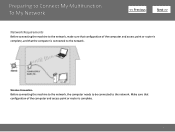
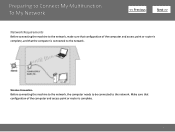
Make sure that the computer is complete.
3 Wireless Connection
Before connecting the machine to the network, the computer needs to be connected to the network. Preparing to Connect My Multifunction To My Network
>
Network Requirements
Before connecting the machine to the network, make sure that configuration of the computer and access point or router is complete...
Installation Guide - Page 4


.... • If an error message appears or if you have trouble with security measures, there is a risk of the network device vary depending on Network Connection
• The configuration, router functions, setup procedures and security settings of disclosing data such as your system environment. For details, refer to your device's instruction...
Installation Guide - Page 5


... may appear that Canon software is turned on, a warning message may apply. Installing the Drivers & Software
>
Software Installation
To use the machine by connecting it to a computer, software including the drivers needs to be installed.)
IMPORTANT • Log on as the administrator (or a member of your computer during restarting. ...
Installation Guide - Page 6


... of the wireless setup is built in no time. Installing the Drivers & Software
>
Installing the PIXMA MG5320 on Your Wireless Network
If you are installing your printer on the Connection Method Selection screen.
6
Be sure to select Wireless Connection on your network for the first time, a step-by-step walk through the easy to follow...
Quick Guide - Page 6


... pages by entering keywords in the search window and perform a search
6 Example: When the following error screen appears Enter "(your product's model name and a support code. Note
• The displayed screen may vary. • Searching for Functions
You can find target pages easily by entering your product's model name) 1000" in...
Quick Guide - Page 8


... settings vary depending on your scanner or printer. Read the displayed license agreement, then click I Agree. 3. Internet connection fees apply.
8 Internet connection is not displayed, click Menu.
(Start...in mind.
• Refer to the license agreement by following restrictions. Internet connection is subject to the following the procedure below, images saved in folders subject to...
Quick Guide - Page 23


...containing the following commands.
The model name display format varies depending on the registered printer/scanner. Start Starts the selected application, opens the selected manual, or accesses the..., control-click a function icon to the Shortcut Menu.
(3) Model Name Area
The printer/scanner model name registered in the Preferences dialog is displayed. Click to display the Preferences...
Quick Guide - Page 29


....
Click to display a list of Quick Menu compatible scanners installed on your computer.
29
Select Model Printer Displays the printer model name. Display the Preferences dialog by one of the Main Menu.
• Click the printer/scanner model name displayed in the Registered Model Name area in the Main Menu.
• Click Preference...
Quick Guide - Page 30


... Main Menu. Use the Notices function Select this checkbox to allow Quick Menu to your connection method. Note
If your machine supports network connection, the scanner may appear for update information automatically. In that case, select one inkjet printer is update information, the NEW mark
appears on
(Notices) in -one according to access...
Quick Guide - Page 32


... not appear in the Select Model list of the above points apply, then display the Preferences dialog again.
The printer/scanner was not connected to install the printer/scanner driver. Note
See your printer/scanner manual for details on your computer while installing the driver. Make sure that none of the Preferences dialog in...
Quick Menu Guide - Page 6


... obtain more accurate search results by entering keywords in this guide. Entry example: "(your product's model name) load paper", "(your product's model name and a support code. Enter keywords in the search window and perform a search
6 Example: When you want to learn how to learn about. You can search for target pages...
Quick Menu Guide - Page 8


Internet connection is required depending on your scanner or printer.
When Using Image Display
• When using Windows 8 operating... recommended items in Image Display. 2. Read the displayed license agreement, then click I Agree. 3. Internet connection is required for products supporting Quick Menu.
• Available functions and settings vary depending on the function to...
Quick Menu Guide - Page 23


....
23 Start Starts the selected application, opens the selected manual, or accesses the Canon website. The model name display format varies depending on the registered printer/scanner. Click to the Shortcut Menu.
(3) Model Name Area
The printer/scanner model name registered in the Preferences dialog box is displayed.
Quick Menu Guide - Page 30


... .
30 Display the Preferences dialog box by one of the Main Menu.
• Click the printer/scanner model name displayed in the Registered Model Name area in the Main Menu.
• Right... Menu) in the Preferences dialog box may be sent to display a list of Quick Menu compatible printers installed on the desktop, then click Preference... via Quick Menu. Scanner Displays the scanner model name....
Quick Menu Guide - Page 31


.... Use the Notices/Updates function Select this checkbox to start Quick Menu automatically when Windows starts. Note
If an all-in-one inkjet printer is selected for Printer, the same printer will be automatically selected for update information automatically.
When you save the Email address and Password registered with CANON iMAGE GATEWAY. If...
Quick Menu Guide - Page 33


... manual for details on the desktop to bring the Shortcut Menu to a place where it does not overlap with a mouse. The printer/scanner was not connected to install the printer/scanner driver.
The Shortcut Menu is Hidden
In Windows Vista, if the Windows Sidebar is displayed, the Shortcut Menu may not be operated...
Similar Questions
Where Can I Find The Connections Code For Canon Printer Pixma Mx432
(Posted by brianharri 10 years ago)


