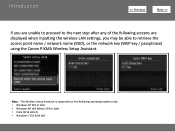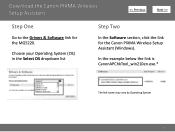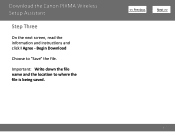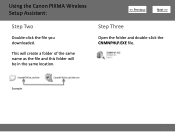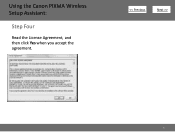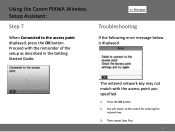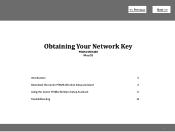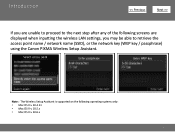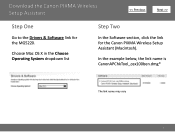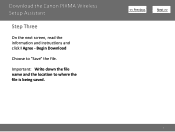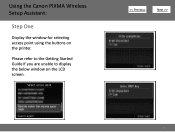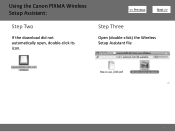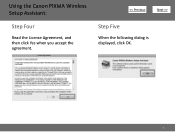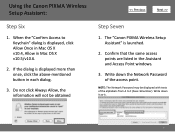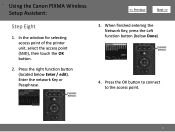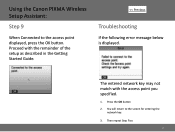Canon PIXMA MG5220 Support Question
Find answers below for this question about Canon PIXMA MG5220.Need a Canon PIXMA MG5220 manual? We have 8 online manuals for this item!
Question posted by irfbrod on November 8th, 2013
How To Install Printer Canon Pixma Mg5220 Without Cd
The person who posted this question about this Canon product did not include a detailed explanation. Please use the "Request More Information" button to the right if more details would help you to answer this question.
Current Answers
Related Canon PIXMA MG5220 Manual Pages
Similar Questions
How To Install Canon Pixma Mg5220 Without The Software
(Posted by navelino 10 years ago)
How Do I Install A Pixma Mp495 Printer
I am having trouble installing my printer
I am having trouble installing my printer
(Posted by jrich1952 12 years ago)