Canon PIXMA MG5220 Support Question
Find answers below for this question about Canon PIXMA MG5220.Need a Canon PIXMA MG5220 manual? We have 8 online manuals for this item!
Question posted by acad on March 9th, 2014
Cannot Connect To Access Point Canon Mg5220 Wireless
The person who posted this question about this Canon product did not include a detailed explanation. Please use the "Request More Information" button to the right if more details would help you to answer this question.
Current Answers
There are currently no answers that have been posted for this question.
Be the first to post an answer! Remember that you can earn up to 1,100 points for every answer you submit. The better the quality of your answer, the better chance it has to be accepted.
Be the first to post an answer! Remember that you can earn up to 1,100 points for every answer you submit. The better the quality of your answer, the better chance it has to be accepted.
Related Canon PIXMA MG5220 Manual Pages
Solución de problemas de configuración de red [Spanish Version] - Page 2
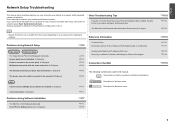
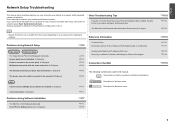
...
P.15
Screens are based on your problem and follow the solution. Find a description related to Perform Setup Again
Connection Checklist
The following symbols are enabled. is Displayed
P.7
Reference Information
Character Entry Entering the Access Point's Wireless LAN Settings Directly on the Machine Specifying the Machine's IP Address (IPv4 only) Restoring the Machine's Default LAN...
Solución de problemas de configuración de red [Spanish Version] - Page 3
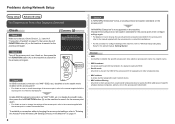
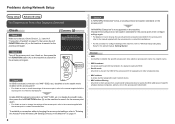
... how to change the security protocol (encryption standard) for the access point,
refer to the manual supplied with the access point or contact its manufacturer.
• For the procedure to configure settings of specific wireless devices (computers, printers, etc.) to the access point beforehand.
A
Check 3 Is SSID broadcast (connection via "ANY" SSID, etc.) or disable the stealth mode, then...
Solución de problemas de configuración de red [Spanish Version] - Page 4
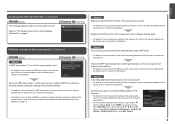
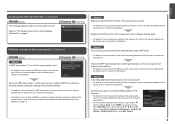
... it on the machine. • For details on page 2.
Failed to connect to the manual supplied with the access point or contact its manufacturer. Check 2 Make sure that automatically creates WEP keys?
• For details on the access point, refer to "Entering the Access Point's Wireless LAN Settings Directly on the Machine" on how to change the settings...
Solución de problemas de configuración de red [Spanish Version] - Page 5
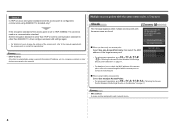
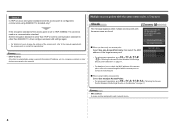
..., printers or other than TKIP or set the communication standard to other devices connected to the manual supplied with the same name are found. When you have only one access point
Select Use one AccessPoint only, then select the MAC address of the target access point.
• For subsequent operations, go to or
/
/ in "Entering the Access Point's Wireless...
Solución de problemas de configuración de red [Spanish Version] - Page 6


... to change the settings of the access point, refer to the manual supplied with the access point or contact its manufacturer.
• To check the MAC address of "Connection Checklist" on page 15.
• After that, press the OK button, then proceed with the setup from
in "Entering the Access Point's Wireless LAN Settings Directly on the Machine...
Solución de problemas de configuración de red [Spanish Version] - Page 7
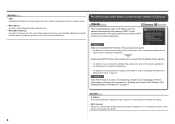
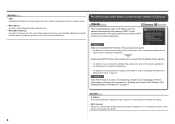
... specify the IP address of specific wireless devices (computers, printers, etc.) to be entered again. Glossary
• SSID An identifier to inactive DHCP function or incorrect network key. The device may not be able to connect to the network is active, the network key needs to the access point beforehand.
Enable the DHCP function of...
Solución de problemas de configuración de red [Spanish Version] - Page 8


... button, then using an access point that does not support WPS, configure settings manually. If the machine is Not Displayed (Detected)
Cannot connect. Connection failed. Check 2 Is the machine connected to a network? • To confirm the connection status, use the { or } button to a network, perform setup again by following the procedures in "Wireless Setup" and onward in...
Solución de problemas de configuración de red [Spanish Version] - Page 9
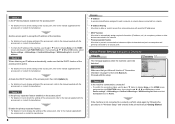
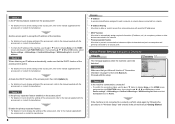
....
• Privacy separator feature A function to prevent communication between multiple wireless devices (such as computers and printers) connected to the manual supplied with the access point or contact its manufacturer.
Check Printer Settings dialog box is not connected to the manual supplied with the access point or contact its manufacturer. Make sure that you follow all checks of...
Solución de problemas de configuración de red [Spanish Version] - Page 10
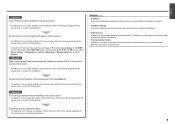
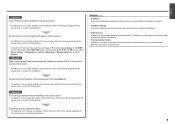
... function to automatically assign required information (IP address, etc.) to computers, printers or other devices connected to the network.
• Privacy separator feature A function to prevent communication between multiple wireless devices (such as computers and printers) connected to the manual supplied with the access point or contact its manufacturer. Check 4
When obtaining an IP address...
Solución de problemas de configuración de red [Spanish Version] - Page 12


... setup, then press the OK button.
3 Select Yes, then press the OK button. • When wireless connection is enabled, the Wi-Fi lamp lights blue.
11
Entering the Access Point's Wireless LAN Settings Directly on the Machine
Action
Enter the access point name/network name (SSID) and security setting (WEP, WPA, etc.) on the right of the...
Obtaining Network Key - Page 3
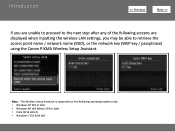
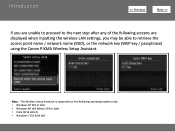
Introduction
>
If you may be able to retrieve the access point name / network name (SSID), or the network key (WEP key / passphrase) using the Canon PIXMA Wireless Setup Assistant. Note : The Wireless Setup Assistant is supported on the following screens are displayed when inputting the wireless LAN settings, you are unable to proceed to the next step after...
Obtaining Network Key - Page 6


Please refer to the Getting Started Guide if you are unable to display the below window on the printer. Using the Canon PIXMA Wireless Setup Assistant:
Step One
Display the window for selecting access point using the buttons on the LCD screen.
>
6
Obtaining Network Key - Page 9


..., write down as the ones in the Access Points window displayed on the printer unit (Step One).
NOTE: The Network Key may be displayed with text of the access point. Write the number down the Network Key of the letters A to F (base 16 number). Using the Canon PIXMA Wireless Setup Assistant:
Step Five
The tool "Canon PIXMA Wireless Setup Assistant" is .
>
9
Obtaining Network Key - Page 10


... Canon PIXMA Wireless Setup Assistant:
Step Six
1. In the window for selecting access point of the printer unit, select the access point specified in step 4, then press the OK button.
2. When finished entering the Network Key, press the Left function button (below Enter / edit). press the right function button (below Done)
4. Press the OK button to connect to the access point...
Obtaining Network Key - Page 11
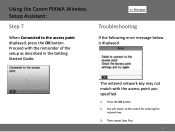
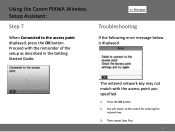
... described in the Getting Started Guide.
>
Troubleshooting
If the following error message below is displayed. Then repeat Step Five.
11 You will return to the access point displayed, press the OK button. Using the Canon PIXMA Wireless Setup Assistant:
Step 7
When Connected to the screen for entering the network key.
3.
Obtaining Network Key (MAC) - Page 3
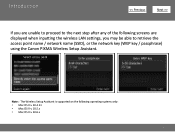
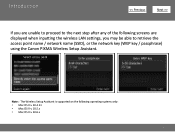
Introduction
>
If you are displayed when inputting the wireless LAN settings, you may be able to retrieve the access point name / network name (SSID), or the network key (WEP key / passphrase) using the Canon PIXMA Wireless Setup Assistant. Note : The Wireless Setup Assistant is supported on the following screens are unable to proceed to the next step after...
Obtaining Network Key (MAC) - Page 6
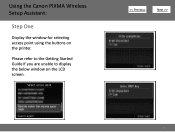
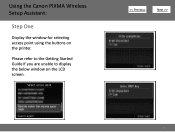
Please refer to the Getting Started Guide if you are unable to display the below window on the printer. Using the Canon PIXMA Wireless Setup Assistant:
Step One
Display the window for selecting access point using the buttons on the LCD screen.
>
6
Obtaining Network Key (MAC) - Page 9
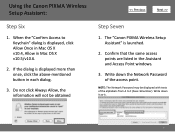
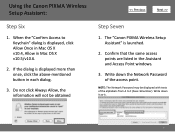
... the alphabets from A to Keychain" dialog is launched.
2. If the dialog is .
9 When the "Confirm Access to F (base 16number).
The "Canon PIXMA Wireless Setup Assistant" is displayed, click Allow Once in Mac OS X v10.4, Allow in the Assistant and Access Point windows.
3. Write down it as-is displayed more than once, click the above-mentioned button...
Obtaining Network Key (MAC) - Page 10
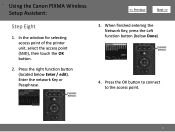
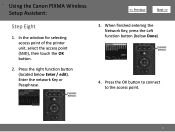
... the Network Key, press the Left function button (below Enter / edit). Press the OK button to connect to the access point.
10 Press the right function button (located below Done)
4. In the window for selecting access point of the printer unit, select the access point (SSID), then touch the OK button.
2. • Using the Canon PIXMA Wireless Setup Assistant:
Step Eight
1.
Obtaining Network Key (MAC) - Page 11
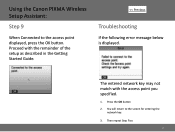
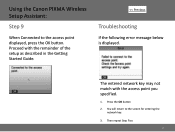
Using the Canon PIXMA Wireless Setup Assistant:
Step 9
When Connected to the screen for entering the network key.
3. The entered network key may not match with the remainder of the setup as described in the Getting Started Guide.
>
Troubleshooting
If the following error message below is displayed. You will return to the access point displayed, press the...
Similar Questions
Canon Pixma Mg5220 Cannot Find The Access Point.
I have a Netgear router that we use our two laptops on but am unable to get the printer to find the ...
I have a Netgear router that we use our two laptops on but am unable to get the printer to find the ...
(Posted by pkinparadise 9 years ago)
Where Do I Find Pin Number For Intel Wifi Connection On Canon Mg5220 Wireless
printer
printer
(Posted by delexi 10 years ago)
Where Is The Access Point For Wireless Printer Mg5320
(Posted by pajosera 10 years ago)
Wireless Printer Can't Connect Access Point Canon Pixma
(Posted by Alestafe 10 years ago)

