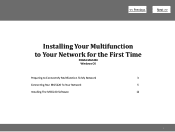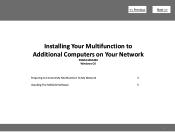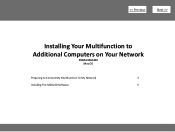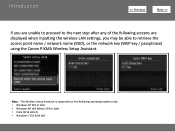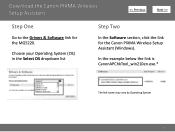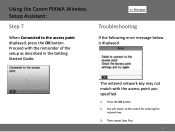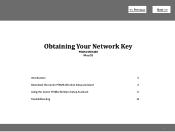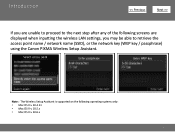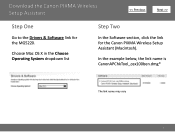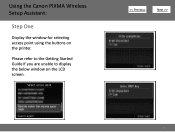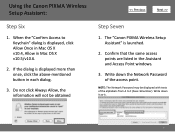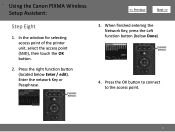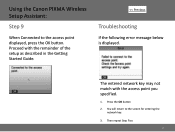Canon PIXMA MG5220 Support Question
Find answers below for this question about Canon PIXMA MG5220.Need a Canon PIXMA MG5220 manual? We have 8 online manuals for this item!
Question posted by siosde on January 13th, 2014
Canon Pixma Mg5220 Won't Connect To Network
The person who posted this question about this Canon product did not include a detailed explanation. Please use the "Request More Information" button to the right if more details would help you to answer this question.
Current Answers
Related Canon PIXMA MG5220 Manual Pages
Similar Questions
How Do I Connect Air Printer From My Ipad To New Canon Printer - Pixma Mg3522 ?
(Posted by Barbminni 9 years ago)
Pixma Mg5220 Windows Xp Printer Could Not Be Detected On Network When Installng
drivers
drivers
(Posted by MeAJ 10 years ago)
Mg5220 Computer Does Not Connect To Printer Wireless
(Posted by cherkingc 10 years ago)