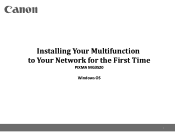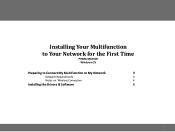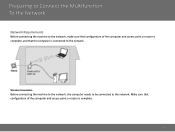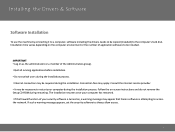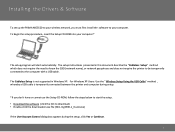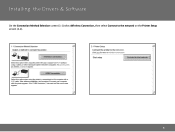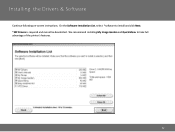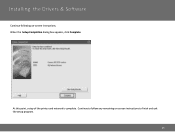Canon PIXMA MG3520 Support Question
Find answers below for this question about Canon PIXMA MG3520.Need a Canon PIXMA MG3520 manual? We have 2 online manuals for this item!
Question posted by ccaldwell4950 on May 10th, 2015
I Need To Know How To Align The Cartridge After Replacing The Old One.
Current Answers
Answer #1: Posted by BusterDoogen on May 10th, 2015 5:03 PM
If the print is blurry or misaligned, this process should help rectify the problem.
Take the alignment page and place it printed side down on the scanner. Make sure the printed triangle in the corner of the page is aligned to the same corner as the embossed arrow on the plastic surround of the scanner. Close the scanner lid. The LED should now be displaying an uppercase "U". Press the black or colour copy button to complete the automatic alignment.
I hope this is helpful to you!
Please respond to my effort to provide you with the best possible solution by using the "Acceptable Solution" and/or the "Helpful" buttons when the answer has proven to be helpful. Please feel free to submit further info for your question, if a solution was not provided. I appreciate the opportunity to serve you!
Related Canon PIXMA MG3520 Manual Pages
Similar Questions
I need to know how to load envelope into printer correctly.