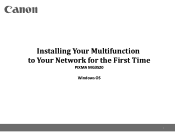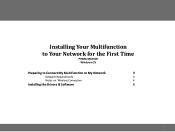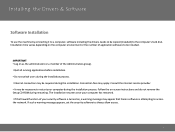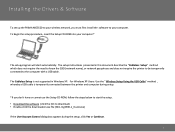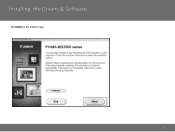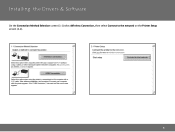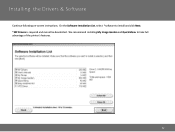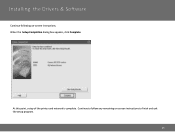Canon PIXMA MG3520 Support Question
Find answers below for this question about Canon PIXMA MG3520.Need a Canon PIXMA MG3520 manual? We have 2 online manuals for this item!
Question posted by housewareid on June 26th, 2015
E #1 And #3 Error With Flashing Yellow Light
I have installed new black and color ink and it is giving me an error message of E #1 and #3. Can you please tell me how to correct problem.Thanks
Current Answers
Related Canon PIXMA MG3520 Manual Pages
Similar Questions
Light Display On Pixma Mg3520
Steady yellow light displayed next to "BK" on printer.What does that mean?
Steady yellow light displayed next to "BK" on printer.What does that mean?
(Posted by garoticm 8 years ago)
Unit Will Not Print. Message Says It Is Online. Have Flashing Yellow On Printer.
Triangle box with lightning bolt is flashing yellow. No paper jam. Ink cartridge pretty new.
Triangle box with lightning bolt is flashing yellow. No paper jam. Ink cartridge pretty new.
(Posted by haldeanwilliams 9 years ago)
I Can't Print. I Get An Error Message That The Printer Is Offline !
I can't print,. An error message says the printer is offline!
I can't print,. An error message says the printer is offline!
(Posted by mbpi 9 years ago)
Good Day..my Printer Did Not On But Steady Yellow Light Inside Triangle
if i plug the printer there is a yellow light inside the triangle but it is not blinking,just a stea...
if i plug the printer there is a yellow light inside the triangle but it is not blinking,just a stea...
(Posted by tjlovers39 9 years ago)
What Is The Black/colored Ink Cartridge Number For My Printer?
(Posted by soto0647 11 years ago)