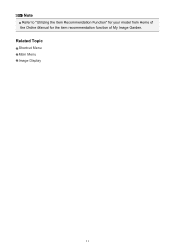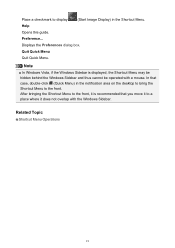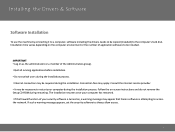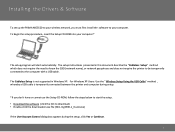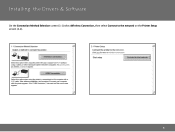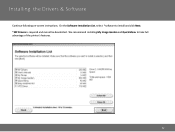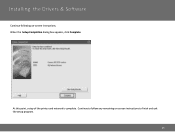Canon PIXMA MG3520 Support Question
Find answers below for this question about Canon PIXMA MG3520.Need a Canon PIXMA MG3520 manual? We have 2 online manuals for this item!
Question posted by haldeanwilliams on May 7th, 2015
Unit Will Not Print. Message Says It Is Online. Have Flashing Yellow On Printer.
Triangle box with lightning bolt is flashing yellow. No paper jam. Ink cartridge pretty new.
Current Answers
Answer #1: Posted by Odin on May 7th, 2015 3:36 PM
The triangle box is just a sign that there's an error. For resolution, please see http://www.ehow.com/how_4796279_change-printer-offline-online.html.
Hope this is useful. Please don't forget to click the Accept This Answer button if you do accept it. My aim is to provide reliable helpful answers, not just a lot of them. See https://www.helpowl.com/profile/Odin.
Related Canon PIXMA MG3520 Manual Pages
Similar Questions
Cant Print A Picture
im trying to print a picture from my mobile device. I hit print it says printing in progress but whe...
im trying to print a picture from my mobile device. I hit print it says printing in progress but whe...
(Posted by Billingsjustin520 8 years ago)
E #1 And #3 Error With Flashing Yellow Light
I have installed new black and color ink and it is giving me an error message of E #1 and #3. Can yo...
I have installed new black and color ink and it is giving me an error message of E #1 and #3. Can yo...
(Posted by housewareid 8 years ago)
I Can't Print. I Get An Error Message That The Printer Is Offline !
I can't print,. An error message says the printer is offline!
I can't print,. An error message says the printer is offline!
(Posted by mbpi 9 years ago)
Printing Poorly Even Though All Ink Cartridges Are New And Full
My print quality is faint and hardly readable. All of the ink cartridges are new. Have not had this ...
My print quality is faint and hardly readable. All of the ink cartridges are new. Have not had this ...
(Posted by danabenjamin73 9 years ago)
Cannot Print Using Google Cloud Print Message Says Tablet Cannot Communicate Why
(Posted by officer756 9 years ago)