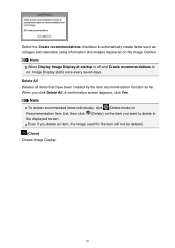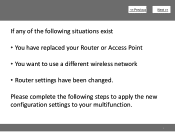Canon PIXMA MG3120 Support Question
Find answers below for this question about Canon PIXMA MG3120.Need a Canon PIXMA MG3120 manual? We have 5 online manuals for this item!
Question posted by ddzieyk6 on July 12th, 2013
I Want To Print From Iphone, Ipad, Laptop With Wireless. How To Use It?
The person who posted this question about this Canon product did not include a detailed explanation. Please use the "Request More Information" button to the right if more details would help you to answer this question.
Current Answers
Answer #1: Posted by TommyKervz on July 12th, 2013 10:00 AM
Greetings - The pdf resources on the page linked to below should be able to help with the desired directions -
http://www.usa.canon.com/cusa/consumer/products/printers_multifunction/photo_all_in_one_inkjet_printers/pixma_mg3120#BrochuresAndManuals
http://www.usa.canon.com/cusa/consumer/products/printers_multifunction/photo_all_in_one_inkjet_printers/pixma_mg3120#BrochuresAndManuals
Related Canon PIXMA MG3120 Manual Pages
Similar Questions
How Do I Print From Ipad Using Airprint On My Canon Mg3120 Printer
(Posted by noronha17 11 years ago)
How Can I Print A Color Photo From My Ipad Sideshow To Canon Printer Pixma Mx89
(Posted by Maryfromzim 11 years ago)