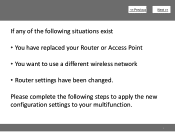Canon PIXMA MG3120 Support Question
Find answers below for this question about Canon PIXMA MG3120.Need a Canon PIXMA MG3120 manual? We have 5 online manuals for this item!
Question posted by elckhimb on December 10th, 2013
How Do U Replace Ink In A Canon Mg3100 Series
The person who posted this question about this Canon product did not include a detailed explanation. Please use the "Request More Information" button to the right if more details would help you to answer this question.
Current Answers
Related Canon PIXMA MG3120 Manual Pages
Similar Questions
Where Do I Put Replacement Ink In My Printer
I have trouble putting ink in my printer, don Ht know where to put it, can you help please, thank yo...
I have trouble putting ink in my printer, don Ht know where to put it, can you help please, thank yo...
(Posted by cherry59277 8 years ago)
How To Replace Ink Cartridge In Cannon Mg3100 Series Printer
(Posted by murpiey 9 years ago)
What Type Of Ink Cartridges Do I Need For A Canon Mg3100 Series Printer
(Posted by monmoal 10 years ago)
How Do You Change The Ink In A Canon Mg3100 Series Printer?
(Posted by kassh 10 years ago)
What Size & How To Install Ink Cartridge For Hp Canon Mg3100 Series Printer
(Posted by rbeAma 10 years ago)