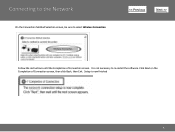Canon PIXMA MG3120 Support Question
Find answers below for this question about Canon PIXMA MG3120.Need a Canon PIXMA MG3120 manual? We have 5 online manuals for this item!
Question posted by tomjohn on June 7th, 2014
How To Install Canon Mg3100 Wirelessly
The person who posted this question about this Canon product did not include a detailed explanation. Please use the "Request More Information" button to the right if more details would help you to answer this question.
Current Answers
Related Canon PIXMA MG3120 Manual Pages
Similar Questions
How To Install A Wireless Printer. Canon Pixma Mx 479. I Have Tried 6 Times.
I have had trouble connecting my new canon printer PIXMA MX479 to my wireless computer. Could you pl...
I have had trouble connecting my new canon printer PIXMA MX479 to my wireless computer. Could you pl...
(Posted by Darlena 9 years ago)
How Do I Set Up My Canon Mg3100 Wireless Printer To My Network
(Posted by Prolfoss 10 years ago)
How Do I Hook Up A Canon Mg3100 Wireless Printer To My Computer Without Wps
(Posted by manDgil 10 years ago)
How To Install A Cannon Pixma Mg3100 Wireless Printer On My Laptop
(Posted by joslwe 10 years ago)