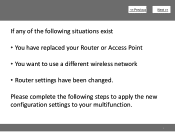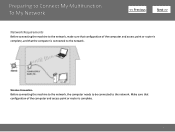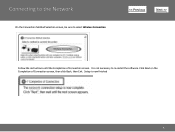Canon PIXMA MG3120 Support Question
Find answers below for this question about Canon PIXMA MG3120.Need a Canon PIXMA MG3120 manual? We have 5 online manuals for this item!
Question posted by Prolfoss on December 6th, 2013
How Do I Set Up My Canon Mg3100 Wireless Printer To My Network
The person who posted this question about this Canon product did not include a detailed explanation. Please use the "Request More Information" button to the right if more details would help you to answer this question.
Current Answers
Answer #1: Posted by waelsaidani1 on January 18th, 2014 5:38 AM
Hello for complete instructions on how to install the Canon Pixma Mg3100 wireless printer simply refer here: http://usa.canon.com/CUSA/assets/app/pdf/wireless/setup_MG3120.pdf
Related Canon PIXMA MG3120 Manual Pages
Similar Questions
How To Set Up Wireless Printer Pixma Mx432 Without Wps Button
(Posted by highsjpa 10 years ago)
Setting Up Wireless Printer Canon Mg3100 What Is Push Button Method
(Posted by amabore 10 years ago)
Setting Up Wireless Printer?
I have been trying to set up the wireless printer and I get to a point that I have to enter a passph...
I have been trying to set up the wireless printer and I get to a point that I have to enter a passph...
(Posted by dawnmoor 10 years ago)