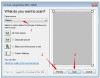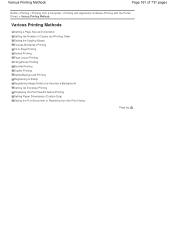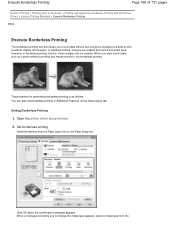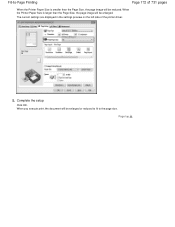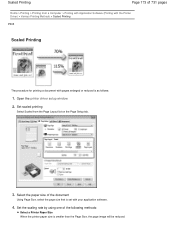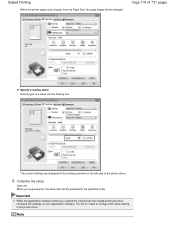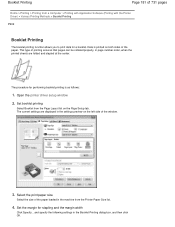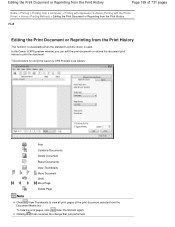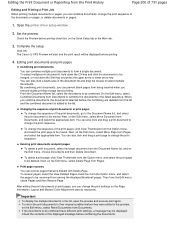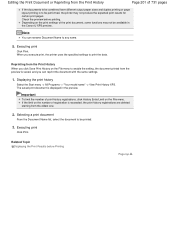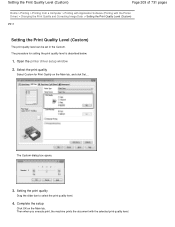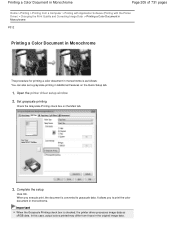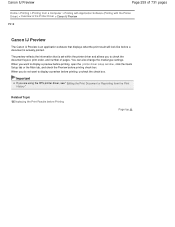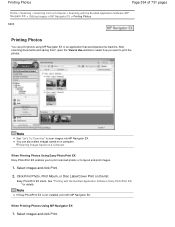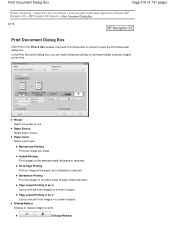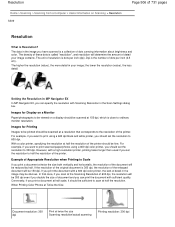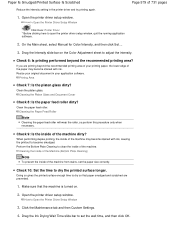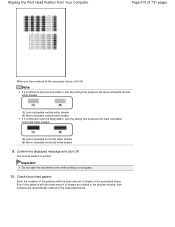Canon PIXMA MG2120 Support Question
Find answers below for this question about Canon PIXMA MG2120.Need a Canon PIXMA MG2120 manual? We have 3 online manuals for this item!
Question posted by bluejoker44 on May 1st, 2017
How Do I Scan A Document Into My Computer I Have A Windows 10 Computer And A Can
Current Answers
Answer #1: Posted by hzplj9 on May 1st, 2017 7:30 AM
https://www.manualslib.com/manual/275574/Canon-Pixma-Mg2120.html
Opening the printing system on the PC you should find an option for scanning. This allows you to configure the page size etc which you want to scan. One is able to print as they are both on the same network. However there may not be communication from the printer to the PC to enable the 'scan to' option.