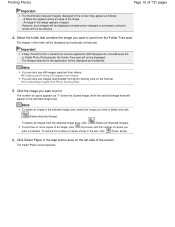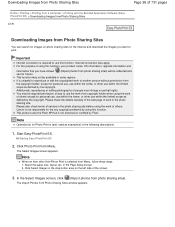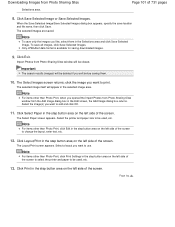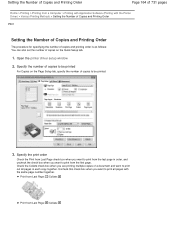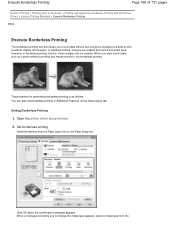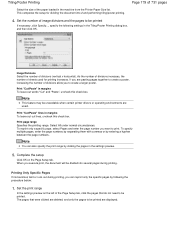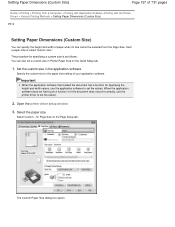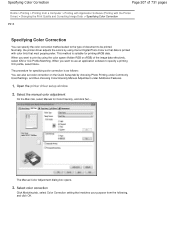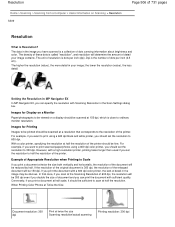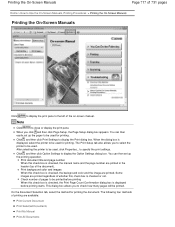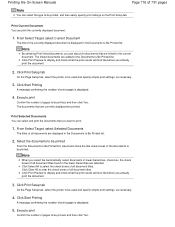Canon PIXMA MG2120 Support Question
Find answers below for this question about Canon PIXMA MG2120.Need a Canon PIXMA MG2120 manual? We have 3 online manuals for this item!
Question posted by cindis21 on February 2nd, 2013
My Printer Goes Into Standby, Want It To Be Available To Print To.
I have a Pixma 2120, setup to a laptop (as a print server), but when in other room, send job, and if printer is powered off (or sleeping), it will not wake and print. Can this be corrected?
Current Answers
Related Canon PIXMA MG2120 Manual Pages
Similar Questions
Can Pixma 2120 Printer Print With Only Black Cartridge
(Posted by jefRya 10 years ago)
I Want To Print, But Am Not On The Internet....i Have The Usb Cord Connected To
I want to print, but am not connected to the internet... I have the USB cord connected, but it is st...
I want to print, but am not connected to the internet... I have the USB cord connected, but it is st...
(Posted by sarahpergolas 11 years ago)
Want To Print From New Iphone 5
My MG5320 works just fine wirelessly with my two HP P.C.'s. I try to print from my new iPhone 5, but...
My MG5320 works just fine wirelessly with my two HP P.C.'s. I try to print from my new iPhone 5, but...
(Posted by rankb 11 years ago)
Canon Printer Pixma 2120 Series - Told Cd Not Necessary For Install?
purchased canon printer pixma 2120 last night at walmarts. i toldkid working there my laptop didn't ...
purchased canon printer pixma 2120 last night at walmarts. i toldkid working there my laptop didn't ...
(Posted by safrn5 11 years ago)