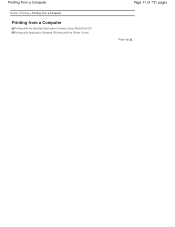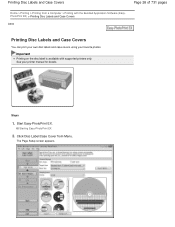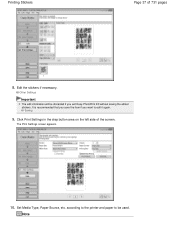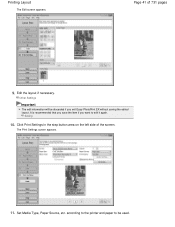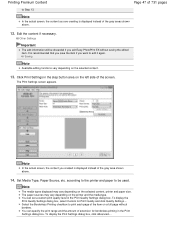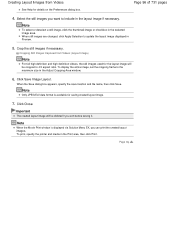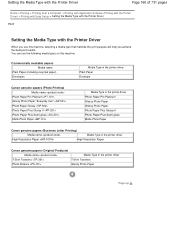Canon PIXMA MG2120 Support Question
Find answers below for this question about Canon PIXMA MG2120.Need a Canon PIXMA MG2120 manual? We have 3 online manuals for this item!
Question posted by sndovl674 on February 6th, 2013
What Does The E03 Code Mean On The Mg2100 Printer?
Current Answers
Answer #1: Posted by tintinb on February 7th, 2013 6:20 PM
1) Restart printer a few times.
2) Remove ink cartridges from their Cartridge Holders, place them back in (making sure they're locked in place).
3) Make sure the paper is positioned in the center of the printer, the holding part behind the paper is completely slid out to support the paper, and the paper isn't skewed one direction inside the printer (basically, make sure the paper is in the printer correctly and sitting straight).
4) Hooray, printer worked!
Source:
If you have more questions, please don't hesitate to ask here at HelpOwl. Experts here are always willing to answer your questions to the best of our knowledge and expertise.
Regards,
Tintin
Related Canon PIXMA MG2120 Manual Pages
Similar Questions
the printer on my computer