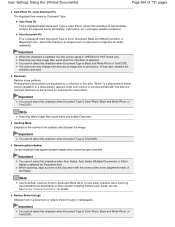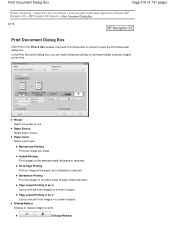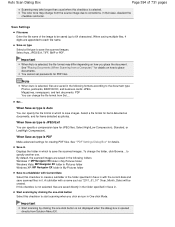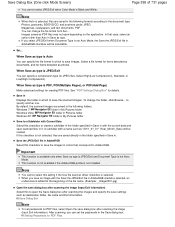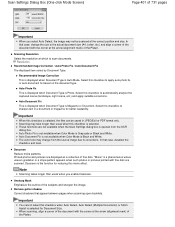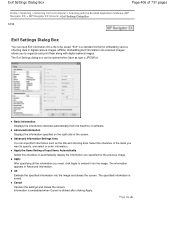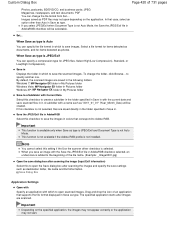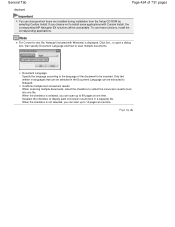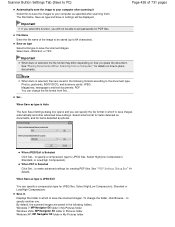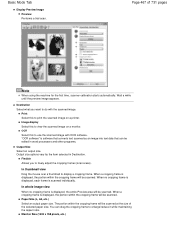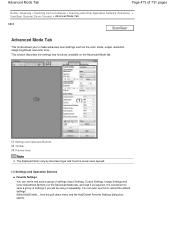Canon PIXMA MG2120 Support Question
Find answers below for this question about Canon PIXMA MG2120.Need a Canon PIXMA MG2120 manual? We have 3 online manuals for this item!
Question posted by sajame on April 11th, 2014
How Can I Keep Scanned Items With A Pixma Mg 2100
The person who posted this question about this Canon product did not include a detailed explanation. Please use the "Request More Information" button to the right if more details would help you to answer this question.
Current Answers
Related Canon PIXMA MG2120 Manual Pages
Similar Questions
My Mg 2100 Printer Won't Scan.
What do I do to get my MG2100 printer to scan. It will print but will not scan.
What do I do to get my MG2100 printer to scan. It will print but will not scan.
(Posted by rosewin 11 years ago)
How To Scan With The Mg 2100
I cannot find any information about how to use the scanning setting on my canon pixma mg2100. I have...
I cannot find any information about how to use the scanning setting on my canon pixma mg2100. I have...
(Posted by cat21952 11 years ago)