Canon PIXMA MG2120 Support Question
Find answers below for this question about Canon PIXMA MG2120.Need a Canon PIXMA MG2120 manual? We have 3 online manuals for this item!
Question posted by jimbeauxtexas on October 4th, 2012
How Do I Combine Scanned Images Into One Document
The person who posted this question about this Canon product did not include a detailed explanation. Please use the "Request More Information" button to the right if more details would help you to answer this question.
Current Answers
There are currently no answers that have been posted for this question.
Be the first to post an answer! Remember that you can earn up to 1,100 points for every answer you submit. The better the quality of your answer, the better chance it has to be accepted.
Be the first to post an answer! Remember that you can earn up to 1,100 points for every answer you submit. The better the quality of your answer, the better chance it has to be accepted.
Related Canon PIXMA MG2120 Manual Pages
User Manual - Page 7
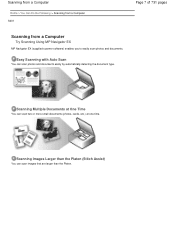
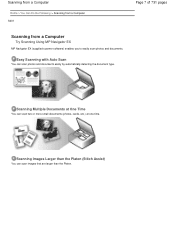
Easy Scanning with Auto Scan
You can scan two or more small documents (photos, cards, etc.) at one time. Scanning Multiple Documents at One Time
You can scan photos and documents easily by automatically detecting the document type. Scanning Images Larger than the Platen (Stitch Assist)
You can scan images that are larger than the Platen. Scanning from a Computer
Home > You Can Do the ...
User Manual - Page 200
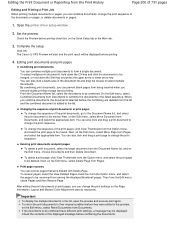
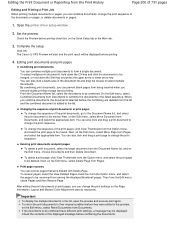
Open the printer driver setup window
2. Complete the setup
Click OK.
Important
To display the multiple documents in the document list and drag the mouse to be deleted. Set the preview
Check the Preview before combining the documents. To select multiple print documents, hold down the Shift key and press the upper arrow or lower arrow key...
User Manual - Page 240


... be optimized. Changing Color Properties to Improve Coloration
Page 240 of digital camera images or scanned images. Open the printer driver setup window
2. Note
Check the Apply Throughout Page check box when printing image data that has been processed, such as a single image to check the Apply Throughout Page check box.
The procedure for color shift...
User Manual - Page 279
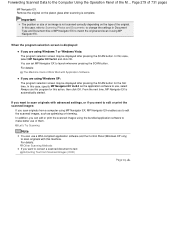
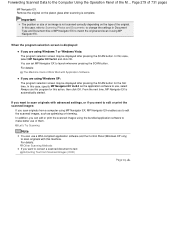
... MP Navigator EX, MP Navigator EX enables you can set MP Navigator EX to edit or print the scanned images:
If you are using the bundled application software to change the settings in Document Type and Document Size of the M...
In this action, then click OK.
Remove the original on the type of the...
User Manual - Page 284
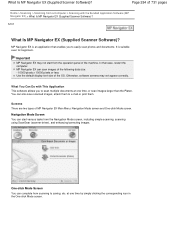
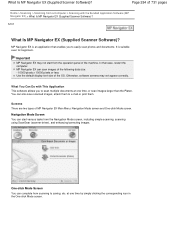
....
It is an application that case, restart the computer.
One-click Mode Screen
You can start from a Computer > Scanning with This Application This software allows you to scan multiple documents at one time, or scan images larger than the Platen.
MP Navigator EX is suitable even for beginners. Important
MP Navigator EX may not appear...
User Manual - Page 285
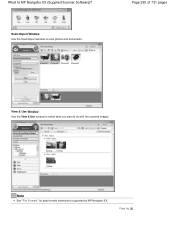
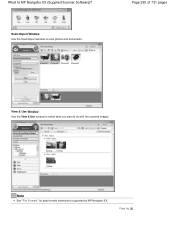
Note
See "File Formats" for data formats (extensions) supported by MP Navigator EX.
Page 285 of 731 pages
View & Use Window Use the View & Use window to select what you want to scan photos and documents.
Scan/Import Window Use the Scan/Import window to do with the scanned images. Page top
What Is MP Navigator EX (Supplied Scanner Software)?
User Manual - Page 286
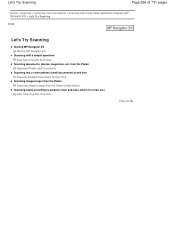
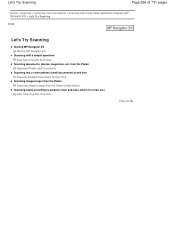
...Home > Scanning > Scanning from the Platen Scanning Photos and Documents
Scanning two or more photos (small documents) at one time Scanning Multiple Documents at One Time
Scanning images larger than the Platen Scanning Images Larger than the Platen (Stitch Assist)
Scanning easily according to purpose (scan and save, attach to e-mail, etc.) Easy Scanning with Auto Scan
Scanning documents, photos...
User Manual - Page 290
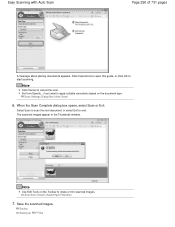
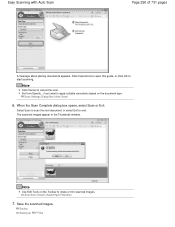
... from Specify... Save the scanned images. When the Scan Complete dialog box opens, select Scan or Exit. The scanned images appear in the Thumbnail window.
Scan Settings Dialog Box (Auto Scan)
6. if you want to apply suitable corrections based on the Toolbar to end.
Easy Scanning with Auto Scan
Page 290 of 731 pages
A message about placing documents appears. Click Instructions...
User Manual - Page 293
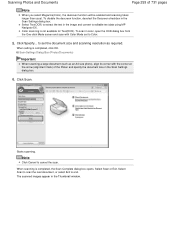
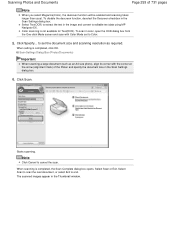
...(OCR) to extract the text in the Scan Settings dialog box.
6. When setting is completed, the Scan Complete dialog box opens.
The scanned images appear in the Scan Settings dialog box. To disable the descreen function, deselect the Descreen checkbox in the Thumbnail window.
Select Scan to scan the next document, or select Exit to editable text data...
User Manual - Page 294
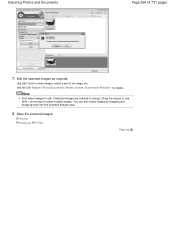
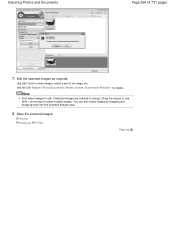
Use Edit Tools to select multiple images. Note
First select images to edit. (Selected images are outlined in " Photos/Documents (Platen) Screen (Scan/Import Window) " for details. Save the scanned images.
Saving Saving as required. Edit the scanned images as PDF Files
Page top
See the Edit Tools in orange.) Drag the mouse or use Shift + arrow keys to rotate...
User Manual - Page 295


...case, adjust the cropping frames (scan areas) in the Scan Settings dialog box of MP Navigator EX. In Scan/Import, click Photos/Documents (Platen).
4.
Documents printed on the Platen. Select Document Type according to the documents to Auto Detect (Multiple Documents) in whole image view of ScanGear (scanner driver) and scan again. - Scanning Multiple Documents at One Time
Page 295 of...
User Manual - Page 297
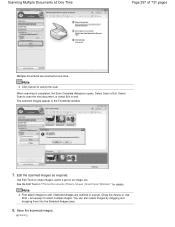
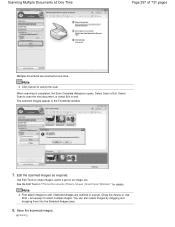
... box opens.
Saving Edit the scanned images as required. Note
First select images to select multiple images.
Note
Click Cancel to end. You can also select images by dragging and dropping them into the Selected Images area.
8. Scanning Multiple Documents at one time. Select Scan to scan the next document, or select Exit to cancel the scan. Use Edit Tools to rotate...
User Manual - Page 298
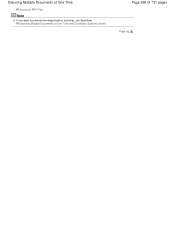
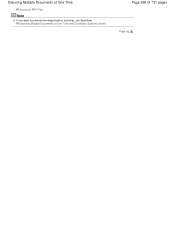
Scanning Multiple Documents at One Time
Saving as PDF Files
Note
If you want to preview the images before scanning, use ScanGear. Scanning Multiple Documents at One Time with ScanGear (Scanner Driver)
Page 298 of 731 pages
Page top
User Manual - Page 299


... left and right halves of a large document separately and combine the scanned images back into one time by changing the document size. Select Document Type according to the document to Step 5.
2. Stitch Assist is available from a Computer > Scanning with the Bundled Application Software (MP Navigator EX) > Let's Try Scanning > Scanning Images Larger than the Platen (Stitch Assist)
S106...
User Manual - Page 300


Scan Settings Dialog Box (Photos/Documents)
5. Click Specify....
When setting is completed, click OK. Select Stitch Assist for Document Size, then specify the scanning resolution as required.
Scanning Images Larger than the Platen (Stitch Assist)
Page 300 of 731 pages
4. Click Scan.
User Manual - Page 303
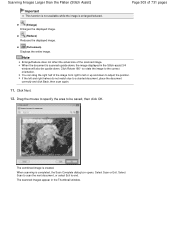
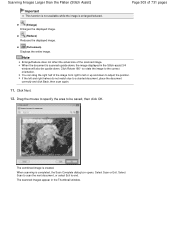
... the position. Click Next. 12.
When scanning is created. Select Scan or Exit. The combined image is completed, the Scan Complete dialog box opens. Scanning Images Larger than the Platen (Stitch Assist)
Page 303 of 731 pages
Important
This function is not available while the image is scanned upside down .
When the document is enlarged/reduced.
(Enlarge) Enlarges the...
User Manual - Page 379
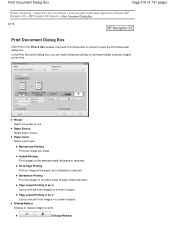
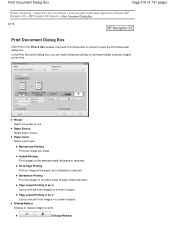
... (MP Navigator EX) > MP Navigator EX Screens > Print Document Dialog Box
S718
Print Document Dialog Box
Click Print in the View & Use window, then click Print Document on a sheet of paper. In the Print Document dialog box, you can make advanced settings for printing multiple scanned images at the selected scale (enlarged or reduced). Scaled Printing...
User Manual - Page 500


... enter the computer into Microsoft Office 2000, first save them using it.
You cannot scan images with scanner function to scan an A4 document at the same time.
Keep these steps and scan again. 1. Do not connect two or more multifunction printers with Media Center included in full-color. Exit ScanGear, then disconnect the USB cable...
User Manual - Page 507


... dpi When Output Size is set to e-mail
Color, Grayscale, or Black and White
Scanning text using a 600 dpi color printer.
If you set in Output Resolution will be the resolution of the scanned image.
Note
Although you can print the document with Output Resolution in Output Settings on a website or attaching Grayscale to e-mail...
User Manual - Page 516
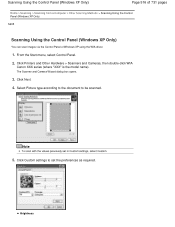
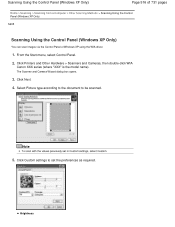
... the Control Panel (Windows XP Only)
You can scan images via the Control Panel of Windows XP using the WIA driver.
1. From the Start menu, select Control Panel.
2. The Scanner and Camera Wizard dialog box opens.
3.
Brightness Select Picture type according to the document to set in Custom settings, select Custom.
5. Click Next...
Similar Questions
Step By Step How To Scan A Document On Canon Mg2120
(Posted by alborgblkw 10 years ago)
How Do You Scan A Document From Pixma Canon Mg2120 To A Mac Os10.6?
(Posted by mdeerson 10 years ago)
How To Scan & Save Document Using Pixma 5320
(Posted by mgarnett94903 11 years ago)

