Canon PIXMA MG2120 Support Question
Find answers below for this question about Canon PIXMA MG2120.Need a Canon PIXMA MG2120 manual? We have 3 online manuals for this item!
Question posted by flokingst on August 2nd, 2014
Cannon Mg 2120 Wont Print After Refill Of Ink
The person who posted this question about this Canon product did not include a detailed explanation. Please use the "Request More Information" button to the right if more details would help you to answer this question.
Current Answers
There are currently no answers that have been posted for this question.
Be the first to post an answer! Remember that you can earn up to 1,100 points for every answer you submit. The better the quality of your answer, the better chance it has to be accepted.
Be the first to post an answer! Remember that you can earn up to 1,100 points for every answer you submit. The better the quality of your answer, the better chance it has to be accepted.
Related Canon PIXMA MG2120 Manual Pages
User Manual - Page 11
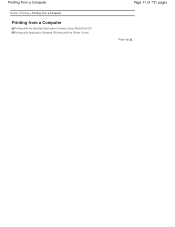
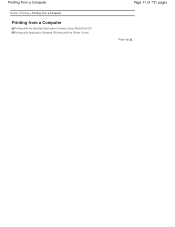
Printing from a Computer
Home > Printing > Printing from a Computer
Printing from a Computer
Printing with the Bundled Application Software (Easy-PhotoPrint EX) Printing with Application Software (Printing with the Printer Driver)
Page 11 of 731 pages
Page top
User Manual - Page 94


... from the left side of the screen. Important
The captured still images will be used , large portions will appear in the Print area, then click Print. Select the printer and paper size to change the layout, enter text, etc.
11.
Click Select Paper in the step button area on the left and right...
User Manual - Page 96
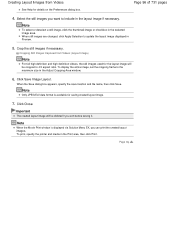
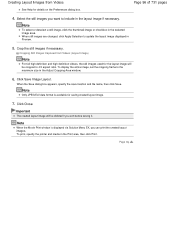
To print, specify the printer and media in the selected image area.
Crop the still images if necessary.
Note
When the Movie Print window is available for details on the Preferences dialog... will be deleted if you exit before saving it. Page top Select the still images you can print the created layout images. Note
Only JPEG/Exif data format is displayed via Solution Menu EX, you...
User Manual - Page 98


...
Page 98 of Easy-PhotoPrint EX.
Important
The created image will be deleted if you print from the left and right sides. When a full high definition and high definition video ...deselect a still image, click the thumbnail image or checkbox in the Print area, then click Print. Click Close. To print, specify the printer and media in the selected image area.
Page top Click Save Merged ...
User Manual - Page 157
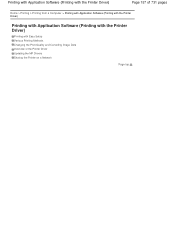
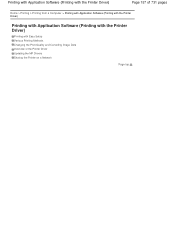
... of 731 pages
Home > Printing > Printing from a Computer > Printing with Application Software (Printing with the Printer Driver)
Printing with Application Software (Printing with the Printer Driver)
Printing with Easy Setup Various Printing Methods Changing the Print Quality and Correcting Image Data Overview of the Printer Driver Updating the MP Drivers Sharing the Printer on a Network
Page top
User Manual - Page 158
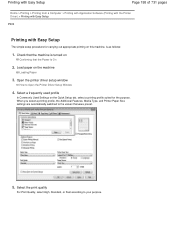
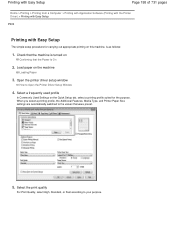
...on the Quick Setup tab, select a printing profile suited for carrying out appropriate printing on this machine, is turned on
Confirming that were preset.
5. Printing with Easy Setup
Page 158 of 731 pages
Home > Printing > Printing from a Computer > Printing with Application Software (Printing with the Printer Driver) > Printing with Easy Setup
P000
Printing with Easy Setup
The simple...
User Manual - Page 160
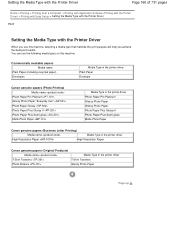
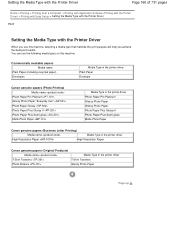
Setting the Media Type with the Printer Driver
Page 160 of 731 pages
Home > Printing > Printing from a Computer > Printing with Application Software (Printing with the Printer Driver) > Printing with Easy Setup > Setting the Media Type with the Printer Driver
P047
Setting the Media Type with the Printer Driver
When you use the following media types on this machine, selecting a media...
User Manual - Page 161
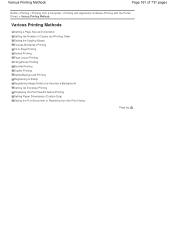
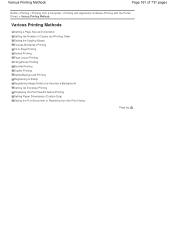
...> Printing > Printing from a Computer > Printing with Application Software (Printing with the Printer Driver) > Various Printing Methods
Various Printing Methods
Setting a Page Size and Orientation Setting the Number of Copies and Printing Order Setting the Stapling Margin Execute Borderless Printing Fit-to-Page Printing Scaled Printing Page Layout Printing Tiling/Poster Printing Booklet Printing...
User Manual - Page 162
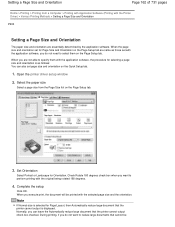
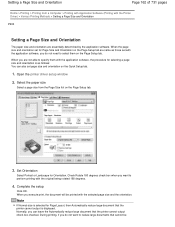
... output is as those set page size and orientation on the Quick Setup tab.
1. Normally, you are not able to select them with the Printer Driver) > Various Printing Methods > Setting a Page Size and Orientation
P400
Setting a Page Size and Orientation
The paper size and orientation are same as follows: You can leave...
User Manual - Page 163
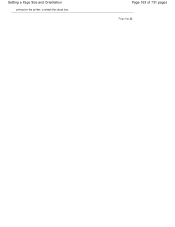
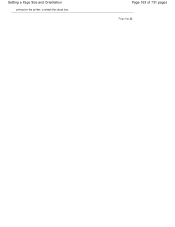
Page 163 of 731 pages
Page top Setting a Page Size and Orientation
printed on the printer, uncheck the check box.
User Manual - Page 164
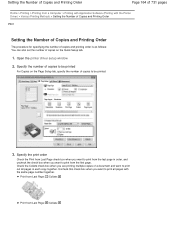
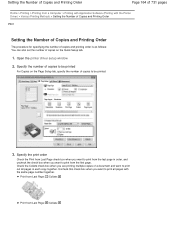
... check box when you are printing multiple copies of copies to be printed.
3. Setting the Number of Copies and Printing Order
Page 164 of 731 pages
Home > Printing > Printing from a Computer > Printing with Application Software (Printing with the same page number together. Open the printer driver setup window
2. Specify the print order
Check the Print from Last Page check box...
User Manual - Page 166
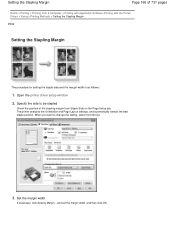
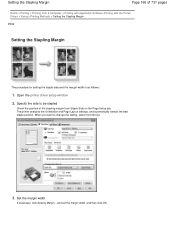
...the margin width
If necessary, click Specify Margin... The printer analyzes the Orientation and Page Layout settings, and automatically selects... to be stapled
Check the position of 731 pages
Home > Printing > Printing from a Computer > Printing with Application Software (Printing with the Printer Driver) > Various Printing Methods > Setting the Stapling Margin
P002
Setting the Stapling Margin
...
User Manual - Page 168
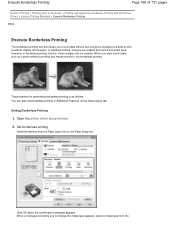
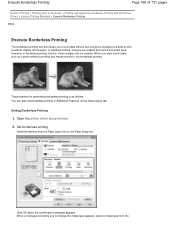
... message appears. Setting Borderless Printing
1. Execute Borderless Printing
Page 168 of 731 pages
Home > Printing > Printing from a Computer > Printing with Application Software (Printing with the Printer Driver) > Various Printing Methods > Execute Borderless Printing
P003
Execute Borderless Printing
The borderless printing function allows you to print data without providing any margin...
User Manual - Page 171


... setup window
2. Fit-to-Page Printing
Page 171 of 731 pages
Home > Printing > Printing from a Computer > Printing with Application Software (Printing with your application software.
4. Set fit-to-page printing
Select Fit-to be used is set with the Printer Driver) > Various Printing Methods > Fit-to-Page Printing
P004
Fit-to-Page Printing
The procedure for printing a document that is as...
User Manual - Page 173
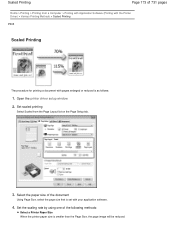
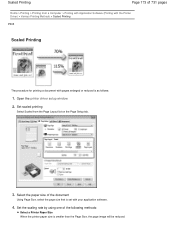
... driver setup window
2. Set scaled printing
Select Scaled from a Computer > Printing with Application Software (Printing with the Printer Driver) > Various Printing Methods > Scaled Printing
P005
Scaled Printing
The procedure for printing a document with your application software.
4. Set the scaling rate by using one of the document
Using Page Size, select the page size that is set ...
User Manual - Page 174
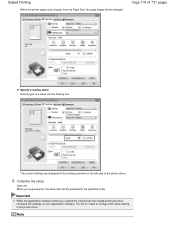
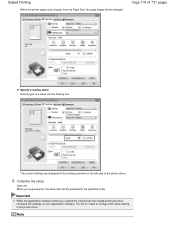
... configure the same setting in a value into the Scaling box. The current settings are displayed in the settings preview on your application software. Scaled Printing
When the printer paper size is larger than the Page Size, the page image will be enlarged.
Complete the setup
Click OK.
When you created the original...
User Manual - Page 216
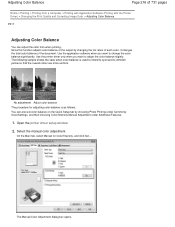
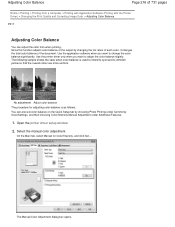
... > Printing with Application Software (Printing with the Printer Driver) > Changing the Print Quality and Correcting Image Data > Adjusting Color Balance
P017
Adjusting Color Balance
You can also set color balance on the Quick Setup tab by changing the ink ratios of each color, it changes the total color balance of the output by choosing Photo Printing...
User Manual - Page 250


... > Printing from a Computer > Printing with Application Software (Printing with the Printer Driver) > Overview of the Printer Driver > Canon IJ Printer Driver > Maintenance Tab
P410
Maintenance Tab
The Maintenance tab allows you to be Used Cleaning Inside the Machine Cleaning the Paper Feed Rollers from Your Computer Use Your Computer to Print a Nozzle Check Pattern Setting the Ink Cartridge...
User Manual - Page 251


... the machine is running low. for example: The ink is not printing, open the printer driver setup window and click View Printer Status... The Canon IJ Status Monitor is an application software that shows the status of the printer and the progress of paper or if the ink is low).
The Canon IJ Status Monitor appears...
User Manual - Page 696
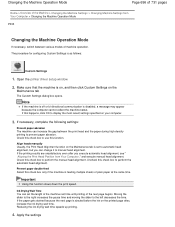
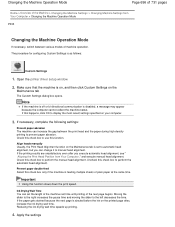
... stained because the next page is on, and then click Custom Settings on the printed page dries, increase the ink drying wait time. Changing the Machine Operation Mode
Page 696 of 731 pages
Home ...check box to manual head alignment. Ink Drying Wait Time You can increase the gap between various modes of the next page begins. Open the printer driver setup window
2. Uncheck this check...
Similar Questions
How To Clean The Heads Of The Ink Cartridges On A Cannon Mg 2120
(Posted by mettaDann 10 years ago)
Does Both Colored Ink And Black Ink Need To Be Installed For The Cannon Mg 2120
to work
to work
(Posted by mrlba 10 years ago)
Cannon Pixma Mx410 Wont Recognize Refilled Ink Cartriage
(Posted by onbaz 10 years ago)
Print Only In B&w On An Cannon Mg 2120
Can This Be Done?
(Posted by twizlar 10 years ago)

