Canon PIXMA MG2120 Support Question
Find answers below for this question about Canon PIXMA MG2120.Need a Canon PIXMA MG2120 manual? We have 3 online manuals for this item!
Question posted by mlandjabuin on August 6th, 2014
What Button Do A Press To Scan On A Cannon Mg2100
The person who posted this question about this Canon product did not include a detailed explanation. Please use the "Request More Information" button to the right if more details would help you to answer this question.
Current Answers
There are currently no answers that have been posted for this question.
Be the first to post an answer! Remember that you can earn up to 1,100 points for every answer you submit. The better the quality of your answer, the better chance it has to be accepted.
Be the first to post an answer! Remember that you can earn up to 1,100 points for every answer you submit. The better the quality of your answer, the better chance it has to be accepted.
Related Canon PIXMA MG2120 Manual Pages
MG2100 series Especificaciones [Spanish Version] - Page 1


... Canon Inkjet
MG2100 series
K10371
Scan Specifications
Scanner driver TWAIN/WIA (for Windows 7/Windows Vista/Windows XP)
Maximum scanning size A4/Letter, 8.5" X 11.7"/216 X 297 mm
Scanning resolution Optical resolution... notice. Since the Hi-Speed USB interface is fully upwardly compatible with the Canon inkjet printer. • Internet Explorer 7 or 8 (Windows), or Safari 4 or later (for...
User Manual - Page 260


...click Yes. Click OK
The deletion of 731 pages
If you are using Windows Vista, press the Alt key.
Select Remove driver and driver package., and then click OK. The...Installed printer drivers list, click the printer to delete. Deleting the Unnecessary MP Drivers
Page 260 of the printer driver is displayed, click that button. In the Installed printer drivers list, click the printer to ...
User Manual - Page 272
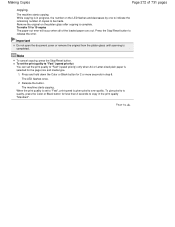
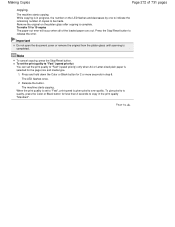
... not open the document cover or remove the original from the platen glass until scanning is in progress, the number on the platen glass after copying is given priority over quality. Press and hold down the Color or Black button for the page size and media type.
1.
To make 10 to copy in...
User Manual - Page 274
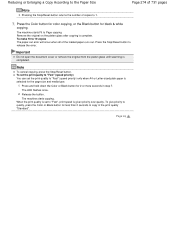
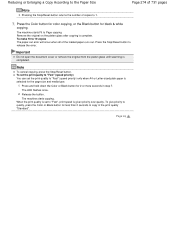
... cover or remove the original from the platen glass until scanning is complete. When the print quality is set the print quality to quality, press the Color or Black button for black & white
copying. Page top Press the Color button for color copying, or the Black button for less than 2 seconds to "Fast", print speed is...
User Manual - Page 278
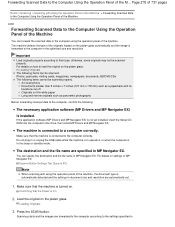
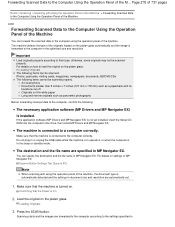
...or standby mode.
For details on settings of MP Navigator EX:
Scanner Button Settings Tab (Save to PC)
Note
When scanning with using the operation panel of the machine, the document type is ... set.
1. Confirming that the machine is turned on the platen glass. Loading Originals
3. Press the SCAN button. Make sure that the machine is connected to a computer correctly. Do not plug in or...
User Manual - Page 279
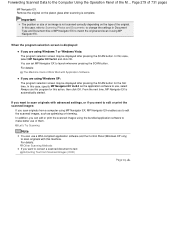
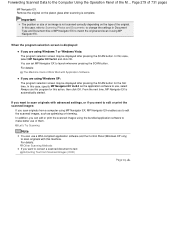
... Document Type and Document Size of the M... In addition, you want to launch whenever pressing the SCAN button. Remove the original on the type of an image is automatically started. For details:
... Windows 7 or Windows Vista: The program selection screen may be displayed after pressing the SCAN button for this case, select MP Navigator EX Ver5.0 and click OK.
When the program selection...
User Manual - Page 465


ScanGear (Scanner Driver) Screens
Page 465 of 731 pages
Home > Scanning > Scanning from a Computer > Scanning with Other Application Software (ScanGear) > ScanGear (Scanner Driver) Screens
S800
ScanGear (Scanner Driver) Screens
Basic Mode Tab Advanced Mode Tab
Input Settings Output Settings Image Settings Color Adjustment Buttons Auto Scan Mode Tab
Preferences Dialog Box
Scanner Tab Preview Tab...
User Manual - Page 477


...where a trial image is displayed on the Toolbar
Items on the Toolbar
Cropping frames are scanned and displayed as a single image. Advanced Mode Tab
Removes the selected cropping frame.
(... applied. You can select multiple images by clicking them while pressing the Ctrl key. - All portions in " Settings and Operation Buttons ." Focus Frame (thick blue outline): The displayed settings will...
User Manual - Page 498
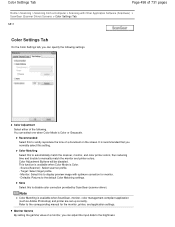
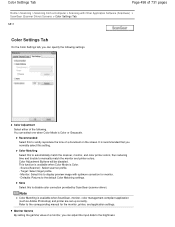
...that you can select one when Color Mode is Color or Grayscale. Color Adjustment Buttons will be disabled. Monitor: Select this setting. Refer to the brightness
Color Adjustment...Color Settings Tab
Page 498 of 731 pages
Home > Scanning > Scanning from a Computer > Scanning with optimum correction for the monitor, printer, and application settings. Defaults: Returns to disable color ...
User Manual - Page 533
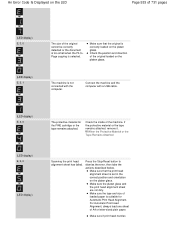
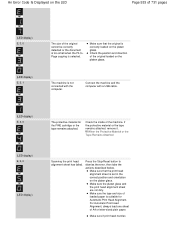
... connected with a USB cable.
(LED display) E, 4, 0
The protective material for Automatic Print Head Alignment.
Check the inside of the machine.
The machine is selected. Press the Stop/Reset button to dismiss the error, then take the actions described below. When the Protective Material or the Tape Remains Attached
(LED display) E, 5, 0
(LED display...
User Manual - Page 578
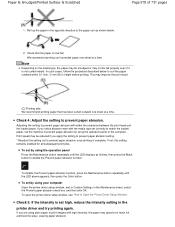
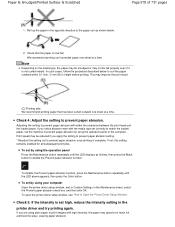
.... * Readjust the setting not to prevent paper abrasion. To disable the Prevent paper abrasion function, press the Maintenance button repeatedly until the LED displays as shown below to prevent paper abrasion by using your computer Open the printer driver setup window, and in Custom Settings in height before printing. Check that has been...
User Manual - Page 585
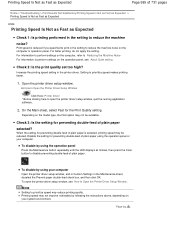
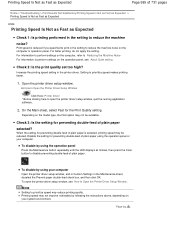
... Expected > Printing Speed Is Not as Fast as Expected
U324
Printing Speed Is Not as Fast as follows, then press the Color button to disable preventing double-feed of plain paper.
To open the printer driver setup window, quit the running application software.
2. Note
Setting to prioritize speed may be available. Depending on...
User Manual - Page 601
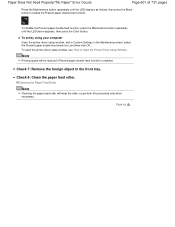
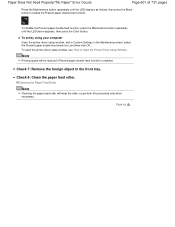
...speed will wear the roller, so perform this procedure only when necessary.
To open the printer driver setup window, see How to enable the Prevent paper double-feed function. Check 7:...disable the Prevent paper double-feed function, press the Maintenance button repeatedly until the LED displays as follows, then press the Black button to Open the Printer Driver Setup Window .
Paper Does Not ...
User Manual - Page 604
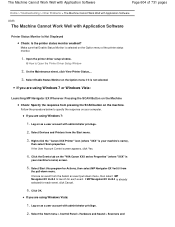
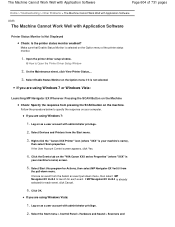
... for each event. Right-click the "Canon XXX Printer" icon (where "XXX" is your machine's name) screen.
5. Choose an event from pressing the SCAN button on the Option menu if it is already selected...
2. If you are using Windows 7 or Windows Vista:
Launching MP Navigator EX Whenever Pressing the SCAN Button on the Machine Check: Specify the response from the Select an event pull-down menu. ...
User Manual - Page 616


To restore them, press any button except the ON button or perform the print operation.
(11) platen glass
Load an original to operate it. Page top
Front View
Page 616 of 731 pages
(10) operation panel
Use to change the settings of the machine or to copy or scan. Operation Panel
Note
The LED (Light...
User Manual - Page 621
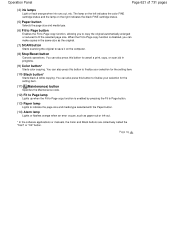
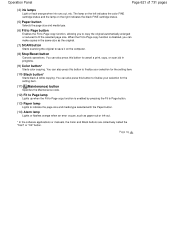
... or flashes orange when an error occurs, such as the original.
(7) SCAN button
Starts scanning the original to finalize your selection for the setting item.
(10) Black button*
Starts black & white copying. Page top You can also press this button to cancel a print, copy, or scan job in the same size as paper-out or ink-out...
User Manual - Page 623
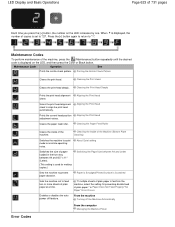
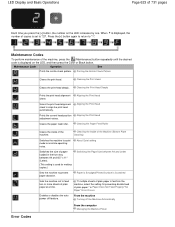
...on the LED increases by one. Maintenance Codes
To perform maintenance of the machine, press the (Maintenance) button repeatedly until the desired code is set to prevent paper abrasion. Cleaning the Print ...Plate Cleaning)
Switches the machine to quiet mode to align the print head automatically.
Scans the print head alignment sheet to minimize operating noise. From the machine Turning off...
User Manual - Page 666
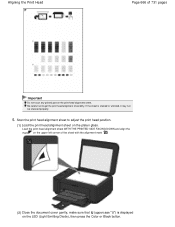
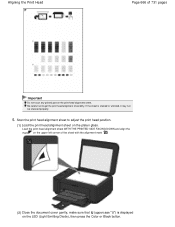
... 666 of the sheet with the alignment mark .
(2) Close the document cover gently, make sure that U (uppercase "U") is stained or wrinkled, it may not be scanned properly.
5. If the sheet is displayed on the platen glass. Be careful not to adjust the print head position.
(1) Load the print head alignment sheet...
User Manual - Page 667
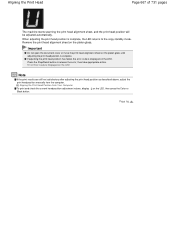
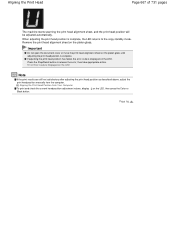
...print and check the current head position adjustment values, display L on the LED, then press the Color or Black button. Page top When adjusting the print head position is complete, the LED returns to ...from the computer. Aligning the Print Head
Page 667 of 731 pages
The machine starts scanning the print head alignment sheet, and the print head position will be adjusted automatically. Remove the...
User Manual - Page 699


...Press the Black button. Reducing the Machine Noise
Page top Press the Maintenance button repeatedly until the LED above appears, then press the Color button.
Confirming that the machine is turned on the Maintenance sheet in progress.
To disable the function, press the Maintenance button...below to when the quiet mode is in the printer driver to reduce the operating noise, such as ...
Similar Questions
Where Is The Wps Button On The Cannon Mx432 Printer?
(Posted by psyscarb 11 years ago)

