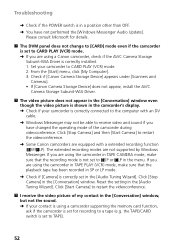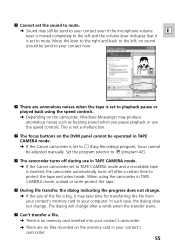Canon OPTURA XI Support Question
Find answers below for this question about Canon OPTURA XI - Camcorder - 2.2 MP.Need a Canon OPTURA XI manual? We have 6 online manuals for this item!
Question posted by lfulwider on December 3rd, 2012
The Audio Set Up Menu Mic Att, Mic Level & Volume Are Red, Cannot Be Adjusted
The person who posted this question about this Canon product did not include a detailed explanation. Please use the "Request More Information" button to the right if more details would help you to answer this question.
Current Answers
Related Canon OPTURA XI Manual Pages
Similar Questions
Canon Es2500 Camcorder Volume Control
I cannot figure out if the volume is working during playback to test the camera. No volume controls ...
I cannot figure out if the volume is working during playback to test the camera. No volume controls ...
(Posted by kbchisholm 3 years ago)
How Do I Find The Pc/printer Setting On My Canon Fs100 Video Camera
(Posted by HRIDsh 9 years ago)
Canon Vixia Hf R300 How To Set Music Audio Settings
(Posted by perpsymon 9 years ago)
What Would The Audio Settings Be For A Lav Plugged In Via Xlr In Channel 1 Auto
On my camera what would the settings be for both Channel one and Channel two for a LAV plugged in by...
On my camera what would the settings be for both Channel one and Channel two for a LAV plugged in by...
(Posted by jensenko 11 years ago)
Why Does The Menu And Submenus Do Not Show All The Possible Functions?
I am trying to change the audio settings in my camcorder. As I try to follow the manual's guidelines...
I am trying to change the audio settings in my camcorder. As I try to follow the manual's guidelines...
(Posted by agruiz 12 years ago)