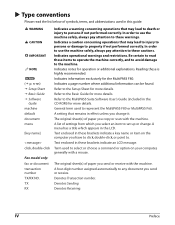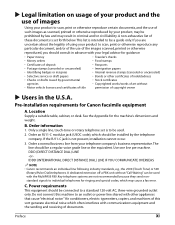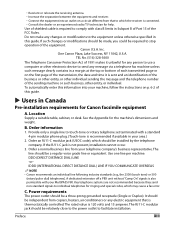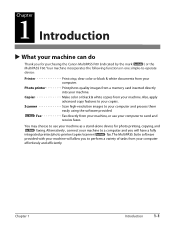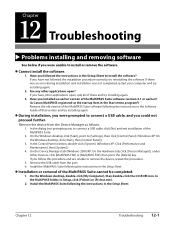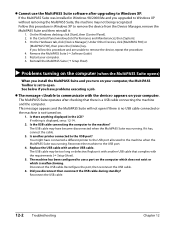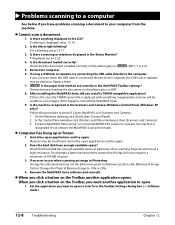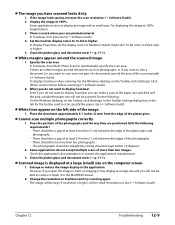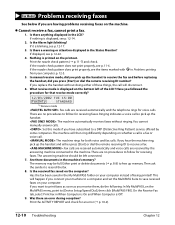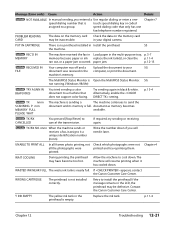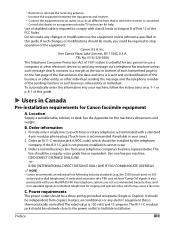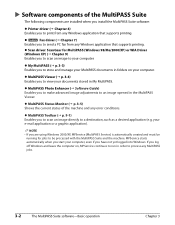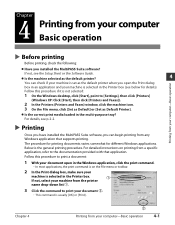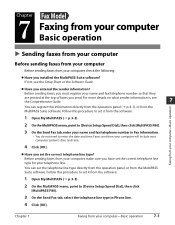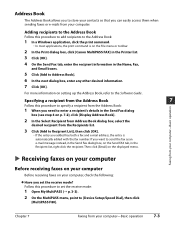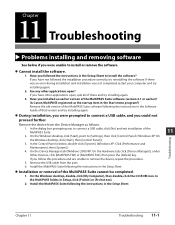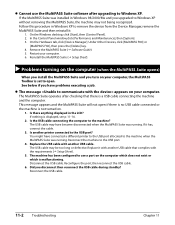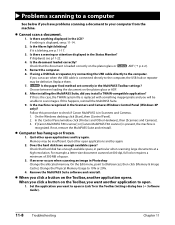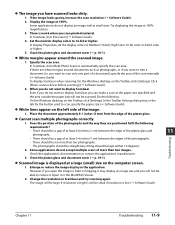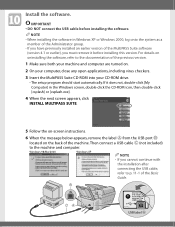Canon MultiPASS F80 Support Question
Find answers below for this question about Canon MultiPASS F80.Need a Canon MultiPASS F80 manual? We have 4 online manuals for this item!
Question posted by grh on December 31st, 2011
Error Message
I hae the following error message after trying to use the scanner. The error message is: Scanner driver has not been initialized yet. Please retry.
Current Answers
Related Canon MultiPASS F80 Manual Pages
Similar Questions
Printer Is On, And Everything Is Connected. I Am Trying To Print Something Off
the internet and get the error: Printer not responding. I have turned everything off and re booted, ...
the internet and get the error: Printer not responding. I have turned everything off and re booted, ...
(Posted by ayglesias 9 years ago)
How Do I Use Scanner For This Printer? I Need Manual For Printer
I can't download manual for this printer. I need instuction on programing this into my computer whic...
I can't download manual for this printer. I need instuction on programing this into my computer whic...
(Posted by Joyceann70 9 years ago)
I Get A Check Printer Error Message.
I tried w/out success to reset counter for waste tank full. any suggestions
I tried w/out success to reset counter for waste tank full. any suggestions
(Posted by geoowens1 12 years ago)