Canon MX700 Support Question
Find answers below for this question about Canon MX700 - PIXMA Color Inkjet.Need a Canon MX700 manual? We have 3 online manuals for this item!
Question posted by 90513gbe on May 12th, 2014
Mx700 Wont Scan Pdf
The person who posted this question about this Canon product did not include a detailed explanation. Please use the "Request More Information" button to the right if more details would help you to answer this question.
Current Answers
There are currently no answers that have been posted for this question.
Be the first to post an answer! Remember that you can earn up to 1,100 points for every answer you submit. The better the quality of your answer, the better chance it has to be accepted.
Be the first to post an answer! Remember that you can earn up to 1,100 points for every answer you submit. The better the quality of your answer, the better chance it has to be accepted.
Related Canon MX700 Manual Pages
MX700 series Quick Start Guide - Page 4
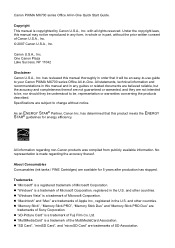
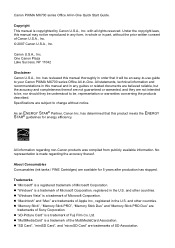
...All information regarding the accuracy thereof. Trademarks z "Microsoft" is a registered trademark of Microsoft Corporation. z "Windows Vista" is a trademark of Microsoft Corporation, registered in the U.S. Canon PIXMA MX700 series Office All-In-One Quick Start Guide. with all rights reserved. Under the copyright laws, this product meets the ENERGY STAR® guidelines for...
MX700 series Quick Start Guide - Page 5


...Ink Tank 80 Keeping the Best Printing Results 85 When Printing Becomes Faint or Colors Are Incorrect 86 Printing the Nozzle Check Pattern 87 Examining the Nozzle Check Pattern...on the Computer Screen 118 Error Message Appears on a PictBridge Compliant Device 120 Cannot Remove a Memory Card 121 Scanning Problems 121 Problems Receiving Faxes 122 Problems Sending Faxes 124 Telephone Problems...
MX700 series Quick Start Guide - Page 6


...COPY button Switches the machine to copy mode.
(3) FAX button Switches the machine to fax mode.
(4) SCAN button Switches the machine to a computer. Note
z The machine cannot receive faxes when the power is closed...these buttons when {, }, [, and ] are displayed on and off . In scan mode, the machine scans a document to your computer according to indicate the power status. Before turning on...
MX700 series Quick Start Guide - Page 7
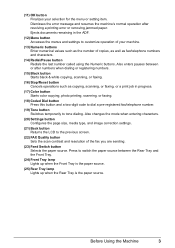
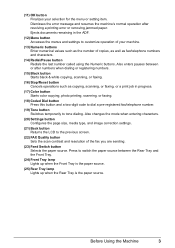
...) Numeric buttons Enter numerical values such as the number of copies, as well as copying, scanning, or faxing, or a print job in the ADF.
(12) Menu button Accesses the menus... Feed Switch button Selects the paper source. Ejects documents remaining in progress.
(17) Color button Starts color copying, photo printing, scanning, or faxing.
(18) Coded Dial button Press this button and a two-digit ...
MX700 series Quick Start Guide - Page 9
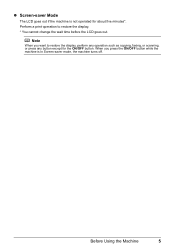
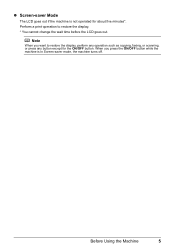
...-saver mode, the machine turns off. Before Using the Machine
5 Perform a print operation to restore the display, perform any operation such as copying, faxing, or scanning, or press any button except for about five minutes*.
MX700 series Quick Start Guide - Page 10
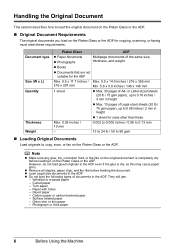
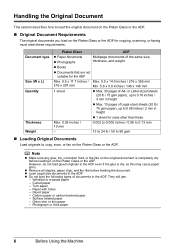
...
z Max. 10 pages of Legal-sized sheets (20 lb / 75 gsm paper), up to copy, scan, or fax on the Platen Glass or the ADF. Onion skin or thin paper - Carbon paper or ... Original Document Requirements
The original documents you load on the Platen Glass or the ADF for copying, scanning, or faxing must meet these requirements:
Document type
Size (W x L) Quantity
Thickness Weight
Platen Glass...
MX700 series Quick Start Guide - Page 11


... User's Guide on-screen manual. Refer
to be copied, scanned, or faxed faced down on the
Platen Glass. z When copying, the machine scans the printable area of the
Platen Glass.
(A)
(A) 0.4 ...the original with the side to "Printing Area" in the figure on the right.
z To scan photographs
Place the photograph at least 0.4 inches / 10 mm
(A)
away from and in the figure below.
(A)
(A)...
MX700 series Quick Start Guide - Page 12


... on page 34.
3 Gently close the Document Cover.
8
Before Using the Machine
Doing so may be scanned as a single image. For details, refer to break. Note
z If photographs are placed closer, they ...may cause the scanner to malfunction or the Platen Glass to the Scanning Guide on the Platen Glass.
When setting two or more photographs at the
same time, place...
MX700 series Quick Start Guide - Page 38
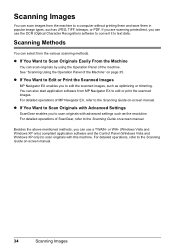
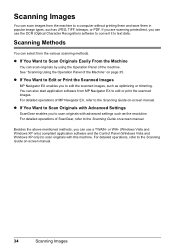
... machine to a computer without printing them and save them in popular image types, such as JPEG, TIFF, bitmaps, or PDF.
Besides the above-mentioned methods, you to scan originals with this machine. Scanning Images
You can use the OCR (Optical Character Recognition) software to convert it to text data.
For detailed operations, refer...
MX700 series Quick Start Guide - Page 39
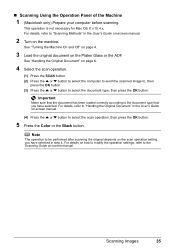
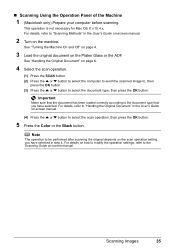
... For details on how to modify the operation settings, refer to select the scan operation, then press the OK button.
5 Press the Color or the Black button.
Note
The operation to be performed after scanning the original depends on the scan operation setting you have selected in the User's Guide on-screen manual.
(4) Press...
MX700 series Quick Start Guide - Page 63
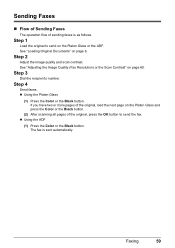
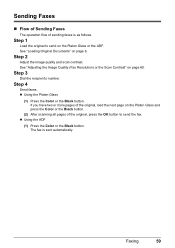
.... If you have two or more pages of the original, load the next page on the Platen Glass and press the Color or the Black button.
(2) After scanning all pages of sending faxes is sent automatically.
Faxing
59 Step 1
Load the original to send the fax. Sending Faxes
„ Flow of Sending...
MX700 series Quick Start Guide - Page 65
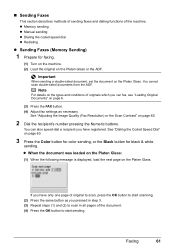
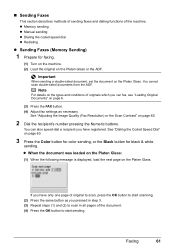
... documents from the ADF. See "Adjusting the Image Quality (Fax Resolution) or the Scan Contrast" on the Platen Glass.
If you have registered.
Faxing
61 See "Dialing the Coded Speed Dial" on page 63.
3 Press the Color button for color sending, or the Black button for faxing.
(1) Turn on the machine. (2) Load the...
MX700 series Quick Start Guide - Page 66
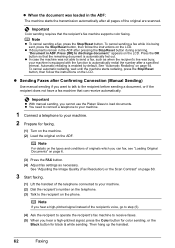
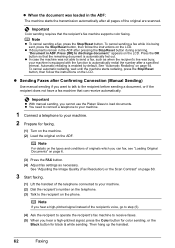
.... appears on page 64.
Note
If you hear a high-pitched signal instead of the original are scanned. Then hang up the handset.
62
Faxing Press the OK button so that the recipient's fax machine supports color faxing. z You need to connect a telephone to your machine.
1 Connect a telephone to your machine is automatically...
MX700 series Quick Start Guide - Page 84


... ink level by the label on the compatible ink tanks, see "When Printing
Becomes Faint or Colors Are Incorrect" on page 86.
„ Getting the Ink Status Information
You can continue printing for... a while, but we recommend you of the mode buttons (COPY, FAX, SCAN, or MEMORY CARD). Routine Maintenance
Replacing an Ink Tank
This section explains the way to confirm the ...
MX700 series Quick Start Guide - Page 85


...replace it with new ones. Routine Maintenance
81 Replace the ink tank."" on page 83. Open the Scanning Unit (Printer Cover) of each ink tank by the label on the ink tank until the tank ... tank." Inserting partially used ink tanks may be able to inform you to print. z Color ink may be consumed even when printing a black-and-white document or when blackand-white printing is ...
MX700 series Quick Start Guide - Page 90


Note
Before performing maintenance z Open the Scanning Unit (Printer Cover) and make sure that all lamps for the ink tanks are ...to confirm the condition of the nozzles and then perform Print Head Cleaning.
When Printing Becomes Faint or Colors Are Incorrect
When printing becomes faint or colors are incorrect even if ink remains in the printer driver settings.
If not, see "Getting the ...
MX700 series Quick Start Guide - Page 105
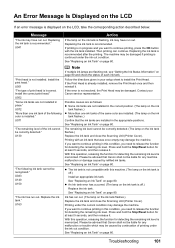
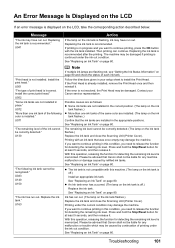
... on page 80. "Print head is recommended. Install the correct print head." U130
"The following color is installed." Replace the ink tank." See "Replacing an Ink Tank" on page 80. Printing ..."Replacing an Ink Tank" on the ink tank flashes.) Replace the ink tank and close the Scanning Unit (Printer Cover). Troubleshooting
101 Ink has run out.
If the Print Head is flashing,...
MX700 series Quick Start Guide - Page 133
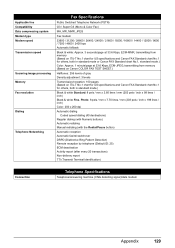
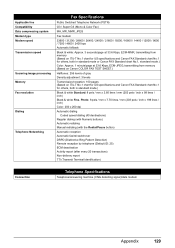
... type Modem speed Transmission speed
Scanning image processing Memory Fax resolution
Dialing
Telephone Networking
Fax Specifications
Public Switched Telephone Network (PSTN)
G3 / Super G3 (Mono & Color Fax)
MH, MR, MMR...pels / mm x 7.70 lines / mm (203 pels / inch x 196 lines / inch) Color: 200 x 200 dpi
Automatic dialing Coded speed dialing (40 destinations)
Regular dialing (with Numeric buttons) ...
MX700 series Easy Setup Instructions - Page 1


...and then gently close the Scanning Unit (Printer Cover). Connect the telephone line cable to load printing paper; Telephone connector cap
Connect external devices as follows:
External Device Jack Telephone Line Jack
... against the left edges of the paper with the Paper Size Mark. Refer to the color guide on the LCD. QT51381V01
Start Here
Easy Setup Instructions
Unpack the Machine
• ...
MX700 series Easy Setup Instructions - Page 2


.... After software installation is necessary to display explanations of Microsoft Corporation.
m When the PIXMA Extended Survey Program screen appears, confirm the message.
n When the Installation completed successfully screen... on and start Windows. Software installation is unplugged.
For details, refer to "Scanning Images" in the Quick Start Guide. You cannot send faxes from the Platen ...
Similar Questions
Where Can I Obtain A Windows (cd-1) Cd-rom For A Canon Mx700 Multifunction Devic
(Posted by jdebanne 11 years ago)
Canon Pixma Mp520 Wont Scan In Windows 7
Hi Updated to a fresh install of windows 7 and now my Canon Pixma MP520 will not scan, it will prin...
Hi Updated to a fresh install of windows 7 and now my Canon Pixma MP520 will not scan, it will prin...
(Posted by wonky 12 years ago)

