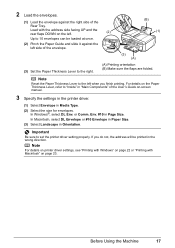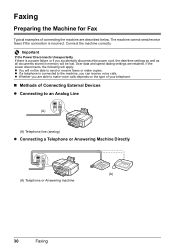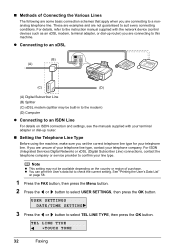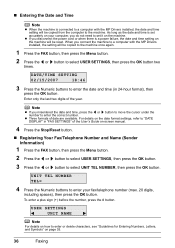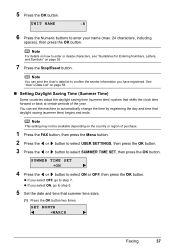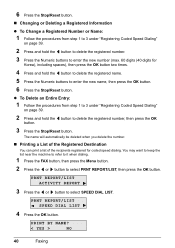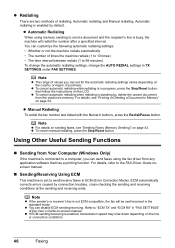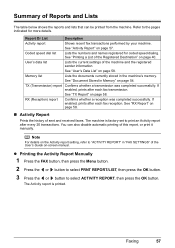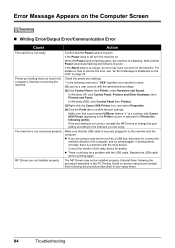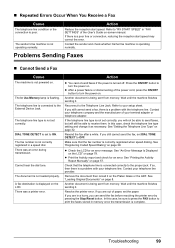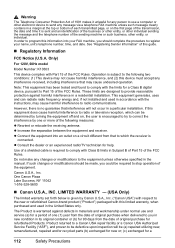Canon MX310 Support Question
Find answers below for this question about Canon MX310 - PIXMA Color Inkjet.Need a Canon MX310 manual? We have 2 online manuals for this item!
Question posted by tangelagriffin on November 28th, 2011
Set Date On Printer So Fax Transmittal Activity Report Has Correct Date
The person who posted this question about this Canon product did not include a detailed explanation. Please use the "Request More Information" button to the right if more details would help you to answer this question.
Current Answers
Related Canon MX310 Manual Pages
Similar Questions
How To Clear Activity Report Canon Mx310 Printer
(Posted by joanu1 10 years ago)
How To Clear Fax Activity Report Canon Mx310 Printer
(Posted by Pomyb 10 years ago)
Mf4150 Printer/fax
suddenly it reads set paper again set toner again and i never touched it.......won't g...
suddenly it reads set paper again set toner again and i never touched it.......won't g...
(Posted by pekpek57 12 years ago)
Changing Date And Time On Mx310
How does one change the date and time on a Canon MX310. I have gone through all of the keys and menu...
How does one change the date and time on a Canon MX310. I have gone through all of the keys and menu...
(Posted by ybtypea 12 years ago)
I Have An Mx330 Combination Printer, Fax, Copier, Scanner.When I Want To Print
I have a Dell computer and I really need to print for my job. We just connected it to the printer, i...
I have a Dell computer and I really need to print for my job. We just connected it to the printer, i...
(Posted by lanxner 13 years ago)