Canon MX310 Support Question
Find answers below for this question about Canon MX310 - PIXMA Color Inkjet.Need a Canon MX310 manual? We have 2 online manuals for this item!
Question posted by drflgarri on March 2nd, 2014
How To Scan Using Mx310 On Mac
The person who posted this question about this Canon product did not include a detailed explanation. Please use the "Request More Information" button to the right if more details would help you to answer this question.
Current Answers
There are currently no answers that have been posted for this question.
Be the first to post an answer! Remember that you can earn up to 1,100 points for every answer you submit. The better the quality of your answer, the better chance it has to be accepted.
Be the first to post an answer! Remember that you can earn up to 1,100 points for every answer you submit. The better the quality of your answer, the better chance it has to be accepted.
Related Canon MX310 Manual Pages
MX310 series Quick Start Guide - Page 4


... concerning the products described. has determined that it will be an easy-to-use guide to your Canon PIXMA MX310 series Office All-In-One.
and other countries.
with all rights reserved. ... not intended to be, nor should they are available for energy efficiency. z "Macintosh" and "Mac" are subject to be reproduced in any form, in whole or in the U.S.
One Canon Plaza...
MX310 series Quick Start Guide - Page 5


...Using Other Useful Sending Functions.........46 Receiving Faxes 47 Using Other Useful Receiving Functions ......53 Document Stored in Memory 54 Summary of Reports and Lists 57
Routine Maintenance 59 When Printing Becomes Faint or Colors... Compliant Device 96 Scanning Problems 97 Problems Receiving Faxes 97 Problems Sending Faxes 99 Telephone Problems 100
Appendix 101 How to Use the ...
MX310 series Quick Start Guide - Page 6


....
(2) COPY button Switches the machine to the settings selected. Before turning on and off. Lights when there are documents stored in progress.
(13) Color button Starts color copying, scanning, or faxing.
2
Before Using the Machine Also enters pauses between or after numbers when dialing or registering numbers.
(11) Black button Starts black & white copying...
MX310 series Quick Start Guide - Page 7
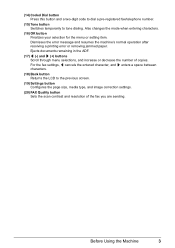
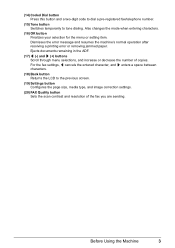
...the page size, media type, and image correction settings.
(20) FAX Quality button Sets the scan contrast and resolution of copies. For the fax settings, [ cancels the entered character, and ]... enters a space between characters.
(18) Back button Returns the LCD to tone dialing.
Before Using the Machine
3 Ejects documents remaining in the ADF.
(17) [ (-) and ] (+) buttons Scroll through...
MX310 series Quick Start Guide - Page 8


...scan contrast and fax resolution. z COPY mode
Menu button SPECIAL COPY*1
FRAME ERASE STICKER COPY BORDERLESS COPY IMAGE REPEAT 2-ON-1 4-ON-1 COLLATED COPY FAX SETTINGS See "FAX SETTINGS" in any mode. DEVICE...(page 74) BOTTOM CLEANING (page 75)
4
Before Using the Machine z Direct Printing mode is displayed only when a PictBridge compliant device is connected to the User's Guide on-screen manual...
MX310 series Quick Start Guide - Page 9


...page 32) ACTIVITY REPORT*1 TX SETTINGS*1 ECM TX PAUSE TIME AUTO REDIAL TX START SPEED COLOR TX TX REPORT DIAL TONE DETECT
RX SETTINGS*1 AUTO PRINT RX ECM RX FAX PRIORITY ...MEDIA TYPE (page 52) FAX Quality button SCAN CONTRAST (page 42) FAX RESOLUTION (page 43)
z SCAN mode
Menu button DEVICE SETTINGS MAINTENANCE
z Direct Printing mode
Menu button DEVICE SETTINGS MAINTENANCE
*1 For details, refer to ...
MX310 series Quick Start Guide - Page 11
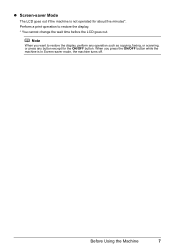
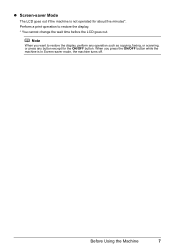
... the ON/OFF button while the machine is not operated for the ON/OFF button.
Before Using the Machine
7 z Screen-saver Mode
The LCD goes out if the machine is in Screen...turns off. Perform a print operation to restore the display, perform any operation such as copying, faxing, or scanning, or press any button except for about five minutes*. When you want to restore the display. * You ...
MX310 series Quick Start Guide - Page 12
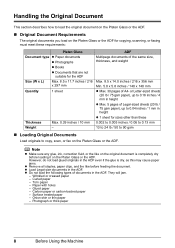
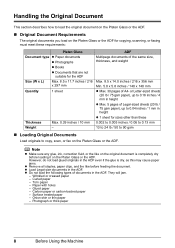
... Glass
Document type z Paper documents
z Photographs
z Books
z Documents that are not suitable for copying, scanning, or faxing must meet these 0.002 to 0.005 inches / 0.06 to 0.13 mm 13 to 24... z Do not load the following types of A4- Surface treated paper - Photograph or thick paper
8
Before Using the Machine
or Letter-sized sheets
(20 lb / 75 gsm paper), up to 0.16 inches / 4 ...
MX310 series Quick Start Guide - Page 28


..., refer to the Scanning Guide on page 8.
4 Press the SCAN button, then press the Color or Black button.
24
Scanning Images This operation is not necessary for Mac OS X v.10.4.x. For details, refer to the Scanning Guide on-screen manual. If you are scanning printed text, you to scan originals with this machine.
You can use a TWAIN- For detailed...
MX310 series Quick Start Guide - Page 29


...'s manufacturer. When disconnecting the USB cable between the PictBridge compliant device and machine, follow the instructions given in the device's instruction manual. z Connectable Devices
PictBridge is PictBridge compliant.
Note
When printing photos with the PictBridge compliant device connected to the machine, we recommend the use of the manufacturer or the model as long as "PictBridge...
MX310 series Quick Start Guide - Page 31


... depending on page 29. For details, visit our website. *1 Can be selected only on certain Canon-brand PictBridge compliant devices. *2 Plain Paper can be used when printing from a Compliant Device
27
When operating the device, be available on Photo Paper Plus Semi-gloss 8" x 10" / 203.2 x 254.0 mm (SG-201), select 20 x 25 cm/8" x 10...
MX310 series Quick Start Guide - Page 46


...
The operation flow of the original, press the OK button to send the fax. The fax is sent automatically.
„ Before Sending Faxes
z Adjusting the Scan Contrast or the Image Quality (Fax Resolution)
z Adjusting the Scan Contrast
Contrast is as follows.
Step 4
Send Faxes.
z Using the Platen Glass
(1) Press the Color or Black button.
MX310 series Quick Start Guide - Page 47


...scan double-sided documents from the ADF.
z Adjusting the Image Quality (Fax Resolution)
You can adjust the image quality (fax resolution) of originals which you can fax, see "Dialing the Coded Speed Dial" on page 45.
(2) Press the Color button for color... fax settings as necessary.
Adjust the image quality according to use coded speed dialing, see "Loading Original Documents" on the ...
MX310 series Quick Start Guide - Page 48


... color faxing. z Sending Faxes after pressing the Stop/Reset button during scanning, "DOCUMENT IN ADF" appears on the types and conditions of the original are scanned. See "Adjusting the Scan Contrast... When the following message is displayed, load the next page on the LCD. SCAN NEXT
[START]
TRANSMIT
[OK]
If you cannot use the Platen Glass to send a fax, such as you pressed in step ...
MX310 series Quick Start Guide - Page 70


... The LCD will display the ink level for a while, but we recommend you install a used . BLACK INK LOW COLOR INK LOW
CHECK INK
U163
BLK COL
CHECK INK
U162
BLK COL
Ink is probably empty....volume at four different levels. You can check the current ink level by pressing the COPY, SCAN, or FAX button. When printing from your computer, error messages appear on the LCD as Print Head Cleaning,...
MX310 series Quick Start Guide - Page 73


... while. For information on how to configure this setting, refer to obtain optimum qualities. Color ink is reinstalled. z Once you insert FINE Cartridges that the machine is specified. Even... with both hands, then pull the Scanning Unit Support (A) down into place.
„ Replacing FINE Cartridges
When FINE Cartridges run out of first use.
Important
Handling FINE Cartridges z Do ...
MX310 series Quick Start Guide - Page 75


... to set the Scanning Unit Support back
...sure to hold the Scanning Unit (Printer Cover) firmly, and be used unless both the FINE Cartridges are installed.
z When you start printing after the Scanning Unit (Printer Cover...machine cannot be careful not to its original position, and then gently close the Scanning Unit (Printer Cover).
Routine Maintenance
71 4 Install the FINE Cartridge.
(1) ...
MX310 series Quick Start Guide - Page 92


.... The printer status monitor is not loaded correctly. In Mac OS X v.10.2.8, click the printer icon in the Dock to perform Print Head Alignment using the Operation Panel. The Print Result Not Satisfactory When Copying... the inner side of your machine in progress.
„ Colors Are Uneven or Streaked
Cause
Print Head nozzles are deleted.
88
Troubleshooting Action
See "When Printing Becomes Faint...
MX310 series Easy Setup Instructions - Page 1


...the settings, refer to connect the external device. d Lift the Scanning Unit (Printer Cover) slightly to set ...FINE Cartridge until it . • Be careful not to use a fax, you have installed the FINE Cartridges, the message...Color FINE Cartridge, inserting it gently. LANGUAGE SETTING
[
ENGLISH
]
Protective Material
Caution Before turning on the machine. You can connect an external device...
MX310 series Easy Setup Instructions - Page 2


...software.
When using Mac OS X... originals scanned from ...Mac OS X v.10.2.7 or earlier
are trademarks of applications to proceed with the current print settings applied to restart your machine's name) is shown in the Printer Name list (Product list in the Quick Start Guide. • XXX FAX (where "XXX" is a trademark of Microsoft Corporation. j on the desktop. m When the PIXMA...
Similar Questions
Hi How Can I Scan Using Usb Cable Connected To Pc
how can i scan using usb cable connected to pc
how can i scan using usb cable connected to pc
(Posted by mohsen528152 9 years ago)
How Do I Scan My Paper Using Mx310 Canon
(Posted by spec742 10 years ago)
How To Scan With A Mac And Canon Mx310
(Posted by Coozzy4 10 years ago)
How Do I Scan Using This Machine To My Mac
how do i scan using this machine to my mac
how do i scan using this machine to my mac
(Posted by gandrew00 11 years ago)

