Canon MX300 Support Question
Find answers below for this question about Canon MX300 - PIXMA Color Inkjet.Need a Canon MX300 manual? We have 2 online manuals for this item!
Question posted by joycepowell2009 on June 23rd, 2012
How Do I Make Enlargements
I want to enlarge a picture. How do I do that?
Current Answers
There are currently no answers that have been posted for this question.
Be the first to post an answer! Remember that you can earn up to 1,100 points for every answer you submit. The better the quality of your answer, the better chance it has to be accepted.
Be the first to post an answer! Remember that you can earn up to 1,100 points for every answer you submit. The better the quality of your answer, the better chance it has to be accepted.
Related Canon MX300 Manual Pages
MX300 series Quick Start Guide - Page 4


... after production has stopped. Specifications are not intended to be, nor should they are subject to your Canon PIXMA MX300 series Office All-In-One.
z "Macintosh" and "Mac" are available for energy efficiency. Canon PIXMA MX300 series Office All-In-One Quick Start Guide.
has reviewed this manual and in any form, in whole...
MX300 series Quick Start Guide - Page 5


...Handling the Original Document 8 Loading Printing Paper 9
Copying 17 Making Copies 17 Changing the Copy Settings 17 Using Useful Copy Functions ...55
Routine Maintenance 57 When Printing Becomes Faint or Colors Are Incorrect 57 Printing the Nozzle Check Pattern 58...Screen 89 Error Message Appears on a PictBridge Compliant Device 91 Scanning Problems 92 Problems Receiving Faxes 92 Problems ...
MX300 series Quick Start Guide - Page 6


...the power status. Lights when there are documents stored in progress.
(13) Color button Starts color copying, scanning, or faxing.
2
Before Using the Machine To use . ...17) (16) (15)
(14) (13)
(1) ON/OFF button / Power lamp Turns the machine on the machine, make sure the Document Cover is closed.
(2) COPY button Switches the machine to copy mode.
(3) In Use/Memory lamp Flashes when...
MX300 series Quick Start Guide - Page 8
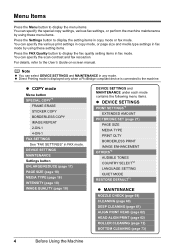
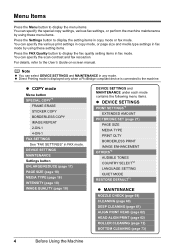
... ENLARGE/REDUCE (page 17) PAGE SIZE (page 18) MEDIA TYPE (page 18) INTENSITY (page 18) IMAGE QUALITY (page 18)
DEVICE SETTINGS and MAINTENANCE under each mode contains the following menu items.
z DEVICE ...FAX Quality button to display the fax quality setting items in fax mode.
You can select DEVICE SETTINGS and MAINTENANCE in any mode. z COPY mode
Menu button SPECIAL COPY*1
FRAME ERASE ...
MX300 series Quick Start Guide - Page 21


... for color copying, or the Black button for black & white
copying.
See "Turning the Machine On and Off" on the LCD indicates the current setting.
Note
z The (asterisk) on page 6.
2 Press the COPY button. 3 Load paper. Copying
Making Copies
This section describes the basic procedure to "Reducing or Enlarging a Copy" in "Making Copies" of...
MX300 series Quick Start Guide - Page 28


... turn on automatically, turn on page 27.
4 Start printing from your device, you loaded in the device's instruction manual.
(1) Make sure that you may also have setting menu, change the setting from a Compliant Device
If your PictBridge compliant device. If your PictBridge compliant device does not have to instructions given in the machine. For details, see...
MX300 series Quick Start Guide - Page 30
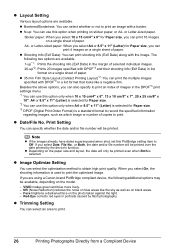
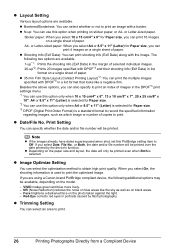
... *1 You can use this PictBridge setting item to print.
26
Printing Photographs Directly from a Compliant Device z Depending on the model.
- z Trimming Setting
You can print shooting info (Exif Data) ... 8.5" x 11" (Letter) for Paper size, you select On, the shooting information is selected. VIVID makes green and blue more lively. - z N-up: You can print 16 images on blue areas like a...
MX300 series Quick Start Guide - Page 31
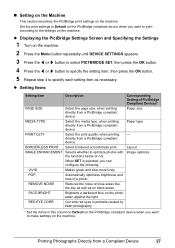
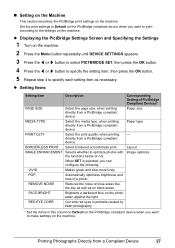
...
Corrects red eyes in this column to Default on the PictBridge compliant device when you want to print according to optimize photos with the functions below or not....PictBridge compliant device.
IMAGE ENHANCEMENT Selects whether to the settings on the machine. VIVID
Makes green and blue more lively.
FACE BRIGHT
Brightens a darkened face on the PictBridge compliant device when you...
MX300 series Quick Start Guide - Page 32
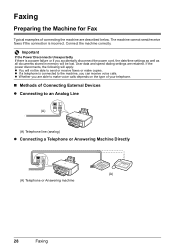
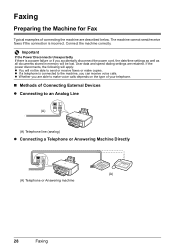
...machine are retained.
z If a telephone is connected to the machine, you are able to make copies. The machine cannot send/receive faxes if the connection is a power failure or if you...voice calls. Faxing
Preparing the Machine for Fax
Typical examples of Connecting External Devices z Connecting to an Analog Line
(A)
(A) Telephone line (analog)
z Connecting a Telephone or Answering Machine...
MX300 series Quick Start Guide - Page 34


... line type for your line type. Note
z This setting may be available depending on ISDN connection and settings, see the manuals supplied with the network device (control devices such as an xDSL modem, terminal adapter, or dial-up router.
„ Setting the Telephone Line Type
Before using the machine...
MX300 series Quick Start Guide - Page 61
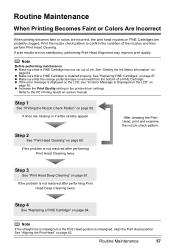
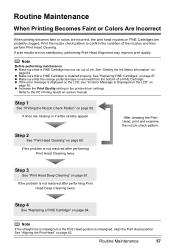
...colors are incorrect, the print head nozzles on -screen manual. If the problem is installed properly. Note
If the straight line is misaligned or the Print Head position is removed from the bottom of a FINE Cartridge. z Make...60. Step 1
See "Printing the Nozzle Check Pattern" on page 61.
z Make sure that the orange protective tape is misaligned, align the Print Head position.
...
MX300 series Quick Start Guide - Page 71
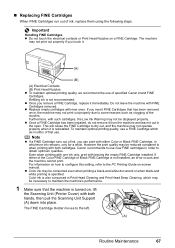
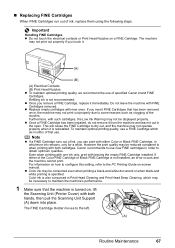
... recommends to use . Even when printing with one ink only, print with new ones.
z Color ink may not be consumed even when printing a black-and-white document or when black-and white... run out of first use new FINE cartridges in order to maintain the machine's performance.
1 Make sure that has been removed once, the machine may be necessary to obtain optimum qualities. z Replace...
MX300 series Quick Start Guide - Page 80
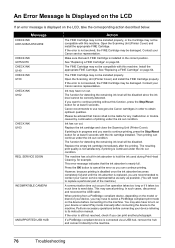
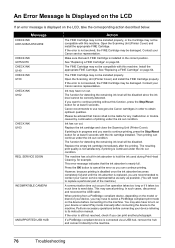
... U150 CHECK INK U162
CHECK INK U163
REQ.
Make sure that each FINE Cartridge is displayed on the LCD... necessary operations before connecting it to cancel the error so you want to the machine.
76
Troubleshooting Open the Scanning Unit (Printer ...also have to select a PictBridge compliant print mode on your device referring to the machine.
The FINE Cartridge may not be installed...
MX300 series Quick Start Guide - Page 81


.... If the same error occurs, contact your Canon service representative. Make sure that matches your machine is plugged in the handset cradle correctly. Reload the paper correctly and press the OK button. PAPER JAMMED CHANGE PAPER TO
COVER IS OPEN DEVICE IN USE CANNOT TURN OFF
MEMORY IS FULL
Note
Pressing the...
MX300 series Quick Start Guide - Page 84
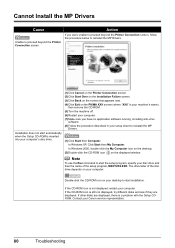
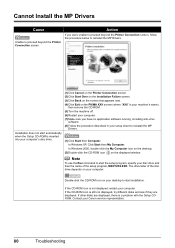
... Computer. Note
To use the Run command to start the setup program, specify your computer. (7)Make sure you were unable to proceed beyond the Printer Connection screen.
The drive letter of the disc drive depends on the PIXMA XXX screen (where "XXX" is not displayed, restart your setup sheet to proceed beyond...
MX300 series Quick Start Guide - Page 86
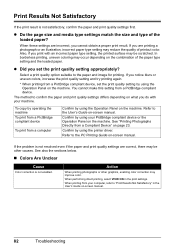
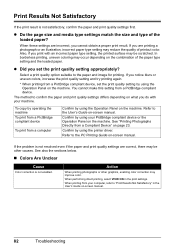
... the print quality setting by using your PictBridge compliant device or the Operation Panel on the machine. You cannot make this setting from a Compliant Device" on -screen manual. Confirm by using the Operation Panel on -screen manual.
82
Troubleshooting
If you notice blurs or uneven colors, increase the print quality setting and try printing...
MX300 series Quick Start Guide - Page 87
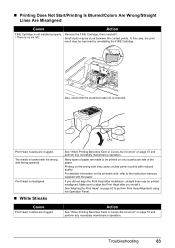
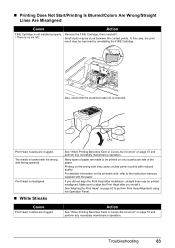
...Colors Are Incorrect" on the printable side, refer to perform Print Head Alignment using the Operation Panel.
For detailed information on page 57 and perform any necessary maintenance operation. Troubleshooting
83
Make...installed properly.
„ Printing Does Not Start/Printing Is Blurred/Colors Are Wrong/Straight Lines Are Misaligned
Cause
Action
FINE Cartridge is ...
MX300 series Quick Start Guide - Page 88
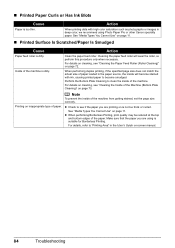
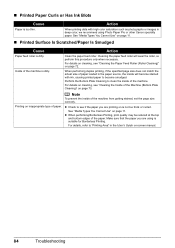
...Cleaning the paper feed roller will become smudged.
For details, refer to become stained with high color saturation such as photographs or images in the User's Guide on page 72. When printing data... to "Printing Area" in deep color, we recommend using is not too thick or curled.
For details on cleaning, see "Cleaning the Inside of paper.
Make sure that the paper you are using...
MX300 series Quick Start Guide - Page 110
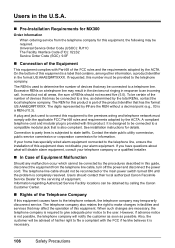
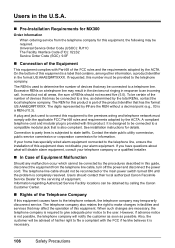
...by calling the Canon Customer Center.
„ Rights of devices that may be certain of the number of the product identifier...malfunction occur which cannot be advised of 0.3). Connection to make changes in the format US:AAAEQ##TXXXX. Information regarding ..., disconnect the equipment from the telephone company for MX300
Order Information
When ordering service from the telephone line...
MX300 series Easy Setup Instructions - Page 1
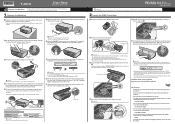
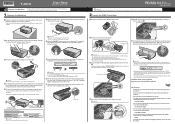
... the wall outlet. Make sure that the Document... line for the Color FINE Cartridge, inserting...device jack
Telephone line jack
Telephone or answering machine
Telephone or answering machine
Machine
Telephone line
Built-in front of the machine.
Wait until the Power lamp stops flashing and remains lit green.
Select the receive mode according to your needs.
•You want...
Similar Questions
Make My Canon Mx300 Printer Wireless How
(Posted by phihpe73 9 years ago)
How To Make Enlarged Copy On Canon Mp620
(Posted by dinladura 10 years ago)
I Have A Pixma Mp990 Inkjet And It Will Not Print From The Computer.
It will print test pages but just puts out blank sheets when trying to print from a computer. Does i...
It will print test pages but just puts out blank sheets when trying to print from a computer. Does i...
(Posted by jssmith15 10 years ago)

