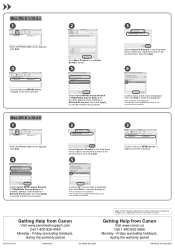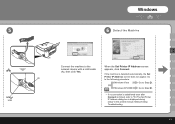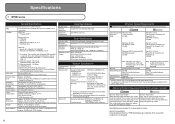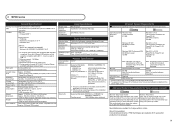Canon MP980 Support Question
Find answers below for this question about Canon MP980 - PIXMA Color Inkjet.Need a Canon MP980 manual? We have 4 online manuals for this item!
Question posted by Anonymous-130633 on February 10th, 2014
Where Is Inner Cover On Canonmp980
trying to print from computer error message "inner cover is open close and press ok" where is inner cover
Current Answers
Answer #1: Posted by Odin on February 10th, 2014 5:54 PM
See the picture at http://kbsupport.cusa.canon.com/system/selfservice.controller?CONFIGURATION=1011&PARTITION_ID=1&secureFlag=false&TIMEZONE_OFFSET=&CMD=VIEW_ARTICLE&ARTICLE_ID=25249.
Hope this is useful. Please don't forget to click the Accept This Answer button if you do accept it. My aim is to provide reliable helpful answers, not just a lot of them. See https://www.helpowl.com/profile/Odin.
Related Canon MP980 Manual Pages
Similar Questions
How To Dismantle The Canon Pixma Mp980 Printer
(Posted by dbestdeni12 10 years ago)
I Have A Pixma Mp990 Inkjet And It Will Not Print From The Computer.
It will print test pages but just puts out blank sheets when trying to print from a computer. Does i...
It will print test pages but just puts out blank sheets when trying to print from a computer. Does i...
(Posted by jssmith15 10 years ago)
Where Can I Obtain A Windows (cd-1) Cd-rom For A Canon Mx700 Multifunction Devic
(Posted by jdebanne 11 years ago)