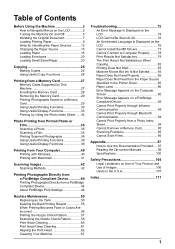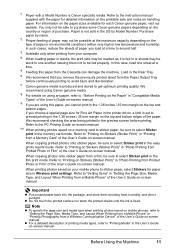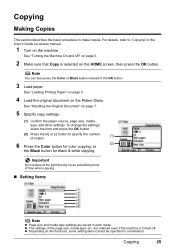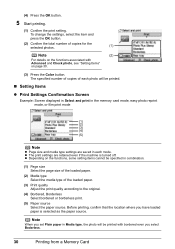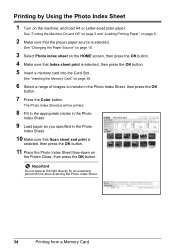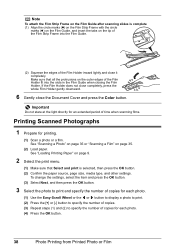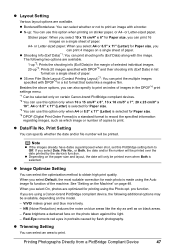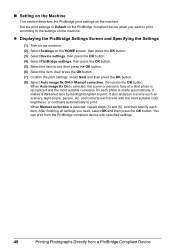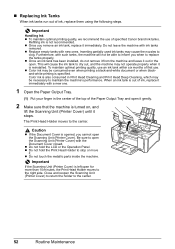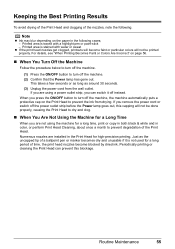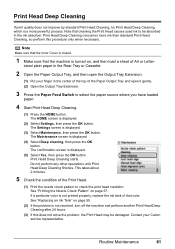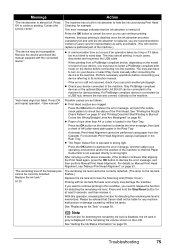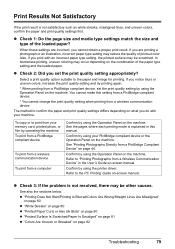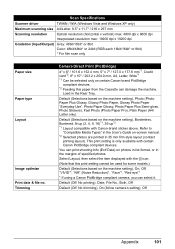Canon MP970 Support Question
Find answers below for this question about Canon MP970 - PIXMA Color Inkjet.Need a Canon MP970 manual? We have 3 online manuals for this item!
Question posted by chrihes on March 14th, 2013
Paper Is Stuck
Current Answers
Answer #1: Posted by brilliantV on March 14th, 2013 10:38 AM
First step, remove the ink cartridge, and turn the printer upside down and gently shake it, see if anything comes out.
If nothing goes, or you can't hear anything rattling around, get a piece of cardstock paper (60lb or heavier) and gently push this through the printer, to see if it will help push out what might be stuck in there.
And gave the rode that the ink slides on a good clean and maybe a bit oil on cloth and wipe the rod with it.
Hope this helps!
You can visit my blog
http://thegreatlittleblog.blogspot.in/
It has everything must read articles, humour, info, amazing pics, how to.....
Give it a try coz its worth it!
Related Canon MP970 Manual Pages
Similar Questions
While installing my brand new Canon PIXMA MG3600 Printer some 20 or more paper pages were fed altoge...