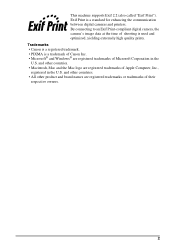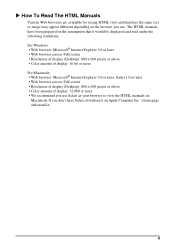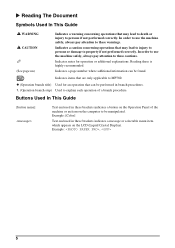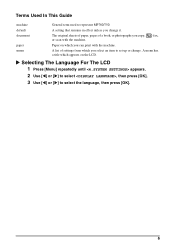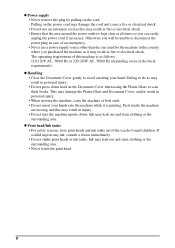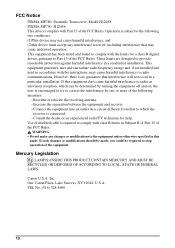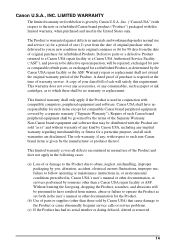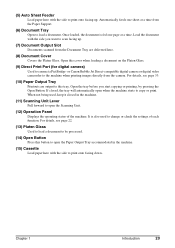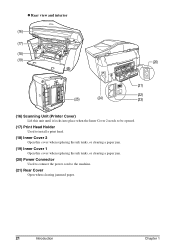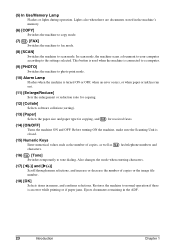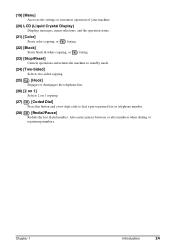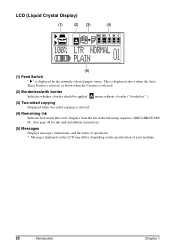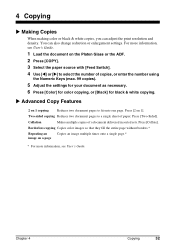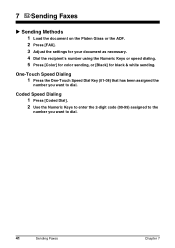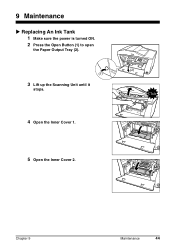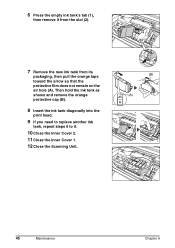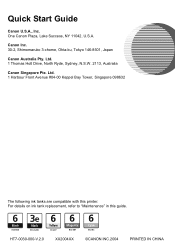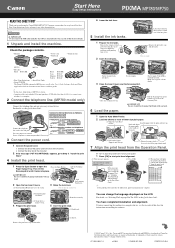Canon MP780 Support Question
Find answers below for this question about Canon MP780 - PIXMA Color Inkjet.Need a Canon MP780 manual? We have 2 online manuals for this item!
Question posted by isse on March 7th, 2013
Ink Are Full Display Are Saying That Ink Box Are Almost Full
The person who posted this question about this Canon product did not include a detailed explanation. Please use the "Request More Information" button to the right if more details would help you to answer this question.
Current Answers
Related Canon MP780 Manual Pages
Similar Questions
I Have A Pixma Mp990 Inkjet And It Will Not Print From The Computer.
It will print test pages but just puts out blank sheets when trying to print from a computer. Does i...
It will print test pages but just puts out blank sheets when trying to print from a computer. Does i...
(Posted by jssmith15 10 years ago)
How Do I Replace The Ink Cartridge In Mp780
(Posted by pjm07112 11 years ago)
My Canon Pixma Mp780 Printer Will Not Print In Black And White
ive installed new ink cartridges this morning and the two black ink icons are not registering as ful...
ive installed new ink cartridges this morning and the two black ink icons are not registering as ful...
(Posted by kaygibbs16 11 years ago)
Problems With Scanner Mp800
The LCD display says release lock and turn off then on, I do that but the scanner is still locked ha...
The LCD display says release lock and turn off then on, I do that but the scanner is still locked ha...
(Posted by lisandshan 12 years ago)