Canon MP610 Support Question
Find answers below for this question about Canon MP610 - PIXMA Color Inkjet.Need a Canon MP610 manual? We have 2 online manuals for this item!
Question posted by heyuTo on March 2nd, 2014
Are There New Drivers So Mp610 Will Print Pdf Files
The person who posted this question about this Canon product did not include a detailed explanation. Please use the "Request More Information" button to the right if more details would help you to answer this question.
Current Answers
There are currently no answers that have been posted for this question.
Be the first to post an answer! Remember that you can earn up to 1,100 points for every answer you submit. The better the quality of your answer, the better chance it has to be accepted.
Be the first to post an answer! Remember that you can earn up to 1,100 points for every answer you submit. The better the quality of your answer, the better chance it has to be accepted.
Related Canon MP610 Manual Pages
MP610 series Quick Start Guide - Page 5


... Images 38 Scanning Methods 38
Printing Photographs Directly from a PictBridge Compliant Device 40 Printing Photographs Directly from a PictBridge Compliant Device 40 About PictBridge Print Settings 42
Routine Maintenance 46 Replacing an Ink Tank 46 Keeping the Best Printing Results 51 When Printing Becomes Faint or Colors Are Incorrect 52 Printing the Nozzle Check Pattern 53 Examining...
MP610 series Quick Start Guide - Page 7


... see "When Printing Becomes Faint or Colors Are Incorrect" on page 52, "Cleaning Your Machine" on page 63, or "Changing the Machine Settings" in various layouts.
Memory card:
Print the photo data... previous screen.
(1)
(2)
Before Using the Machine
3 Easy photo reprint:
You can easily print the photos from a memory card using the Operation Panel. The screen that appears when you...
MP610 series Quick Start Guide - Page 18
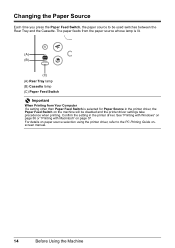
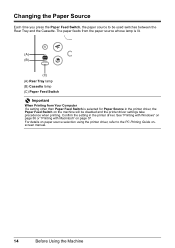
... switches between the Rear Tray and the Cassette. For details on paper source selection using the printer driver, refer to be disabled and the printer driver settings take precedence when printing. Confirm the setting in the printer driver, the Paper Feed Switch on page 37. The paper feeds from the paper source whose lamp...
MP610 series Quick Start Guide - Page 34
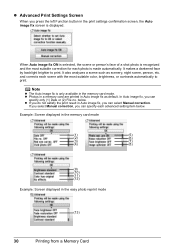
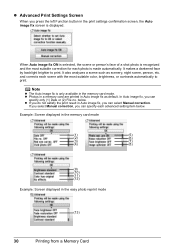
... Manual correction, you can
specify only (1) Date or (2) File no.
It also analyzes a scene such as default. It makes a darkened face by backlight brighter to print. Example: Screen displayed in the memory card mode
(1)
(5)...the most suitable color, brightness, or contrasts automatically to print. z Photos in a memory card are printed in Auto image fix as scenery, night scene...
MP610 series Quick Start Guide - Page 35
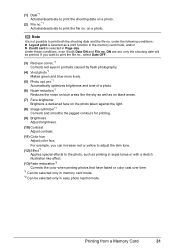
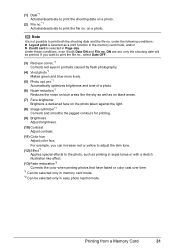
... the light.
(8) Image optimizer*1 Corrects and smooths the jagged contours for printing.
(9) Brightness Adjust brightness.
(10) Contrast Adjust contrast.
(11) Color hue Adjust color hue. Printing from a Memory Card
31 on a photo.
(2) File no.*1 Activate/deactivate to print the file no . (1) Date*1 Activate/deactivate to print the shooting date on a photo. Note
It is selected in portraits...
MP610 series Quick Start Guide - Page 44
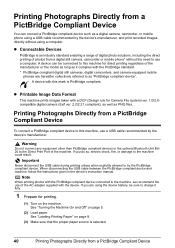
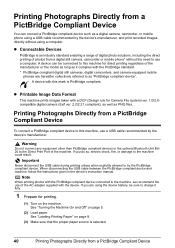
Important
Never disconnect the USB cable during printing unless when explicitly allowed to the machine could result. Note
When printing photos with the PictBridge compliant device connected to charge it complies with the device. A device can connect a PictBridge compliant device such as PNG files. Printing Photographs Directly from a digital still camera, camcorder or mobile phone* ...
MP610 series Quick Start Guide - Page 45


... by the manufacturer of paper that the PictBridge compliant device is correctly connected.
3 Specify the print settings such as paper type and layout. Printing Photographs Directly from your PictBridge compliant device. You may have setting menu, change the setting from the machine.
See "About PictBridge Print Settings" on automatically.
Perform necessary operations on the LCD...
MP610 series Quick Start Guide - Page 46


... may not be disabled even when Layout is set to A4 or 8.5" x
11" (Letter).
When Paper type is set to Borderless.
42
Printing Photographs Directly from a PictBridge Compliant Device See "Setting on the Machine" on page 44.
*6 Exclusively used to purchase some Canon genuine papers depending on the country or region of...
MP610 series Quick Start Guide - Page 47
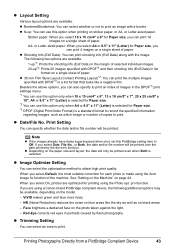
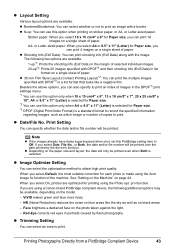
... a PictBridge Compliant Device
43 Sticker paper: When you select 10 x 15 cm/4" x 6" for Paper size, you can use this PictBridge setting item to record the specified information
regarding images, such as on blue areas like a negative film. z Image Optimize Setting
You can print 4 images on a single sheet of paper.
z Date/File No.
Face...
MP610 series Quick Start Guide - Page 48
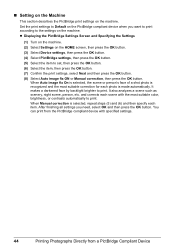
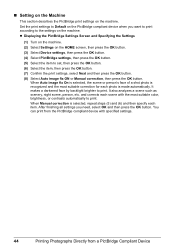
... then specify each photo is recognized and the most suitable color, brightness, or contrasts automatically to print.
You can print from a PictBridge Compliant Device „ Setting on the Machine
This section describes the PictBridge print settings on the HOME screen, then press the OK button.
(3) Select Device settings, then press the OK button.
(4) Select PictBridge settings...
MP610 series Quick Start Guide - Page 49
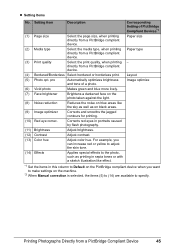
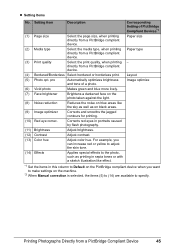
... Item
Description
Corresponding Setting of a photo. directly from a PictBridge compliant device. pro
Automatically optimizes brightness and tone of PictBridge Compliant Devices*1
(1) Page size
Select the page size, when printing directly from a PictBridge compliant device.
(4) Bordered/Borderless Select bordered or borderless print. Corrects red eyes in this column to Default on the...
MP610 series Quick Start Guide - Page 50
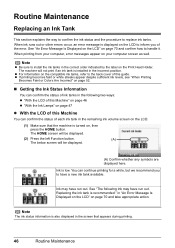
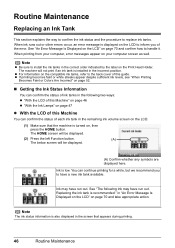
...You can confirm the status of each ink tank in the following ink may have a new ink tank available. Routine Maintenance
Replacing an Ink Tank
This section explains the way to ... and confirm how to replace ink tanks. z If printing becomes faint or white streaks appear despite sufficient ink levels, see "When Printing
Becomes Faint or Colors Are Incorrect" on , then press the HOME button....
MP610 series Quick Start Guide - Page 55


.... (3) Unplug the power cord from drying. Keeping the Best Printing Results
To avoid drying of the Print Head and clogging of time, the print head nozzles become faint or particular colors will not be printed properly.
For details, see "When Printing Becomes Faint or Colors Are Incorrect" on the Print Head to turn off the machine.
(1) Press the...
MP610 series Quick Start Guide - Page 56


... page 56. z If the Ruled Lines Are Shifted
See "Aligning the Print Head" on page 46 and take the appropriate action. When Printing Becomes Faint or Colors Are Incorrect
When printing becomes faint or colors are incorrect even if ink remains in the printer driver settings.
z You can also perform the maintenance operation from your Canon...
MP610 series Quick Start Guide - Page 79


... a computer
Confirm by using the printer driver.
When these settings are printing a photograph or an illustration, incorrect paper type setting may reduce the quality of printout color. z Check 2: Did you notice blurs or uneven colors, increase the print quality setting and try printing again.
* When printing from a Wireless Communication Device" in this setting from a PictBridge...
MP610 series Quick Start Guide - Page 80


...
(A) Correct L-shaped air hole is exposed.
(B) Incorrect The tape is remaining.
See "When Printing Becomes Faint or Colors Are Incorrect" on only a particular side of the paper. Printing on page 59 and perform Manual Print Head Alignment. Make sure to be printed misaligned. If this procedure only when necessary.
For details on cleaning, see "Manual...
MP610 series Quick Start Guide - Page 82


... the machine
From the HOME screen, select Settings, Device settings, and Print settings in this does not solve the problem, see "Print Results Not Satisfactory" on -screen manual.
„ Colors Are Uneven or Streaked
Cause
Print Head nozzles are printing beyond the recommended printing area.
Printing beyond the recommended printing area of the Machine" on the Platen Glass. For...
MP610 series Quick Start Guide - Page 84
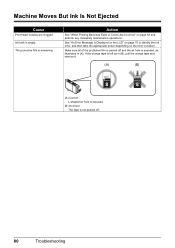
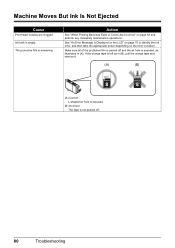
Action
See "When Printing Becomes Faint or Colors Are Incorrect" on the error condition. See "An Error Message Is Displayed on the LCD" on page 70 to identify the ink ...as in (A).
Make sure all of the protective film is peeled off .
80
Troubleshooting Machine Moves But Ink Is Not Ejected
Cause
Print Head nozzles are clogged. Ink tank is remaining. The protective film is empty.
MP610 series Quick Start Guide - Page 99


... Load in 35 mm film style layout (contact
printing layout).
Scan Specifications (Platen Glass)
Scanner driver
TWAIN / WIA (Windows Vista or Windows XP ... dpi x 19200 dpi
Gradation (Input/Output) Gray: 16bit/8bit
Color: 48bit/24bit (RGB each 16bit/8bit)
Paper size Paper type Layout
Image optimize Print date & file no. Trimming
Camera Direct Print (PictBridge)
4" x 6" / 101.6 x 152.4 mm, ...
MP610 series Easy Setup Instructions - Page 2


...appears, enter your product. Click OK. The MP Drivers, On-screen Manuals, and application software are installed ..."Windows Vista") installation. Important If the Found New Hardware or Found New Hardware Wizard screen appears automatically, remove the USB ...USB cable is now complete.
l When the PIXMA Extended Survey Program screen appears, confirm the message...PRINTED IN THAILAND
Similar Questions
Pixma Mp610 Printing Some Documents With Boxes Instead Of Most Of Text
I am having trouble printing some documents on my MP610 printer. I am trying to print my bank statem...
I am having trouble printing some documents on my MP610 printer. I am trying to print my bank statem...
(Posted by georgiemcmullen 8 years ago)
Prints Pdf's Too Light
How can I stop my cannon pixa mx310 from printing pdf's too light?
How can I stop my cannon pixa mx310 from printing pdf's too light?
(Posted by jaynecoleman 9 years ago)
How To Remove Canon Mp610 Print Head
(Posted by jeascap 10 years ago)
How Different Drivers Mp610 Wireless
(Posted by tjcobge 10 years ago)

