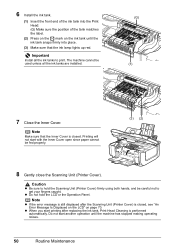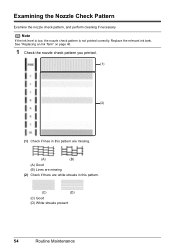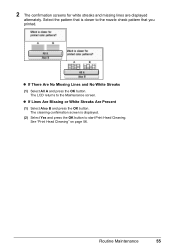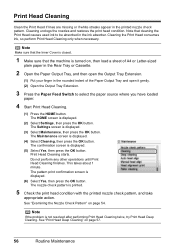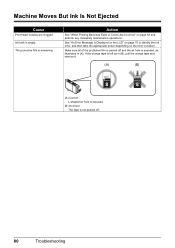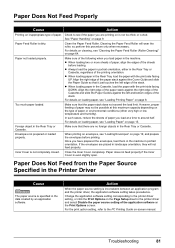Canon MP610 Support Question
Find answers below for this question about Canon MP610 - PIXMA Color Inkjet.Need a Canon MP610 manual? We have 2 online manuals for this item!
Question posted by desa02 on June 28th, 2014
How Clean Nozzle Mp610 Printer
The person who posted this question about this Canon product did not include a detailed explanation. Please use the "Request More Information" button to the right if more details would help you to answer this question.
Current Answers
Related Canon MP610 Manual Pages
Similar Questions
How To Cancel The Abrasion Control For A Canon Mp610 Printer
I have accidentally activated the abrasion control program for this printer.I have printed several s...
I have accidentally activated the abrasion control program for this printer.I have printed several s...
(Posted by mvmystique 9 years ago)
Canon Mp610 Printer Does Not Print Color Red
(Posted by muearthi 10 years ago)
How Deep Clean Nozzles Canon Mp830 Print Head
(Posted by etadavi 10 years ago)
Canon Printer Pixma Mp 180/mp160 Installation In Mac Os X Version 10.7.4
To Whome it May Concern: I tried to install the printer PIXMA MP 180/MP160 to my Mac OS X version 1...
To Whome it May Concern: I tried to install the printer PIXMA MP 180/MP160 to my Mac OS X version 1...
(Posted by lyy301 11 years ago)