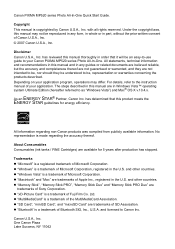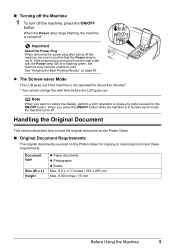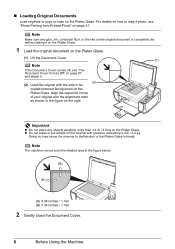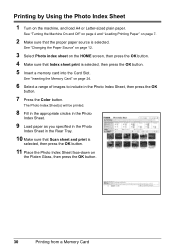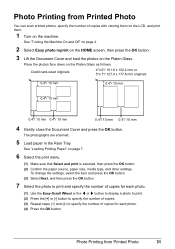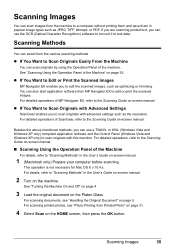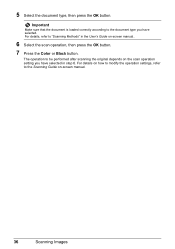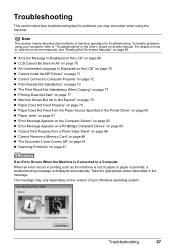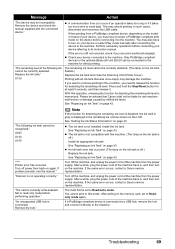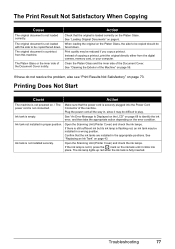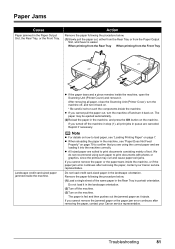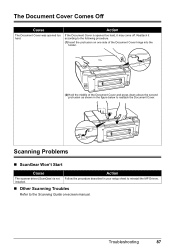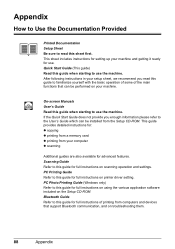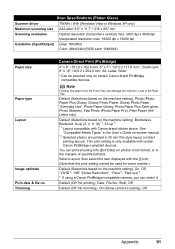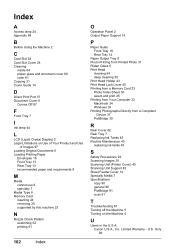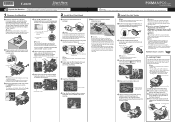Canon MP520 Support Question
Find answers below for this question about Canon MP520 - PIXMA Color Inkjet.Need a Canon MP520 manual? We have 2 online manuals for this item!
Question posted by yukonhenderson on June 3rd, 2011
My Scanner Is Only Scanning Part Of The Document..what Can I Do To Fix This??
The person who posted this question about this Canon product did not include a detailed explanation. Please use the "Request More Information" button to the right if more details would help you to answer this question.
Current Answers
Related Canon MP520 Manual Pages
Similar Questions
How Scan Document To Computer By Mf4350d Pringter/
(Posted by Wichwr 10 years ago)
How Do I Scan Documents As A Pdf With A Canon Mx 310 Printer
(Posted by nylmel 10 years ago)
Why Won't It Scan
We are trying to scan pictures on to the coputer and we got to a stage where it says press this butt...
We are trying to scan pictures on to the coputer and we got to a stage where it says press this butt...
(Posted by carolinetimread 12 years ago)
Canon Pixma Mp520 Wont Scan In Windows 7
Hi Updated to a fresh install of windows 7 and now my Canon Pixma MP520 will not scan, it will prin...
Hi Updated to a fresh install of windows 7 and now my Canon Pixma MP520 will not scan, it will prin...
(Posted by wonky 12 years ago)