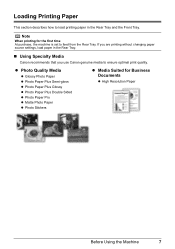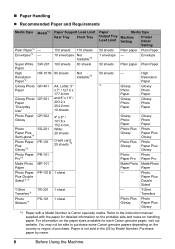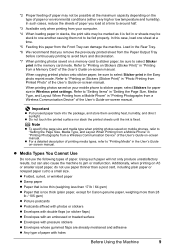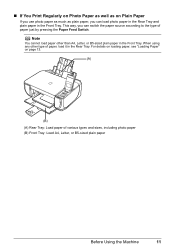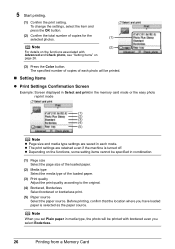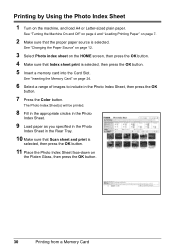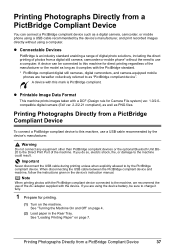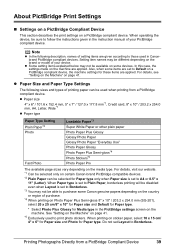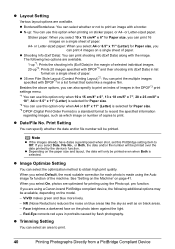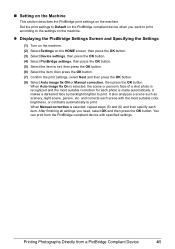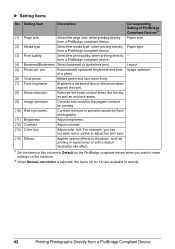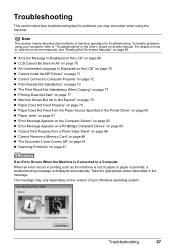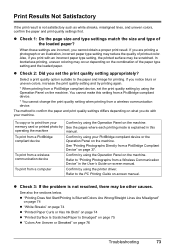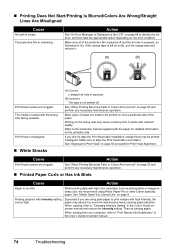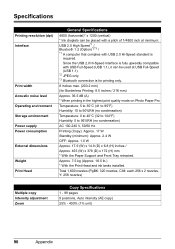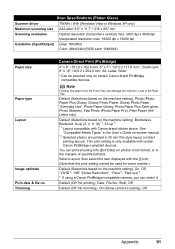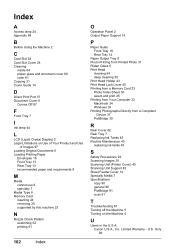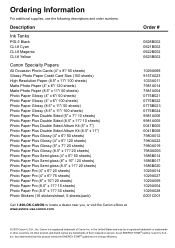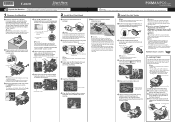Canon MP520 Support Question
Find answers below for this question about Canon MP520 - PIXMA Color Inkjet.Need a Canon MP520 manual? We have 2 online manuals for this item!
Question posted by franciohnjec on October 25th, 2011
Photo Paper
How to load the photo paper 10X12 cm in printer
Current Answers
Related Canon MP520 Manual Pages
Similar Questions
I Have A Pixma Mp990 Inkjet And It Will Not Print From The Computer.
It will print test pages but just puts out blank sheets when trying to print from a computer. Does i...
It will print test pages but just puts out blank sheets when trying to print from a computer. Does i...
(Posted by jssmith15 10 years ago)
Pixma Mp520 Won't Turn On Anymore
Hi, I started printing a document when my Pixma MP520 stopped working. My computer told me to shut i...
Hi, I started printing a document when my Pixma MP520 stopped working. My computer told me to shut i...
(Posted by yoka13 11 years ago)
Small Photo Paper Jammed In Printer, Cannot See It, How Do I Remove It?
4x6"photo paper jammed during printing from botton tray how can I remove it?
4x6"photo paper jammed during printing from botton tray how can I remove it?
(Posted by barriemartin 11 years ago)
Canon Pixma Mp520 Wont Scan In Windows 7
Hi Updated to a fresh install of windows 7 and now my Canon Pixma MP520 will not scan, it will prin...
Hi Updated to a fresh install of windows 7 and now my Canon Pixma MP520 will not scan, it will prin...
(Posted by wonky 12 years ago)