Canon MP520 Support Question
Find answers below for this question about Canon MP520 - PIXMA Color Inkjet.Need a Canon MP520 manual? We have 2 online manuals for this item!
Question posted by adzpino on March 6th, 2014
Mp520 Wont Scan Usig Os10
The person who posted this question about this Canon product did not include a detailed explanation. Please use the "Request More Information" button to the right if more details would help you to answer this question.
Current Answers
There are currently no answers that have been posted for this question.
Be the first to post an answer! Remember that you can earn up to 1,100 points for every answer you submit. The better the quality of your answer, the better chance it has to be accepted.
Be the first to post an answer! Remember that you can earn up to 1,100 points for every answer you submit. The better the quality of your answer, the better chance it has to be accepted.
Related Canon MP520 Manual Pages
MP520 series Quick Start Guide - Page 4
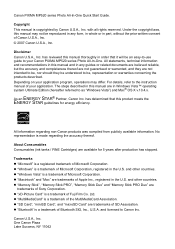
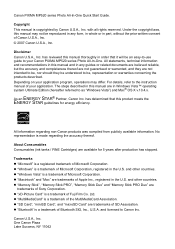
... of Fuji Film Co. Canon U.S.A., Inc. Copyright This manual is a trademark of Canon U.S.A., Inc. © 2007 Canon U.S.A., Inc. z "MultiMediaCard" is a trademark of SD Association. Canon PIXMA MP520 series Photo All-In-One Quick Start Guide. Under the copyright laws, this manual thoroughly in order that this manual and in this manual are...
MP520 series Quick Start Guide - Page 5


... 35 Scanning Methods 35
Printing Photographs Directly from a PictBridge Compliant Device 37 Printing Photographs Directly from a PictBridge Compliant Device 37 About PictBridge Print Settings 39
Routine Maintenance 43 Replacing an Ink Tank 43 Keeping the Best Printing Results 49 When Printing Becomes Faint or Colors Are Incorrect 50 Printing the Nozzle Check Pattern 51...
MP520 series Quick Start Guide - Page 7


Easy photo reprint:
You can perform the maintenance or change the various settings of a digital camera. Scan:
You can return the LCD to a connected computer using the Photo Index Sheet. For details, see "When Printing Becomes Faint or Colors Are Incorrect" on page 50, "Cleaning Your Machine" on page 59, or "Changing the...
MP520 series Quick Start Guide - Page 9
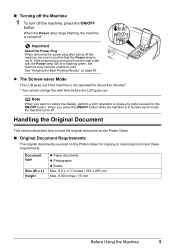
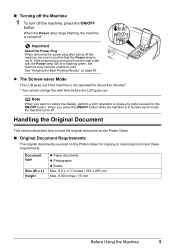
... the Platen Glass.
„ Original Document Requirements
The original documents you load on page 49. If the power plug is not operated for copying or scanning must meet these requirements:
Document type
Size (W x L) Height
z Paper documents z Photographs z Books Max. 8.5 x 11.7 inches / 216 x 297 mm Max. 0.59 inches / 15 mm
Before Using...
MP520 series Quick Start Guide - Page 10
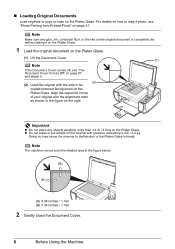
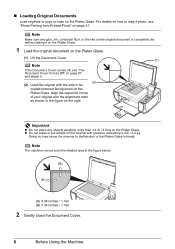
... lb / 2.0 kg on the original with pressure exceeding 4.4 lb / 2.0 kg.
Note
The machine cannot scan the shaded area in the figure on page 87 and attach it.
(2) (2) Load the original with the alignment...Off" on the right. Align the upper left corner of your original with the side to be
copied/scanned facing down on the Platen Glass.
z Do not press or put weight on the Platen Glass.
...
MP520 series Quick Start Guide - Page 34
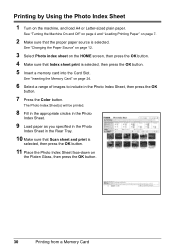
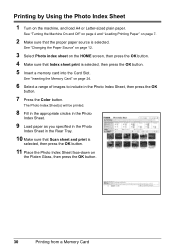
... Paper Source" on page 12.
3 Select Photo index sheet on page 7.
2 Make sure that Scan sheet and print is selected, then press the OK button.
5 Insert a memory card into the ...as you specified in the Photo
Index Sheet in the Photo Index Sheet, then press the OK
button.
7 Press the Color button.
See "Inserting the Memory Card" on
the Platen Glass, then press the OK button.
30
Printing from a...
MP520 series Quick Start Guide - Page 35
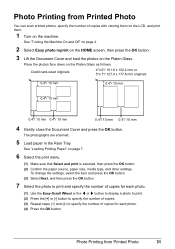
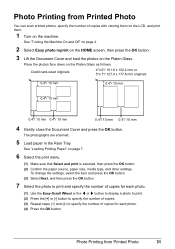
... Cover and press the OK button. See "Loading Printing Paper" on the machine. The photographs are scanned.
5 Load paper in the Rear Tray. To change the settings, select the item and press the... source, paper size, media type, and other settings. Photo Printing from Printed Photo
You can scan printed photos, specify the number of copies for each photo. (4) Press the OK button.
Photo...
MP520 series Quick Start Guide - Page 36
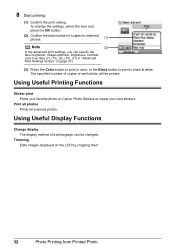
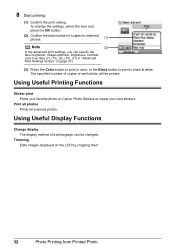
... (See (7), (13), (9), (10), (11) in "Advanced Print Settings Screen" on page 27).
(3) Press the Color button to print in color, or the Black button to create your own stickers. Print all photos Prints all scanned photos.
To change the settings, select the item and press the OK button.
(2) Confirm the total number of...
MP520 series Quick Start Guide - Page 40
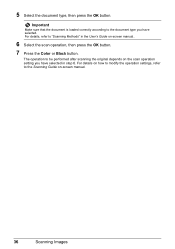
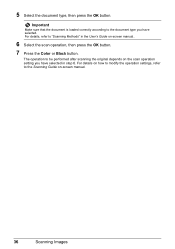
... on -screen manual.
36
Scanning Images
5 Select the document type, then press the OK button. For details on how to modify the operation settings, refer to "Scanning Methods" in step 6. For details, refer to the Scanning Guide on -screen manual..
6 Select the scan operation, then press the OK button.
7 Press the Color or Black button.
MP520 series Quick Start Guide - Page 49


... ink tank. Be sure to
clog.
Refilling ink is also consumed in the open it . z Color ink may cause the nozzles to replace ink tanks one by one when replacing more than one ink ...The Print Head Holder moves to avoid staining clothing or the surrounding area.
Close and reopen the Scanning Unit (Printer Cover) to return the holder to maintain the machine's performance. This will not be...
MP520 series Quick Start Guide - Page 52
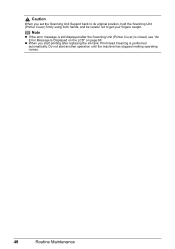
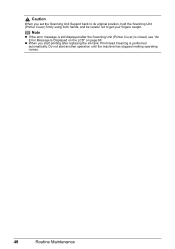
... Error Message Is Displayed on the LCD" on page 68. Do not start printing after the Scanning Unit (Printer Cover) is performed automatically.
z When you set the Scanning Unit Support back to its original position, hold the Scanning Unit (Printer Cover) firmly using both hands, and be careful not to get your fingers...
MP520 series Quick Start Guide - Page 54
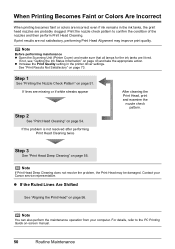
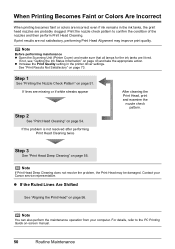
When Printing Becomes Faint or Colors Are Incorrect
When printing becomes faint or colors are incorrect even if ink remains in the printer driver settings.
See ... clogged. Step 3
See "Print Head Deep Cleaning" on page 56.
Note
Before performing maintenance z Open the Scanning Unit (Printer Cover) and make sure that all lamps for the ink tanks are not satisfactory, performing Print Head...
MP520 series Quick Start Guide - Page 71
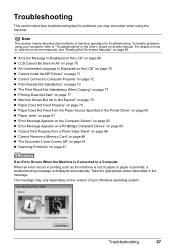
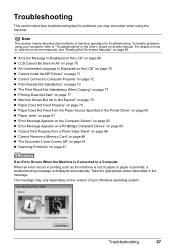
..."Error Message Appears on the Computer Screen" on page 83 z "Error Message Appears on a PictBridge Compliant Device" on page 85 z "Cannot Print Properly from a Photo Index Sheet" on page 86 z "Cannot Remove... Memory Card" on page 86 z "The Document Cover Comes Off" on page 87 z "Scanning Problems" on page 89. Troubleshooting
67 Take the appropriate action described in printing such as the ...
MP520 series Quick Start Guide - Page 72
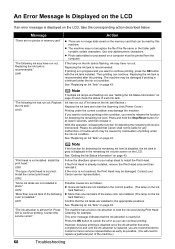
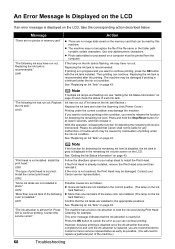
... for at least 5 seconds, and then release it . Use only alphanumeric characters.
"The following color is memorized.
Replacing the ink tank is recommended after the printing. Then printing can continue printing. ... an Ink Tank" on the ink tank flashes.)
Replace the ink tank and close the Scanning Unit (Printer Cover). Replace the ink tank."
Ink has run out. Printing under the ...
MP520 series Quick Start Guide - Page 73
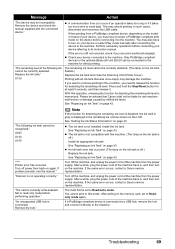
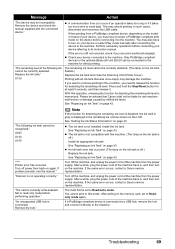
...Tank" on page 43. Turn off .) Install an appropriate ink tank. Troubleshooting
69
When printing from a PictBridge compliant device, depending on the device before connecting it directly to its instruction manual. With this mode. Remove the hub." Note
If the function for at...occurred. (The lamp on the ink tank flashes.)
Replace the ink tank and close the Scanning Unit (Printer Cover).
MP520 series Quick Start Guide - Page 81
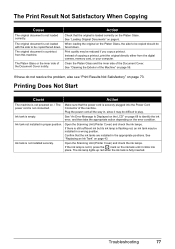
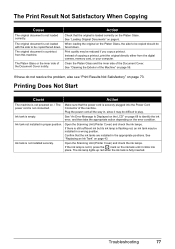
... ink tank until it may be difficult to be reduced if you copy a printout. Open the Scanning Unit (Printer Cover) and check the ink lamps. Troubleshooting
77
When loading the original on the ... to identify the ink error, and then take the appropriate action depending on page 59.
Open the Scanning Unit (Printer Cover) and check the ink lamps. See "Replacing an Ink Tank" on the Platen...
MP520 series Quick Start Guide - Page 85
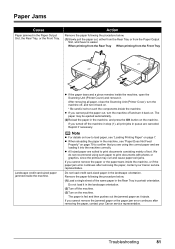
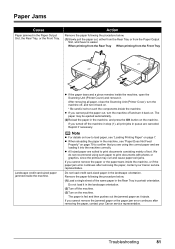
... machine. Troubleshooting
81 z When reloading the paper in step (1), all paper, close the Scanning Unit (Printer Cover), turn the machine off the machine.
(3)Turn on page 79 to touch the components ...inside the machine, open the Scanning Unit (Printer Cover) and remove it ejects. Paper Jams
Cause
Paper jammed in the landscape ...
MP520 series Quick Start Guide - Page 95
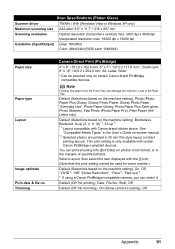
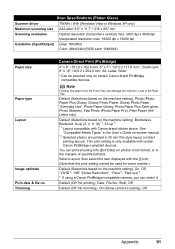
...)*1, 35-up*2 *1 Layout compatible with certain Canon PictBridge-compliant devices.
Default (Selections based on the machine setting), Photo (Photo ...scanning size A4/Letter, 8.5" x 11.7" / 216 x 297 mm
Scanning resolution
Optical resolution (horizontal x vertical) max: 2400 dpi x 4800 dpi
Interpolated resolution max: 19200 dpi x 19200 dpi
Gradation (Input/Output) Gray: 16bit/8bit
Color...
MP520 series Easy Setup Instructions - Page 1
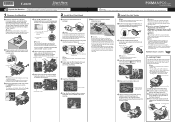
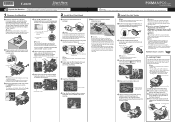
... lamp stops flashing and remains lit green. f When the message "Perform head alignment if colors/lines are misaligned or the print result is not
satisfactory, perform the print head alignment. ...Print side facing UP. Scanning Unit Support
Scanning Unit (Printer Cover)
Caution There may feel heavy. c Open the Operation Panel, then press the ON/OFF button to the color guide on the ink tank...
MP520 series Easy Setup Instructions - Page 2
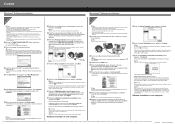
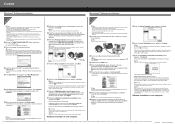
...end of Microsoft Corporation, registered in the User's Guide onscreen manual.
l When the PIXMA Extended Survey Program screen appears, confirm the message.
If Restart is displayed, make sure... on -screen instructions. When using the Operation Panel on the machine to save originals scanned from where it is complete, double-click on and start Windows.
Software installation is ...
Similar Questions
Canon Mf4270 Wont Scan With Windows 10. It Works Fine Printing And Copying.
I Can Scan With My Old Computer Which Works With Windows Xp But I Must Disconnect My Windows 10 Desk...
I Can Scan With My Old Computer Which Works With Windows Xp But I Must Disconnect My Windows 10 Desk...
(Posted by femellott 6 years ago)
Canon Pixma Mp520 Wont Scan In Windows 7
Hi Updated to a fresh install of windows 7 and now my Canon Pixma MP520 will not scan, it will prin...
Hi Updated to a fresh install of windows 7 and now my Canon Pixma MP520 will not scan, it will prin...
(Posted by wonky 12 years ago)

