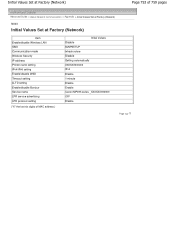Canon MP495 Support Question
Find answers below for this question about Canon MP495.Need a Canon MP495 manual? We have 2 online manuals for this item!
Question posted by Cheede on June 26th, 2014
How To Remove Ink Cartridge From Canon Mp495
The person who posted this question about this Canon product did not include a detailed explanation. Please use the "Request More Information" button to the right if more details would help you to answer this question.
Current Answers
There are currently no answers that have been posted for this question.
Be the first to post an answer! Remember that you can earn up to 1,100 points for every answer you submit. The better the quality of your answer, the better chance it has to be accepted.
Be the first to post an answer! Remember that you can earn up to 1,100 points for every answer you submit. The better the quality of your answer, the better chance it has to be accepted.
Related Canon MP495 Manual Pages
MP495 series Getting Started - Page 66
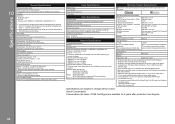
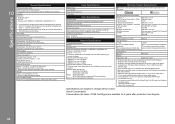
...
10
General Specifications
Printing resolution (dpi)
4800* (horizontal) X 1200 (vertical) * Ink droplets can be placed with USB 1.1, it can only be guaranteed on Power PC
Specifications...upwardly compatible with a pitch of hard disk space may be changed without notice. Canon FINE Cartridge
Total 1472 nozzles (BK 320 nozzles, C/M/Y each 384 nozzles)
Copy Specifications
Multiple ...
Manual - Page 1
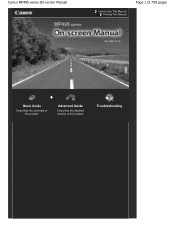
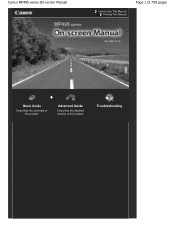
Canon MP495 series On-screen Manual
How to Use This Manual Printing This Manual
Page 1 of 759 pages
MC-4780-V1.00
Basic Guide
Describes the summary of this product.
Advanced Guide
Describes the detailed function of this product. Troubleshooting
Manual - Page 6
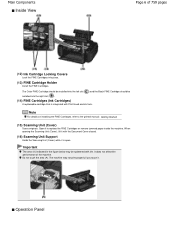
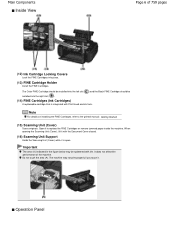
... the left slot ( ) and the Black FINE Cartridge should be splattered with Print Head and ink tank. The machine may be installed into the right slot ( ).
(14) FINE Cartridges (Ink Cartridges)
A replaceable cartridge that is open. Note
For details on installing the FINE Cartridges, refer to replace the FINE Cartridges or remove jammed paper inside the machine. Open it...
Manual - Page 53
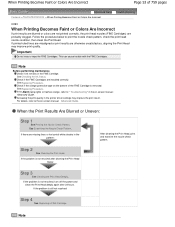
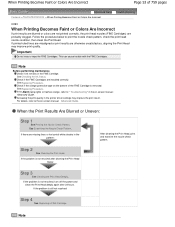
...screen manual: Advanced Guide .
If the problem is removed. Important
Do not rinse or wipe the FINE Cartridges. This can cause trouble with the FINE Cartridges. Check if the orange protective tape on -screen ... not resolved after 24 hours.
Step 2
See Cleaning the Print Head.
See Checking the Ink Status. If the Alarm lamp lights or flashes orange, refer to print the nozzle check ...
Manual - Page 62
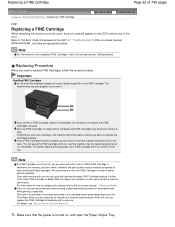
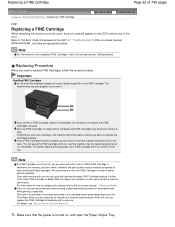
... the procedure below. However the print quality may be able to inform you remove a FINE Cartridge, replace it immediately. If either Color or Black FINE Cartridge, in whichever ink remains, only for replacement. Color ink may be necessary to maintain the machine's performance. Refer to "An Error Code Is Displayed on the LED" in the...
Manual - Page 63
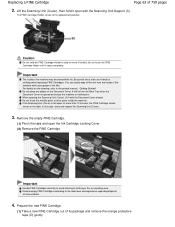
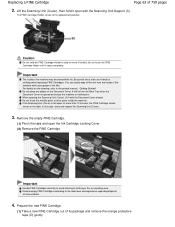
... (C). It will fall into the Rear Tray when the Document Cover is left open the Ink Cartridge Locking Cover. (2) Remove the FINE Cartridge. Lift the Scanning Unit (Cover), then hold the FINE Cartridge Holder to avoid staining of its package and remove the orange protective tape (D) gently. In this case, close and reopen the Scanning Unit...
Manual - Page 64
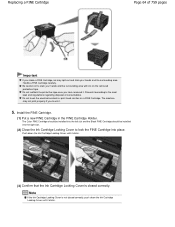
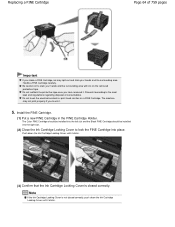
... regarding disposal of 759 pages
Important
If you have removed it clicks.
(3) Confirm that the Ink Cartridge Locking Cover is not closed correctly.
Handle a FINE Cartridge carefully. Note
If the Ink Cartridge Locking Cover is closed correctly, push down the Ink Cartridge Locking Cover until it .
5. Replacing a FINE Cartridge
Page 64 of consumables. The machine may spill...
Manual - Page 66
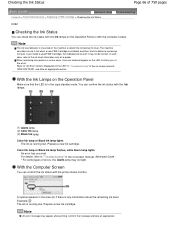
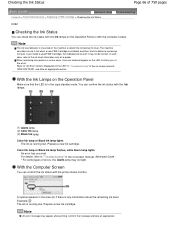
... " in " Troubleshooting" of it may appear while printing. Prepare a new ink cartridge. Prepare a new ink cartridge. Checking the Ink Status
Page 66 of 759 pages
Advanced Guide Troubleshooting
Contents > Routine Maintenance > Replacing a FINE Cartridge > Checking the Ink Status
C092
Checking the Ink Status
You can check the ink status with the Ink lamps on the Operation Panel or with the...
Manual - Page 67
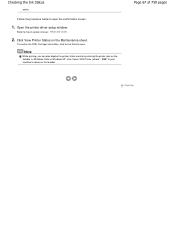
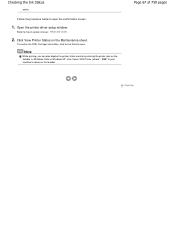
... or Windows XP, click Canon XXX Printer (where " XXX" is your machine's name) on -screen manual: Advanced Guide .
2.
Follow the procedure below to the on the taskbar. Open the printer driver setup window.
Click View Printer Status on the taskbar. To confirm the FINE Cartridge information, click the Ink Details menu. Note
While...
Manual - Page 85
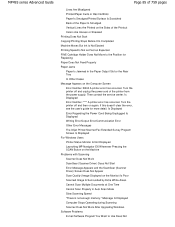
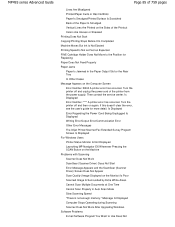
MP495 series Advanced Guide
Page 85 of 759 pages
Lines Are Misaligned Printed Paper Curls or Has Ink Blots Paper Is Smudged/Printed Surface Is Scratched Back of the Paper ... Does Not Start Copying/Printing Stops Before It Is Completed Machine Moves But Ink Is Not Ejected Printing Speed Is Not as Fast as Expected FINE Cartridge Holder Does Not Move to Use Does Not If this doesn't clear the...
Manual - Page 314
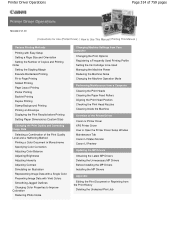
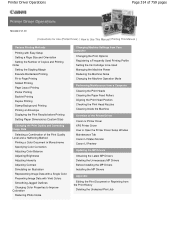
... from Your Computer
Changing the Print Options Registering a Frequently Used Printing Profile Setting the Ink Cartridge to be Used Managing the Machine Power Reducing the Machine Noise Changing the Machine Operation... of the Printer Driver
Canon IJ Printer Driver XPS Printer Driver How to Open the Printer Driver Setup Window Maintenance Tab Canon IJ Status Monitor Canon IJ Preview
Updating the ...
Manual - Page 318
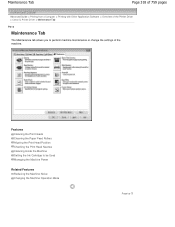
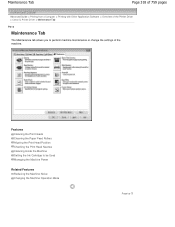
... Paper Feed Rollers Aligning the Print Head Position Checking the Print Head Nozzles Cleaning Inside the Machine Setting the Ink Cartridge to perform machine maintenance or change the settings of the Printer Driver > Canon IJ Printer Driver > Maintenance Tab
P410
Maintenance Tab
The Maintenance tab allows you to be Used Managing the Machine...
Manual - Page 602


... Machine Settings > Changing Machine Settings from Your Computer
Changing Machine Settings from Your Computer
Changing the Print Options Registering a Frequently Used Printing Profile Setting the Ink Cartridge to be Used Managing the Machine Power Reducing the Machine Noise Changing the Machine Operation Mode
Page top
Manual - Page 606
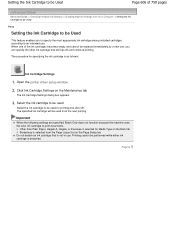
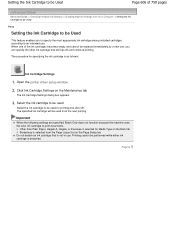
... Guide > Changing the Machine Settings > Changing Machine Settings from Your Computer > Setting the Ink Cartridge to be Used
P033
Setting the Ink Cartridge to be Used
This feature enables you can specify the other ink cartridge that is as follows:
Ink Cartridge Settings
1. The specified ink cartridge will be used for printing and click OK.
Printing cannot be performed while...
Manual - Page 614
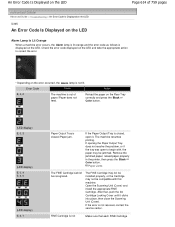
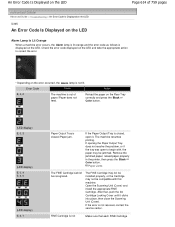
... not feed. Remove the jammed paper, reload paper properly in the printer, then press the Black or Color button.
If the error is not
Make sure that , push the Ink Cartridge Locking Cover until...the appropriate action to begin with this machine. The machine resumes printing. After that each FINE Cartridge If opening the Paper Output Tray does not resolve the problem, or if the tray was ...
Manual - Page 616
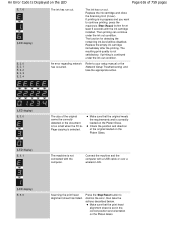
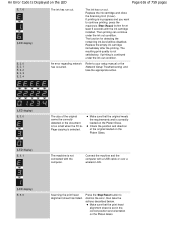
... with a USB cable or over a wireless LAN.
(LED display) E, 5, 0
Scanning the print head alignment sheet has failed. The function for at least 5 seconds with the ink cartridge installed. Check the position and direction of the original cannot be disabled.
The machine is set in progress and you want to dismiss the error...
Manual - Page 627
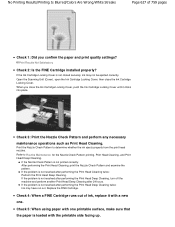
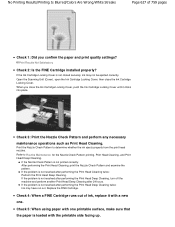
... Nozzle Check Pattern and perform any necessary maintenance operations such as Print Head Cleaning.
Replace the FINE Cartridge.
Open the Scanning Unit (Cover), open the Ink Cartridge Locking Cover, then close the Ink Cartridge Locking Cover, push the Ink Cartridge Locking Cover until it with a new one printable surface, make sure that the paper is not resolved...
Manual - Page 629
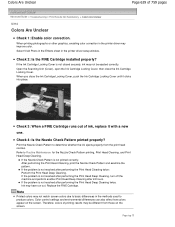
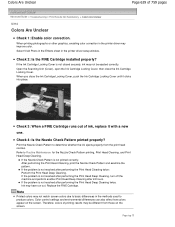
... the Print Head Cleaning, print the Nozzle Check Pattern and examine the pattern.
Open the Scanning Unit (Cover), open the Ink Cartridge Locking Cover, then close the Ink Cartridge Locking Cover, push the Ink Cartridge Locking Cover until it with a new
one.
If the Nozzle Check Pattern is not resolved after performing the Print Head Cleaning...
Manual - Page 643
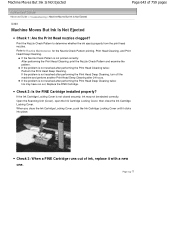
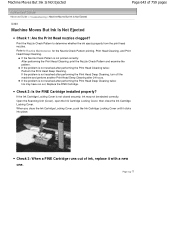
... off the machine and perform another Print Head Deep Cleaning after performing the Print Head Cleaning twice: Perform the Print Head Deep Cleaning. If the Ink Cartridge Locking Cover is not printed correctly: After performing the Print Head Cleaning, print the Nozzle Check Pattern and examine the pattern. If the Nozzle Check...
Similar Questions
How Do I Remove The Ink Cartridge From My Mp210
I cannot get the printer to place the ink cartridge in the proper position to remove the cartridridg...
I cannot get the printer to place the ink cartridge in the proper position to remove the cartridridg...
(Posted by kennyc1633 11 years ago)