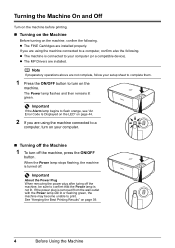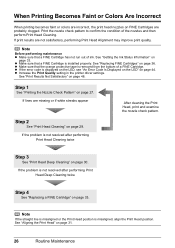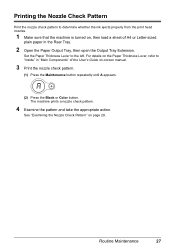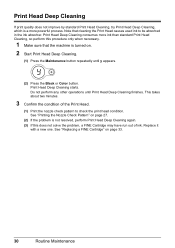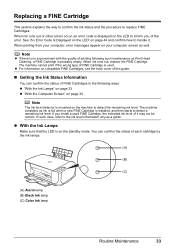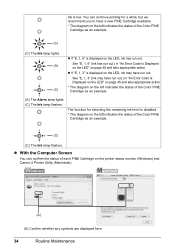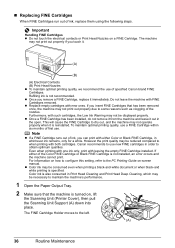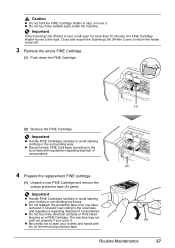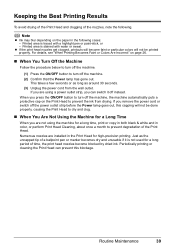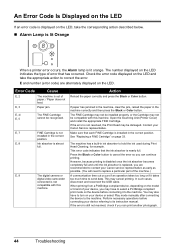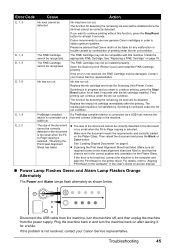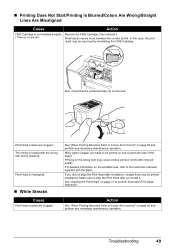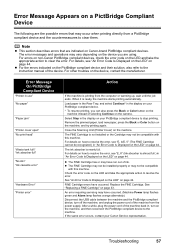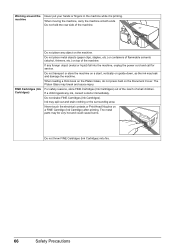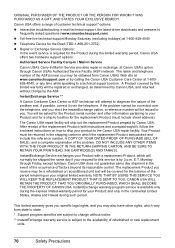Canon MP210 Support Question
Find answers below for this question about Canon MP210 - PIXMA Color Inkjet.Need a Canon MP210 manual? We have 2 online manuals for this item!
Question posted by kennyc1633 on July 13th, 2012
How Do I Remove The Ink Cartridge From My Mp210
I cannot get the printer to place the ink cartridge in the proper position to remove the cartridridge,what can I do.
Current Answers
Related Canon MP210 Manual Pages
Similar Questions
I Have A Canon Mp210 Printer And Have Installed T Cartridge World Ink Cartridge
I Have A Canon Mp210 Printer And Have Installed A Cartridge World Ink Cartridge And Every Few Lines ...
I Have A Canon Mp210 Printer And Have Installed A Cartridge World Ink Cartridge And Every Few Lines ...
(Posted by jbmfd 8 years ago)
How To Fix Canon Mp210 Printer User Intervention Required
(Posted by cowleglm 9 years ago)
What Is An Ink Absorber On Canon Mp210 Printer
(Posted by dom11mjfo 10 years ago)
I Have A Pixma Mp990 Inkjet And It Will Not Print From The Computer.
It will print test pages but just puts out blank sheets when trying to print from a computer. Does i...
It will print test pages but just puts out blank sheets when trying to print from a computer. Does i...
(Posted by jssmith15 10 years ago)
Service For Mp210 Printer With 'ink Absorber Full'
Computer displays "ink absorber full. Cancel printing." Advises to take printer to service centre. ...
Computer displays "ink absorber full. Cancel printing." Advises to take printer to service centre. ...
(Posted by mccredie2 11 years ago)