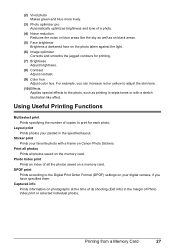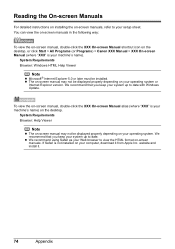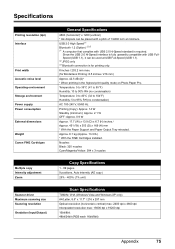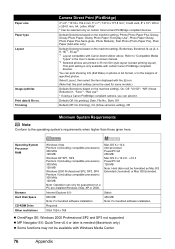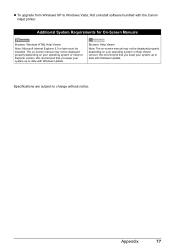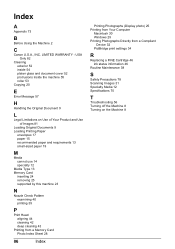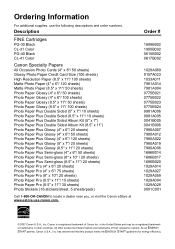Canon MP470 Support Question
Find answers below for this question about Canon MP470 - PIXMA Color Inkjet.Need a Canon MP470 manual? We have 3 online manuals for this item!
Question posted by Shdol on July 29th, 2014
How Do I Scan With A Canon Mp470 With Safari
The person who posted this question about this Canon product did not include a detailed explanation. Please use the "Request More Information" button to the right if more details would help you to answer this question.
Current Answers
Related Canon MP470 Manual Pages
Similar Questions
Canon Mp470 Cant Scan If Out Of Ink
(Posted by jagsiFran 9 years ago)
Canon Inkjet Mp470 Won't Scan Suddenly
(Posted by jzhALA 9 years ago)
How To Scan A Document With Canon Mp470
(Posted by rogeave 10 years ago)
I Have A Pixma Mp990 Inkjet And It Will Not Print From The Computer.
It will print test pages but just puts out blank sheets when trying to print from a computer. Does i...
It will print test pages but just puts out blank sheets when trying to print from a computer. Does i...
(Posted by jssmith15 10 years ago)
Where Can I Obtain A Windows (cd-1) Cd-rom For A Canon Mx700 Multifunction Devic
(Posted by jdebanne 11 years ago)