Canon MP470 Support Question
Find answers below for this question about Canon MP470 - PIXMA Color Inkjet.Need a Canon MP470 manual? We have 3 online manuals for this item!
Question posted by bdapr on June 8th, 2014
How Do I Print Wireless To Mp470?
The person who posted this question about this Canon product did not include a detailed explanation. Please use the "Request More Information" button to the right if more details would help you to answer this question.
Current Answers
There are currently no answers that have been posted for this question.
Be the first to post an answer! Remember that you can earn up to 1,100 points for every answer you submit. The better the quality of your answer, the better chance it has to be accepted.
Be the first to post an answer! Remember that you can earn up to 1,100 points for every answer you submit. The better the quality of your answer, the better chance it has to be accepted.
Related Canon MP470 Manual Pages
MP470 series Quick Start Guide - Page 4


...non-Canon products was compiled from publicly available information. Ltd. and licensed to your Canon PIXMA MP470 series Photo All-in -One Quick Start Guide. Disclaimer Canon U.S.A., Inc. As an ENERGY... Sony Corporation. Copyright This manual is a registered trademark of Bluetooth SIG, Inc.,U.S.A. Canon PIXMA MP470 series Photo All-in -One. with all rights reserved. For details, refer to the...
MP470 series Quick Start Guide - Page 5


... Sheet ......28
Printing from Your Computer 29 Printing with Windows 29 Printing with Macintosh 30
Scanning Images 31 Scanning Methods 31
Printing Photographs Directly from a Compliant Device 32 Printing Photographs Directly from a Compliant Device 32 About PictBridge Print Settings 34
Routine Maintenance 38 When Printing Becomes Faint or Colors Are Incorrect 38 Printing the Nozzle Check...
MP470 series Quick Start Guide - Page 6


... orange when an error, such as paper-out or ink-out, occurs.
(7) Power lamp Lights or flashes green to indicate the power status.
(8) Color button Starts color copying, photo printing, or scanning.
(9) Black button Starts black & white copying or scanning.
(10) Back button Returns the LCD to configure the page size, media type...
MP470 series Quick Start Guide - Page 9


...print (page 27) Special photo print (page 27)
Layout print Sticker print Print all photos Photo Index print DPOF print Captured info Photo Index Sheet (page 28) Photo Index Sheet print Scan sheet and print...print (page 44) Roller cleaning (page 53) Bottom plate cleaning (page 54)
Device settings screen Print settings*1
Extended copy amount Wireless print...on the device settings,... or Device settings ...
MP470 series Quick Start Guide - Page 10
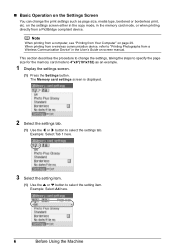
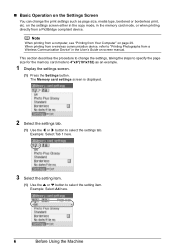
... setting item.
(1) Use the { or } button to select the settings tab. Note
When printing from a computer, see "Printing from a PictBridge compliant device. When printing from a wireless communication device, refer to "Printing Photographs from a Wireless Communication Device" in the memory card mode, or when printing directly from Your Computer" on page 29. on the settings screen either in...
MP470 series Quick Start Guide - Page 11
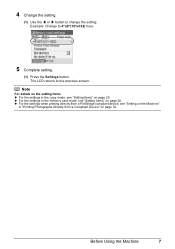
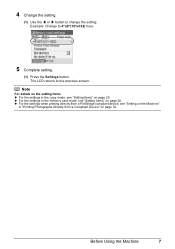
... the [ or ] button to 4"x6"(101x152) here.
5 Complete setting.
(1) Press the Settings button. Example: Change to change the setting. z For the settings when printing directly from a Compliant Device" on page 32. The LCD returns to the previous screen. z For the settings in the memory card mode, see "Setting on the Machine"
in...
MP470 series Quick Start Guide - Page 12
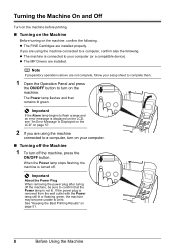
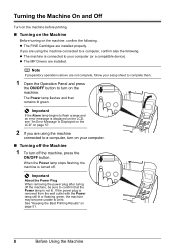
...installed properly.
See "Keeping the Best Printing Results" on the machine. z The MP Drivers are using the machine
connected to your computer (or a compatible device). The Power lamp flashes and then remains...
2 If you are installed. Turning the Machine On and Off
Turn on the machine before printing.
„ Turning on the Machine
Before turning on your computer.
„ Turning off the...
MP470 series Quick Start Guide - Page 24
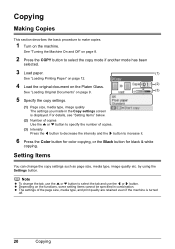
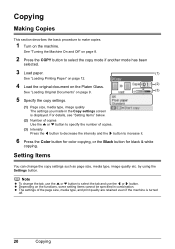
... copies.
1 Turn on page 8.
2 Press the COPY button to increase it.
6 Press the Color button for color copying, or the Black button for black & white
copying. Note
z To change the copy settings ...to select the copy mode if another mode has been
selected.
3 Load paper.
(1)
See "Loading Printing Paper" on page 12.
4 Load the original document on the Platen Glass.
(2)
See "Loading Original...
MP470 series Quick Start Guide - Page 29
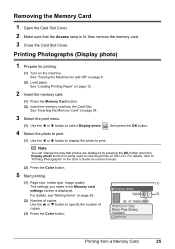
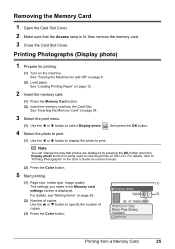
... ] button to select Display photo , then press the OK button.
4 Select the photo to print.
(1) Use the [ or ] button to display the photo to "Printing Photographs" in the User's Guide on-screen manual.
(2) Press the Color button.
5 Start printing.
(1) Page size, media type, image quality
(1)
The settings you made in the Memory card
settings...
MP470 series Quick Start Guide - Page 31
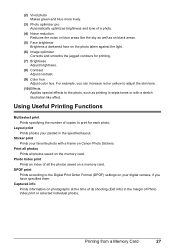
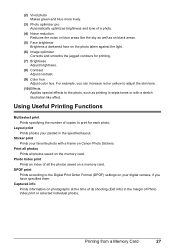
... yellow to adjust the skin tone.
(10) Effects Applies special effects to print for printing.
(7) Brightness Adjust brightness.
(8) Contrast Adjust contrast.
(9) Color hue Adjust color hue.
Captured info Prints information on your pasted in sepia tones or with a frame on the memory card.
Printing from a Memory Card
27 (2) Vivid photo Makes green and blue more lively...
MP470 series Quick Start Guide - Page 35


... Scanning Images
31
Scanning Images
You can scan images from the machine to a computer without printing them and save them in popular image types such as optimizing or trimming. Scanning Methods
You...MP Navigator EX to select the scan operation, then press the OK button.
6 Press the Color or Black button. For detailed operations of the machine. For detailed operations, refer to the Scanning...
MP470 series Quick Start Guide - Page 36
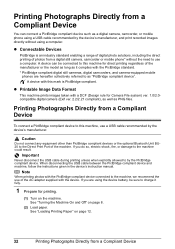
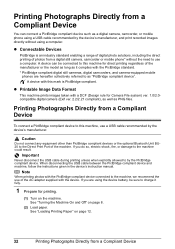
..., and camera-equipped mobile
phones are using a computer.
See "Turning the Machine On and Off" on page 12.
32
Printing Photographs Directly from a Compliant Device
Printing Photographs Directly from a Compliant Device
To connect a PictBridge compliant device to this machine for Camera File system) ver. 1.0/2.0compatible digital camera (Exif ver. 2.2/2.21 compliant), as well as...
MP470 series Quick Start Guide - Page 38
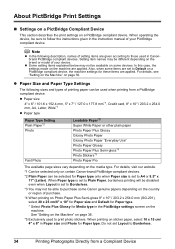
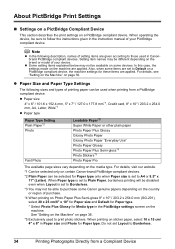
... Plus Glossy for Paper type only when Paper size is set Layout to print photo stickers. When printing on page 36.
*5 Exclusively used when printing from a Compliant Device Setting item names may not be available on certain Canon-brand PictBridge compliant devices.
*2 Plain Paper can be selected only on some items are set to Default...
MP470 series Quick Start Guide - Page 41
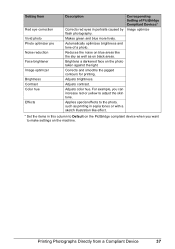
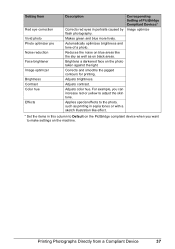
... optimizer pro Noise reduction Face brightener Image optimizer Brightness Contrast Color hue
Effects
Description
Corresponding Setting of a photo.
Automatically optimizes brightness and tone of PictBridge Compliant Devices*
Corrects red eyes in this column to make settings on black areas.
Printing Photographs Directly from a Compliant Device
37 Makes green and blue more lively.
MP470 series Quick Start Guide - Page 42


... LCD, see "An Error Message Is Displayed on the LCD" on page 44.
38
Routine Maintenance
Routine Maintenance
When Printing Becomes Faint or Colors Are Incorrect
When printing becomes faint or colors are incorrect, the print head nozzles on page 46. If the problem is removed from the bottom of the nozzles and then perform...
MP470 series Quick Start Guide - Page 55
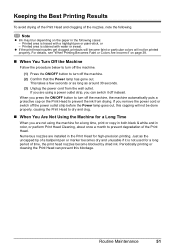
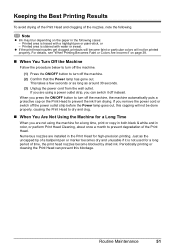
... can switch it is stained with a highlight pen or paint-stick, or - Printed area is not used for a long period of time, the print head nozzles become faint or particular colors will not be printed properly.
Note
z Ink may blur depending on page 38.
„ When You Turn Off the Machine
Follow the procedure...
MP470 series Quick Start Guide - Page 65


...or Streaked" on page 65
Troubleshooting
61 Also, if you notice blurs or uneven colors, increase the print quality setting and try printing again.
* When printing from a Wireless Communication Device" in this setting from a PictBridge compliant device.
* You cannot change the print quality setting when printing from a Compliant Device" on page 32. z Check 2: Did you cannot obtain a proper...
MP470 series Quick Start Guide - Page 66
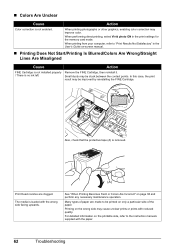
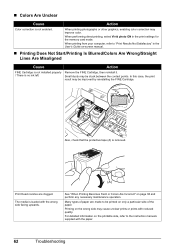
...result may be improved by reinstalling the FINE Cartridge.
When printing photographs or other graphics, enabling color correction may cause unclear prints or prints with reduced quality. See "When Printing Becomes Faint or Colors Are Incorrect" on -screen manual.
„ Printing Does Not Start/Printing Is Blurred/Colors Are Wrong/Straight Lines Are Misaligned
Cause
Action
FINE Cartridge...
MP470 series Quick Start Guide - Page 67


... Blots
Cause
Action
Paper is dirty.
Cleaning the Paper Feed Rollers will become stained with high color saturation such as photographs or images in deep color, we recommend using is suitable for the types of paper.
Printing on page 14. See "Media Types You Cannot Use" on inappropriate type of paper to the...
MP470 series Quick Start Guide - Page 69
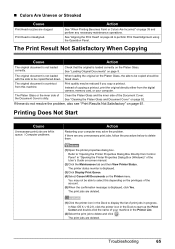
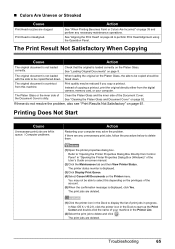
... "Opening the Printer Properties Dialog Box (Windows)" of the account. (5)When the confirmation message is displayed, click Yes.
„ Colors Are Uneven or Streaked
Cause
Print Head nozzles are deleted. See "Aligning the Print Head" on the privileges of the User's Guide on the Platen Glass, the side to be copied should be...
Similar Questions
How To Set Up Wireless Print On Canon Mp470
(Posted by jackjjal 9 years ago)
Why Canon Mf4270 Won't Print Wireless?
(Posted by attycreati 9 years ago)
Canon Mp610 Won't Print Wirelessly
(Posted by cottMchabt 10 years ago)
Is Wireless Printing Available For Canon Mp470
(Posted by hofme 10 years ago)
How To Setup My Canon Mp470 To Print Wireless
(Posted by cherica3 10 years ago)

