Canon MP470 Support Question
Find answers below for this question about Canon MP470 - PIXMA Color Inkjet.Need a Canon MP470 manual? We have 3 online manuals for this item!
Question posted by ivaDonboa on July 24th, 2014
Mp470 Won't Scan Without Ink
The person who posted this question about this Canon product did not include a detailed explanation. Please use the "Request More Information" button to the right if more details would help you to answer this question.
Current Answers
There are currently no answers that have been posted for this question.
Be the first to post an answer! Remember that you can earn up to 1,100 points for every answer you submit. The better the quality of your answer, the better chance it has to be accepted.
Be the first to post an answer! Remember that you can earn up to 1,100 points for every answer you submit. The better the quality of your answer, the better chance it has to be accepted.
Related Canon MP470 Manual Pages
MP470 series Quick Start Guide - Page 4


Depending on your Canon PIXMA MP470 series Photo All-in the U.S.
No representation is a registered trademark of Microsoft.... Ltd.
As an ENERGY STAR® Partner, Canon Inc. About Consumables Consumables (ink tanks / FINE Cartridges) are trademarks of SD Association. Canon PIXMA MP470 series Photo All-in Windows Vista™ operating system Ultimate Edition (hereafter referred to ...
MP470 series Quick Start Guide - Page 5


... Your Computer 29 Printing with Windows 29 Printing with Macintosh 30
Scanning Images 31 Scanning Methods 31
Printing Photographs Directly from a Compliant Device 32 Printing Photographs Directly from a Compliant Device 32 About PictBridge Print Settings 34
Routine Maintenance 38 When Printing Becomes Faint or Colors Are Incorrect 38 Printing the Nozzle Check Pattern 39 Examining...
MP470 series Quick Start Guide - Page 6


... Lights or flashes orange when an error, such as paper-out or ink-out, occurs.
(7) Power lamp Lights or flashes green to indicate the power status.
(8) Color button Starts color copying, photo printing, or scanning.
(9) Black button Starts black & white copying or scanning.
(10) Back button Returns the LCD to configure the page size, media...
MP470 series Quick Start Guide - Page 9


... on the device settings, refer to confirm the menu items available in the copy mode, memory card mode, or scan mode.
COPY mode
Copy menu screen Standard copy (page 20) Special copy (page 22)
Borderless copy Image repeat Frame erase Sticker copy Maintenance/settings (see "When Printing Becomes Faint or Colors Are Incorrect...
MP470 series Quick Start Guide - Page 13
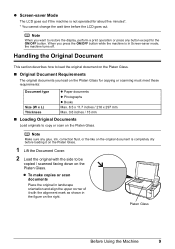
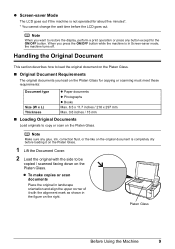
...shown in Screen-saver mode, the machine turns off. Note
When you load on the Platen Glass for copying or scanning must meet these requirements:
Document type
Size (W x L) Thickness
z Paper documents z Photographs z Books Max. ... you want to restore the display, perform a print operation or press any glue, ink, correction fluid, or the like on the original document is in the figure on ...
MP470 series Quick Start Guide - Page 35


... the Platen Glass.
For details on how to modify the operation settings, refer to the Scanning Guide on -screen manual.
5 Use the { or } button to select the scan operation, then press the OK button.
6 Press the Color or Black button.
Important
Make sure that the document has been loaded correctly according to the...
MP470 series Quick Start Guide - Page 42


See "Getting the Ink Status Information" on page 47. See "Replacing FINE Cartridges" on
page 46. Step 1
See "... FINE Cartridges are probably clogged.
Print the nozzle check pattern to confirm the condition of ink.
Routine Maintenance
When Printing Becomes Faint or Colors Are Incorrect
When printing becomes faint or colors are incorrect, the print head nozzles on
page 57.
MP470 series Quick Start Guide - Page 50
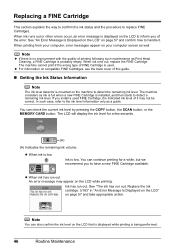
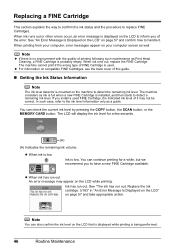
... no improvement with the quality of the error. When ink runs out, replace the FINE Cartridge. You can check the current ink level by pressing the COPY button, the SCAN button, or the MEMORY CARD button. Replace the ink cartridge. The LCD will display the ink level for a while, but we recommend you install a used...
MP470 series Quick Start Guide - Page 51


... runs out of first use new FINE cartridges in the open.
To maintain optimal printing quality, use a FINE Cartridge within six months of ink, you touch it immediately. z Color ink may not be consumed even when printing a black-and-white document or when black-and white printing is not installed, an error occurs...
MP470 series Quick Start Guide - Page 53
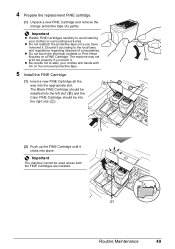
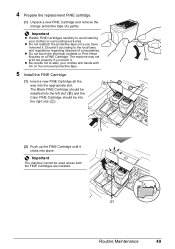
... into place. Discard it . z Be careful not to avoid staining your clothes and hands with ink on a FINE Cartridge.
z Do not reattach the protective tape once you touch it clicks into the left slot ( B ) and the
Color FINE Cartridge should be used unless both the FINE Cartridges are installed.
(A) C
(2)
Routine Maintenance
49...
MP470 series Quick Start Guide - Page 55
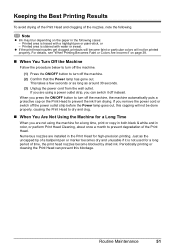
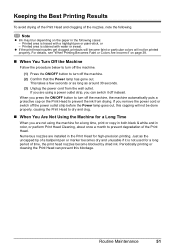
...
Just as around 30 seconds. (3) Unplug the power cord from drying.
Note
z Ink may blur depending on the paper in color, or perform Print Head Cleaning, about once a month to dry and clog.
„... for a long period of time, the print head nozzles become faint or particular colors will become blocked by dried ink. Printed area is traced with water or sweat. If you are not using a...
MP470 series Quick Start Guide - Page 61


.... If you want to continue printing, press the Stop/Reset button for detecting the remaining ink level will be disabled since the ink level cannot be damaged. Replace the ink cartridge and close the Scanning Unit (Printer Cover). See "Getting the Ink Status Information" on the LCD, take the corresponding action described below.
The following...
MP470 series Quick Start Guide - Page 65


... compliant device, set the print quality setting appropriately?
Confirm by using the printer driver. z "Colors Are Unclear" on page 62 z "Printing Does Not Start/Printing Is Blurred/Colors Are ...Wrong/Straight Lines Are Misaligned"
on page 62 z "White Streaks" on page 63 z "Printed Paper Curls or Has Ink...
MP470 series Quick Start Guide - Page 66
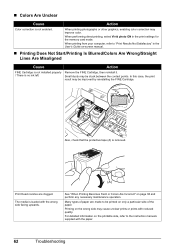
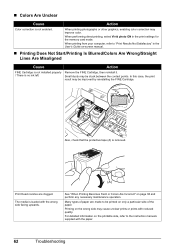
... that the protective tape (A) is loaded with reduced quality.
For detailed information on only a particular side of paper are clogged. „ Colors Are Unclear
Cause
Action
Color correction is no ink left.
Small dusts may be stuck between the contact points. Many types of the paper. The media is removed.
(A)
Print Head nozzles...
MP470 series Quick Start Guide - Page 67


...smudged. It may become stained with high color saturation such as photographs or images in the User's Guide on is too thin. When printing data with ink, causing printed paper to see "Cleaning the...match the actual size of paper to the left .
See "When Printing Becomes Faint or Colors Are Incorrect" on page 14. Cleaning the Paper Feed Rollers will become scratched even for Borderless...
MP470 series Quick Start Guide - Page 74


... PictBridge compliant device to confirm the position of the device.
The FINE Cartridge is set appropriate, then press the OK button on a PictBridge Compliant Device
The following ink cartridge cannot ...57.
Error Message On PictBridge Compliant Device
"Printer in "An Error Message Is Displayed on the LCD" on page 57. If this machine.
Close the Scanning Unit (Printer Cover) on the ...
MP470 series Quick Start Guide - Page 75


...the error message on page 57. After a while, plug the power cord of ink.
is initializing, you cannot print through Bluetooth communication.
Doing so may not be compatible... the PictBridge compliant device to the machine. Replace the FINE Cartridge.
Action
z Make sure the Photo Index Sheet is inserted into the machine without attaching to scan Photo Index Sheet."...
MP470 series Quick Start Guide - Page 79
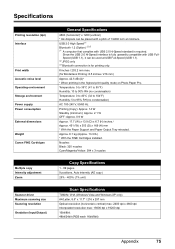
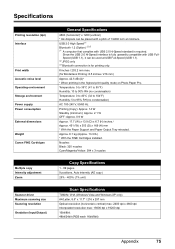
... Storage environment Power supply Power consumption
External dimensions
Weight Canon FINE Cartridges
Multiple copy Intensity adjustment Zoom
Scanner driver Maximum scanning size Scanning resolution Gradation (Input/Output)
General Specifications
4800 (horizontal)* x 1200 (vertical) * Ink droplets can be placed with USB 2.0 Hi-Speed standard is for printing only. 8 inches / 203.2 mm max. (for...
MP470 series Quick Start Guide - Page 90
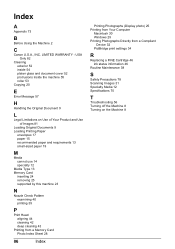
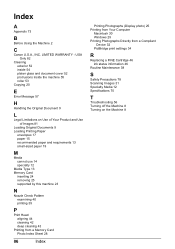
... (Display photo) 25 Printing from Your Computer
Macintosh 30 Windows 29 Printing Photographs Directly from a Compliant
Device 32 PictBridge print settings 34
R
Replacing a FINE Cartridge 46 ink status information 46
Routine Maintenance 38
S
Safety Precautions 78 Scanning Images 31 Specialty Media 12 Specifications 75
T
Troubleshooting 56 Turning off the Machine 8 Turning on the...
MP470 series Easy Setup Instructions - Page 1


... protective tape. e Lift the Scanning Unit (Printer Cover) slightly to set the Scanning Unit Support back to wipe it clicks into place. The machine may cause the ink to the left . FINE Cartridge... a FINE Cartridge. Click
b Place the machine on the Operation Panel to select the language for the Color FINE Cartridge, inserting it . • Be careful not to the left . g Open the Operation ...
Similar Questions
How To Fix Canon Pixma Mp470 Printer After Ink Refill Color Is Very Light
(Posted by karp 9 years ago)
Ink Run Out On Canon Mp470 Can't Scan
(Posted by pofrank 10 years ago)
Can Canon Mx310 Scanning Function Without Color Ink
(Posted by benjpoolbi 10 years ago)
I Have A Pixma Mp990 Inkjet And It Will Not Print From The Computer.
It will print test pages but just puts out blank sheets when trying to print from a computer. Does i...
It will print test pages but just puts out blank sheets when trying to print from a computer. Does i...
(Posted by jssmith15 10 years ago)

