Canon MP470 Support Question
Find answers below for this question about Canon MP470 - PIXMA Color Inkjet.Need a Canon MP470 manual? We have 3 online manuals for this item!
Question posted by mpolet on August 6th, 2012
Paper Feeding
I think my printers feeding mechanism is broken or dirty. How do I fix?
Current Answers
There are currently no answers that have been posted for this question.
Be the first to post an answer! Remember that you can earn up to 1,100 points for every answer you submit. The better the quality of your answer, the better chance it has to be accepted.
Be the first to post an answer! Remember that you can earn up to 1,100 points for every answer you submit. The better the quality of your answer, the better chance it has to be accepted.
Related Canon MP470 Manual Pages
MP470 series Quick Start Guide - Page 4


...; OS X v.10.4.x.
Depending on your application. The steps described in this manual are not intended to be, nor should they be understood to your Canon PIXMA MP470 series Photo All-in-One.
Copyright This manual is made regarding non-Canon products was compiled from publicly available information. As an ENERGY STAR®...
MP470 series Quick Start Guide - Page 5


... from a Compliant Device 32 Printing Photographs Directly from a Compliant Device 32 About PictBridge Print Settings 34
Routine Maintenance 38 When Printing Becomes Faint or Colors Are Incorrect 38 Printing...Does Not Start 65
Paper Does Not Feed Properly 66 Paper Jams 67 Error Message Appears on the Computer Screen 68 Error Message Appears on a PictBridge Compliant Device 70 Cannot Print ...
MP470 series Quick Start Guide - Page 6


... Cancels a print job in progress.
(6) Alarm lamp Lights or flashes orange when an error, such as paper-out or ink-out, occurs.
(7) Power lamp Lights or flashes green to indicate the power status.
(8) Color button Starts color copying, photo printing, or scanning.
(9) Black button Starts black & white copying or scanning.
(10) Back button...
MP470 series Quick Start Guide - Page 9


... print Scan sheet and print Maintenance/settings (see "When Printing Becomes Faint or Colors Are Incorrect" on page 38 or "Cleaning Your Machine" on page 52.
„... 44) Head alignment print (page 44) Roller cleaning (page 53) Bottom plate cleaning (page 54)
Device settings screen Print settings*1
Extended copy amount Wireless print settings*1, 2 PictBridge settings (page 32) Bluetooth settings...
MP470 series Quick Start Guide - Page 18
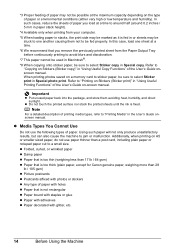
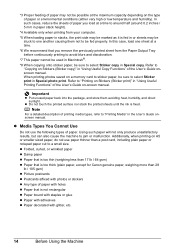
... nor stack the printed sheets until the ink is not rectangular z Paper bound with staples or glue z Paper with adhesives z Paper decorated with holes z Paper that is fixed.
z Folded, curled, or wrinkled paper z Damp paper z Paper that is too thin (weighing less than 17 lb / 64 gsm) z Paper that you load at a time to around half (around 0.2 inches / 5 mm...
MP470 series Quick Start Guide - Page 24
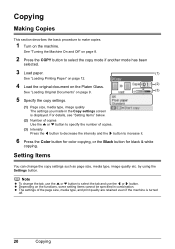
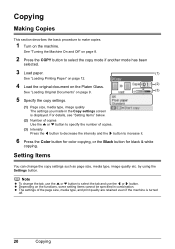
...page 8.
2 Press the COPY button to select the copy mode if another mode has been
selected.
3 Load paper.
(1)
See "Loading Printing Paper" on page 12.
4 Load the original document on the Platen Glass.
(2)
See "Loading Original Documents" on ...This section describes the basic procedure to increase it.
6 Press the Color button for color copying, or the Black button for black & white
copying.
MP470 series Quick Start Guide - Page 29
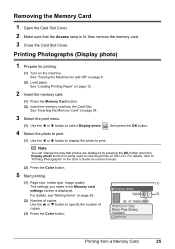
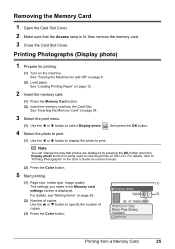
... or } button to "Printing Photographs" in the User's Guide on-screen manual.
(2) Press the Color button.
5 Start printing.
(1) Page size, media type, image quality
(1)
The settings you made in...Card Slot Cover.
Printing Photographs (Display photo)
1 Prepare for printing.
(1) Turn on page 8.
(2) Load paper. See "Inserting the Memory Card" on page 24.
3 Select the print menu.
(1) Use the [ ...
MP470 series Quick Start Guide - Page 38
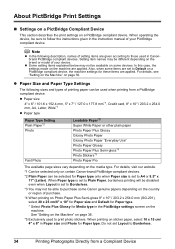
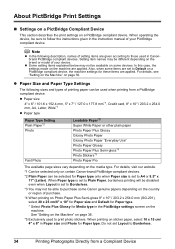
... printing will be disabled even when Layout is set Layout to those used when printing from a Compliant Device For details, see "Setting on the Machine" on a PictBridge compliant device. z Paper Size and Paper Type Settings
The following description, names of setting items are given according to Borderless.
34
Printing Photographs Directly from a PictBridge compliant...
MP470 series Quick Start Guide - Page 39
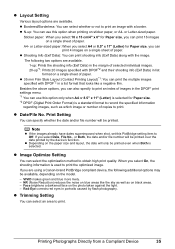
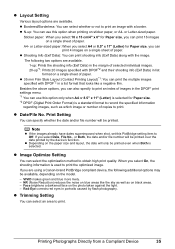
... select Date, File No., or Both, the date and/or file number will only be available, depending on a single sheet of paper.
When you are using a Canon-brand PictBridge compliant device, the following two options are available.
If you select On, the shooting information is selected. Red-Eye corrects red eyes in...
MP470 series Quick Start Guide - Page 40
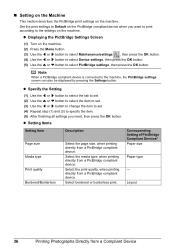
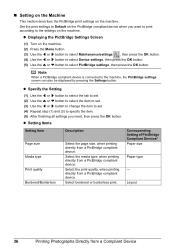
..., the PictBridge settings screen can also be displayed by pressing the Settings button. Corresponding Setting of PictBridge Compliant Devices* Paper size
Paper type
-
Select the print quality, when printing directly from a Compliant Device Note
When a PictBridge compliant device is connected to specify the item. (5) After finishing all settings you want to print according to select...
MP470 series Quick Start Guide - Page 41
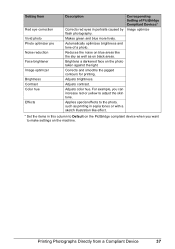
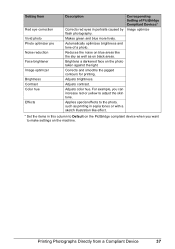
... you can increase red or yellow to make settings on the photo taken against the light.
Printing Photographs Directly from a Compliant Device
37 Adjusts color hue.
Adjusts contrast. For example, you want to adjust the skin tone. Brightens a darkened face on the machine.
Adjusts brightness.
Setting Item
Red eye correction ...
MP470 series Quick Start Guide - Page 55
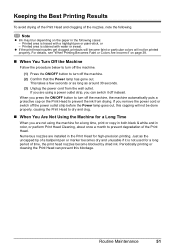
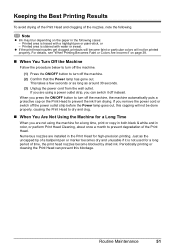
... area is not used for a long time, print or copy in both black & white and in color, or perform Print Head Cleaning, about once a month to prevent the ink from the wall outlet.
This...strip, you are installed in the following .
For details, see "When Printing Becomes Faint or Colors Are Incorrect" on the paper in the Print Head for a Long Time
When you press the ON/OFF button to turn...
MP470 series Quick Start Guide - Page 57


... does not solve the problem, contact your fingers; rotate it feeds through the machine. „ Cleaning the Paper Feed Roller (Roller cleaning)
Clean the paper feed roller if paper is displayed. (3) Use the [ or ] button to select Roller cleaning, then press the OK button. The paper cleans the paper feed roller as it . The Maintenance screen is turned on...
MP470 series Quick Start Guide - Page 58
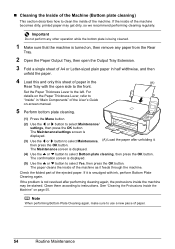
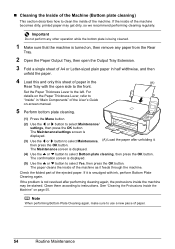
...feeds through the machine.
If the problem is displayed.
(3) Use the [ or ] button to select Maintenance, (A) Load the paper after performing cleaning again, the protrusions inside of the machine as it . Check the folded part of paper...how to clean the inside of the machine becomes dirty, printed paper may be stained. Set the Paper Thickness Lever to instructions. then press the OK ...
MP470 series Quick Start Guide - Page 60
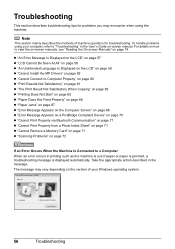
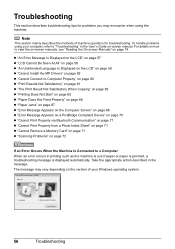
... of machine operation for problems you may vary depending on the version of paper or paper is jammed, a troubleshooting message is displayed automatically.
The message may encounter ...on page 65 z "Paper Does Not Feed Properly" on page 66 z "Paper Jams" on page 67 z "Error Message Appears on the Computer Screen" on page 68 z "Error Message Appears on a PictBridge Compliant Device" on page 70 z...
MP470 series Quick Start Guide - Page 65


... setting and try printing again.
* When printing from a Compliant Device" on the machine. The method to "Printing Photographs from a wireless communication device. Confirm by using the printer driver. z Check 3: If the problem is not resolved, there may reduce the quality of the loaded paper? z "Colors Are Unclear" on page 62 z "Printing Does Not Start/Printing...
MP470 series Quick Start Guide - Page 67


... set the page size correctly.
z When performing Borderless Printing, print quality may become smudged. Make sure that the paper you finish printing.
Clean the Paper Feed Rollers. Cleaning the Paper Feed Rollers will become stained with high color saturation such as photographs or images in the User's Guide on page 44 to align the Print Head...
MP470 series Quick Start Guide - Page 68
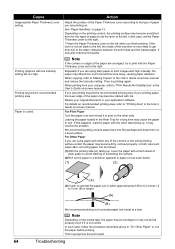
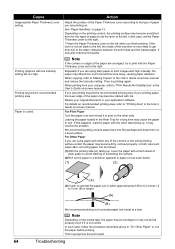
... a level surface. Then try to curl. Printing graphics with high intensity, the paper may cause the paper to print with either any of the paper may become dirty, not feed properly, or both. Printing beyond the recommended printing area of your printing paper, the lower edge of the corners or the whole printing surface curled, the...
MP470 series Quick Start Guide - Page 70


... necessary. Make sure that there are printing on page 17, and prepare the envelopes before loading.
If the envelopes are dirty. Check to the right.
66
Troubleshooting
In such cases, reduce the sheets of the stack. Clean the Paper Feed Rollers.
Action
Check if the Power lamp is not too thick or curled.
MP470 series Quick Start Guide - Page 71


... 66 to confirm that you turned off the machine in the machine, see "Loading Printing Paper" on . z When reloading the paper in step (1), all paper, close the Scanning Unit (Printer Cover), and turn the machine off, open the Scanning Unit (Printer Cover) and remove it back on page 12. Do not load credit card-sized...
Similar Questions
How To Clean Paper Feed Rollers On Canon Mp470
(Posted by stephfoxbr 9 years ago)
My Canon Mp470 Prints Too Slow / How Do I Fix It For Free?
(Posted by kitpedr 10 years ago)
How Do You Connect A Canon Inkjet Mp470 Series Printer To The Internet
(Posted by Anonymous-105346 11 years ago)
Paper Feed - Cassette Pickup Roller, How To Replace It
(Posted by kimtejeda 11 years ago)
Paper Feed Does Not Pick Up.
Paper jams as it picks up.. Machine is about 4 years old. If it is time for a new one I would like r...
Paper jams as it picks up.. Machine is about 4 years old. If it is time for a new one I would like r...
(Posted by largocargo 11 years ago)

