Canon MP370 Support Question
Find answers below for this question about Canon MP370 - MultiPass Multifunction.Need a Canon MP370 manual? We have 3 online manuals for this item!
Question posted by tamesi on August 29th, 2012
Data Error Press Set Key
i Can´t use de printer i only have this error on de the display
Current Answers
There are currently no answers that have been posted for this question.
Be the first to post an answer! Remember that you can earn up to 1,100 points for every answer you submit. The better the quality of your answer, the better chance it has to be accepted.
Be the first to post an answer! Remember that you can earn up to 1,100 points for every answer you submit. The better the quality of your answer, the better chance it has to be accepted.
Related Canon MP370 Manual Pages
MultiPASS MP370/360 User's Guide - Page 11


... decrease the number of
keys
copies or the image file number.
[Set] key
Selects or confirms settings. key*
* MP370 only Chapter 1
Introduction
9 MP370
MP360
[ON/OFF] key
Turns the machine ON and OFF. Operation Panel
This section describes the keys on the operation panel, and their functions and locations. When turning ON and OFF, keep the key pressed for at least...
MultiPASS MP370/360 User's Guide - Page 27


... tray.
Ex: SIZE : < *LTR
>
TYPE : *PLAIN
4 Use [W] or [X] to set the size and type of documents you can copy, their requirements, and details... Press [Set].
Ex: SIZE :
*LTR
TYPE : < *PLAIN >
Chapter 4
Copying
25 NOTE • For details on paper, see Chapter 2. Follow this procedure:
1 Press [COPY]. 2 Press [Menu] twice until appears.
2.PAPER SELECT
3 Press [Set].
X Setting ...
MultiPASS MP370/360 User's Guide - Page 28


...
may not be correctly read by the machine.
NOTE • In order to obtain optimal quality print results, when copying photographs, use
Canon-recommended Photo Paper Pro or Photo Paper Plus.
7 Press [Set]. IMPORTANT • After turning the machine ON, or after recovering from Power Save mode (see page 28.
26
Copying
Chapter...
MultiPASS MP370/360 User's Guide - Page 29
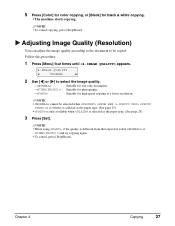
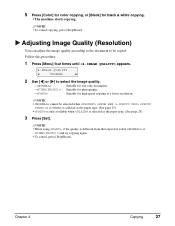
.../Reset].
Chapter 4
Copying
27 Follow this procedure:
1 Press [Menu] four times until appears.
4.IMAGE QUALITY
W
*NORMAL
X
2 Use [W] or [X] to be selected when , , , , or is selected as the paper type. (See page 25)
3 Press [Set].
NOTE • cannot be copied. NOTE • To cancel copying, press [Stop/Reset].
5 Press [Color] for color copying, or [Black] for high...
MultiPASS MP370/360 User's Guide - Page 30


...enlarge copies. 3 Automatic ratios The machine automatically reduces or enlarges the image to select .
1.ENLARGE/REDUCE W PRESET RATIO X
3 Press [Set].
Follow this procedure:
1 Press [Menu] three times until appears.
1.ENLARGE/REDUCE W PRESET RATIO X
2 Use [W] or [X] to fit the paper
size.
Ex: PRESET RATIO
-
100%
+
28
Copying
Chapter 4
X Reducing Or Enlarging A Copy
You...
MultiPASS MP370/360 User's Guide - Page 34


... displays the following message.
Some cropping may need to be enlarged to fit onto the selected paper size when making borderless copies. IMPORTANT • If you do not press the same key you pressed in step 7, the machine does not start copying.
Ex: SIZE : < *LTR > TYPE : *PLAIN
• Use [W] or [X] to select either or , then press [Set...
MultiPASS MP370/360 User's Guide - Page 44


...) can select print setting options, such as printing photographs without borders. Press [Menu] once until appears. 3.
USER DATA 4.EXTENSION AMOUNT
42
Photo Printing From A Memory Card (MP370)
Chapter 5 Use [W] or [X] to select . The amount of image that extends off the paper. Use [W] or [X] to select the paper type, and then press [Set]. • is displayed on the photo...
MultiPASS MP370/360 User's Guide - Page 48


... From A Memory Card (MP370)
Chapter 5 Go to step 6.
6 Use [W] or [X] to select the range of recorded dates. Go to select .
[PHOTO INDEX SHEET] < PRINT > SCAN
5 Press [Set]. The Photo Index Sheet is printed. 2.
Use [W] or [X] to select how many recent photographs to print on the Photo
Index Sheet.
- : - :
- :
Prints all image data stored on the memory...
MultiPASS MP370/360 User's Guide - Page 49


...• When printing image data using a Photo Index Sheet, you can select 4" × 6", 5" × 7",
8.5" × 11", or A4 for every setting item (except options). &#...MP370)
47 Use [W] or [X] to select the first recorded date of photographs you want to fill a circle for the paper size. Use [W] or [X] to select the last recorded date of photographs you want to step 7.
7 Press [Set...
MultiPASS MP370/360 User's Guide - Page 50


... filled circles on the lower right corner of the platen glass.
NOTE • To cancel printing, press [Stop/Reset]. • To continue to print photographs using the subsequent Photo Index Sheets, repeat steps 8 to the settings. IMPORTANT • If the LCD displays , press [Set] and ensure that a circle is soiled, the machine may not read the...
MultiPASS MP370/360 User's Guide - Page 83


...press [X].
• The LCD displays a message asking if you did not, press [X].
• The ink counter is set to standby mode. Checking The Ink level
If you reset the ink counter when you installed/replaced the ink tanks, you replaced the black ink tank.
3 Press [Set... ink volume at any keys other than [W] or [X].
6 If you replaced the color ink tank, press [W]. Indicates the ink counter...
MultiPASS MP370/360 User's Guide - Page 85


... pattern from your computer. (See Software Guide, located on confirming the nozzle check pattern, see page 84. MAINTENANCE 1.NOZZLE CHECK
5 Press [Set].
• The machine prints a nozzle check pattern.
USER DATA 1.INK VOLUME
3 Use [W] or [X] to select . Nozzle check pattern For details on your Setup CD-ROM)
Follow this procedure:
1 Load letter-
Print head...
MultiPASS MP370/360 User's Guide - Page 90


... Functions].
2 Use [W] or [X] to or .
Ex: POWER SAVE TIMER 1 HOUR
4 Use [W] or [X] to select the time to switch the machine to Power Save
mode. - : Switches the machine to Power Save mode if any key on the operation panel is shut off. If you set the Power Save Timer to select . USER DATA 7.POWER SAVE TIMER
3 Press [Set].
MultiPASS MP370/360 User's Guide - Page 102
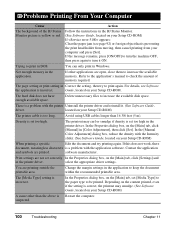
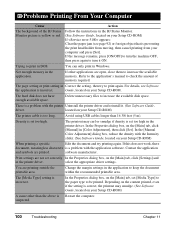
There is incorrect. Avoid using USB cables longer than the above is preventing the print head holder from moving, ...message remains, press [ON/OFF] to turn the machine OFF, then press again to print again. If other than 16 3/8 feet (5 m). The hard disk does not have enough available space.
The [Media Type] setting is a problem with the printer Uninstall the printer driver and...
MultiPASS MP370/360 User's Guide - Page 108
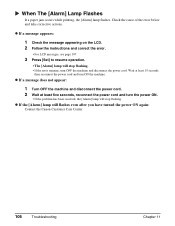
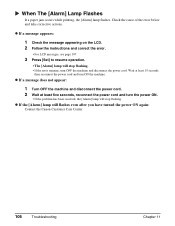
...; If the problem has been resolved, the [Alarm] lamp will stop flashing. Check the cause of the error below and take corrective actions.
X When The [Alarm] Lamp Flashes
If a paper jam occurs while printing...on the LCD. 2 Follow the instructions and correct the error.
• For LCD messages, see page 107.
3 Press [Set] to resume operation.
• The [Alarm] lamp will stop flashing. • ...
MultiPASS MP370/360 User's Guide - Page 109


...then press [Set]. CHECK PRINTER
For some reason, the machine Turn the machine OFF, then ON.
cannot operate.
The machine is no longer -
BLACK INK LOW
The ink level in use being used ... the paper size setting are displayed on the LCD when a problem occurs.
Do not attempt
to the list.
Then
press [Set]. CLEAR PAPER JAM There is a list of the error and take corrective actions...
MultiPASS MP370/360 User's Guide - Page 110


...Press [Set].
Make sure you want to Print the image data from your - CANNOT TURN OFF machine OFF with [ON/OFF] operation. your computer.
Return the scan unit to
enter. press or the setting you have a new color ink page 78 tank ready to replace the used...photo printing, you did not, press [X]. SETTING
an invalid setting was pressed or Check the key you want to its If ...
MultiPASS MP370/360 User's Guide - Page 112
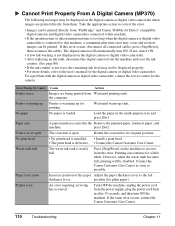
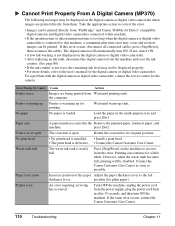
... cameras and digital video camcorders connected to this error occurs, disconnect all connected cables, press [Stop/Reset], then reconnect the cables.
Wait until printing ends. press [Set].
Printing can be printed. position (for the camera. If not, turn it ON.
• A low ink warning is not displayed on the digital camera or digital video camcorder...
MultiPASS MP370/360 User's Guide - Page 114


...-PAGE
Automatically reduces or enlarges an image to fit on the LCD indicates the current setting.
z If you want to change , see the following operations.
• Use [W] or [X] to scroll through settings.
• To register a setting or access sub-settings, press [Set].
Use [W] or [X] to step 4.
page 30
Menu: PAPER SELECT
For details, see page 28.
112
Appendix...
MultiPASS MP370/360 Software Guide - Page 127
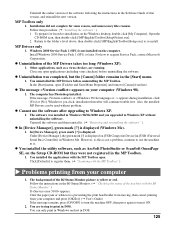
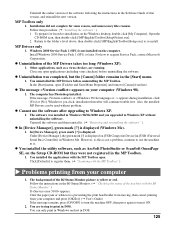
... [OK/Set]. (J User's Guide) If the message remains, press [ON/OFF] to turn it . (J "Removing and reinstalling the software" )
z In [Device Manager], green mark [?] is displayed (Windows Me).
1. z Uninstallation of the BJ Status Monitor picture is displayed. z Uninstallation was installed in the [Start] menu.
1. Follow this is not a problem, continue to use the software after upgrading...
Similar Questions
I Have Mp370 Cannon Printer The Window Indicates Error No 5
(Posted by agarwalstagecrafts 1 year ago)
Data Error When I Make Print In File Print In Canon Mx310
(Posted by jpoppa 9 years ago)
Data Error Press Setkey ?
(Posted by yvesguigourese 10 years ago)
Data Error?
How Come It Appears At The Lcd Screen "data Error?"
How Come It Appears At The Lcd Screen "data Error?"
(Posted by vintagedesigns88 11 years ago)
Canon Printer Mp370/360
computor up dated to windows from windows xp . cannot get printer to respond. monitor showing " prin...
computor up dated to windows from windows xp . cannot get printer to respond. monitor showing " prin...
(Posted by archiehamilton2 12 years ago)

