Canon MP160 Support Question
Find answers below for this question about Canon MP160 - PIXMA Color Inkjet.Need a Canon MP160 manual? We have 2 online manuals for this item!
Question posted by sharon75814 on August 18th, 2012
Canon Mp160 Scan Button Not Lit Up
My scan button not lit up when i press on it. Is it spoil?
Current Answers
There are currently no answers that have been posted for this question.
Be the first to post an answer! Remember that you can earn up to 1,100 points for every answer you submit. The better the quality of your answer, the better chance it has to be accepted.
Be the first to post an answer! Remember that you can earn up to 1,100 points for every answer you submit. The better the quality of your answer, the better chance it has to be accepted.
Related Canon MP160 Manual Pages
User's Guide - Page 4


... Supports 121
Index 122
2 Only 117 Canon U.S.A., INC. Table of Contents
Safety Precautions... A FINE Cartridge 67 When Printing Becomes Faint Or Color Is Incorrect 75 Printing The Nozzle Check Pattern 76...Scanning Images 57 About Scanning Images 57 Scanning Methods 57
7 Printing Photographs Directly From A Digital Camera 60 Printing Photographs Directly From A PictBridge-Compliant Device...
User's Guide - Page 14


... ON and OFF. Also, press this button, the machine must be connected to a computer.
(4) [MEMORY CARD] Button Switches the machine to memory card mode.
(5) LCD (Liquid Crystal Display) Displays messages, menu selections, and the operational status.
(6) [Black] Button Starts black & white copying.
(7) [Color] Button Starts color copying.
(8) [Stop/Reset] Button Cancels operations and returns...
User's Guide - Page 15
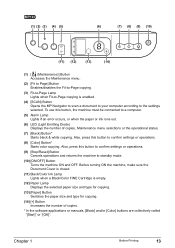
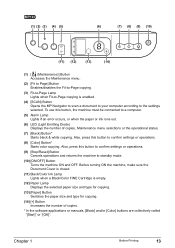
..., press this button to confirm settings or operations.
(9) [Stop/Reset] Button Cancels operations and returns the machine to standby mode.
(10) [ON/OFF] Button Turns the machine ON and OFF.
Before turning ON the machine, make sure the Document Cover is closed.
(11) Black/Color Ink Lamp Lights when a Black/Color FINE Cartridge is enabled.
(4) [SCAN] Button Opens...
User's Guide - Page 34


... make 16 stickers from 4" x 6" (101.6 x 152.4 mm) photos or graphics using Canon sticker paper.
(1)
(2)
(1) Platen Glass (Place document face down) (2) 16 stickers
Follow this procedure:
1 Load one sheet of copies. 7 Load the document on the Platen Glass. 8 Press [Color] for color copying, or press [Black] for black & white copying.
32
Copying
Chapter 2 Copies images so...
User's Guide - Page 60


... of the machine, you press [Black] / [Color] (MP180) or [SCAN] (MP160) on the Platen Glass. (See page 15) 2 Press [SCAN]. For details, see the Scanning Guide.
58
Scanning Images
Chapter 6
Click ... [Others] from [When a scanner button is pressed], then click [OK]. From the next time, MP Navigator is
connected to Scan Mode.
3 Press [Black] or [Color].
The MP Navigator opens.
1 Load...
User's Guide - Page 72


...z Color ink consumption may not print properly due to exchange the FINE Cartridge will be inaccurate. 5 Close the Scanning Unit. Then close the Scanning Unit....maintain the machine's capabilities.
70
Routine Maintenance
Chapter 9 Color ink is consumed during Cartridge cleaning, which advises when to... Lift the Scanning Unit slightly and put the Scanning Unit Support back to the right. The ...
User's Guide - Page 73


...as soon as possible. z Press [OK] (MP180) / [Black] or [Color] (MP160) to print. Printing does not resume if any of trouble.
* Be sure to press [OK] (MP180) / [Black] or [Color] (MP160) with all the FINE ...
71 z Checking the Ink Level (MP180)
You can check the current ink level by pressing [COPY], [SCAN] or [MEMORY CARD]. Ex:
COPY MODE
BLK
COL
(1)
(1) Indicates the remaining ink ...
User's Guide - Page 87


... MP Driver (See page 98)
Cannot Connect To PC Properly (See page 99)
Problems With Scanning (See page 100)
An Error Message Appears On The Screen (See page 103)
For Windows ...find appropriate tips for problems you may vary depending on MP160 are collectively called "[OK]". z In this section, [OK] button on MP180 and [Black]/[Color] buttons on the version of paper or paper jams, a ...
User's Guide - Page 89


... FINE Cartridge Alignment. Replace the empty FINE Cartridge immediately after connecting the device to the instruction manual supplied with the FINE Cartridge
installed. Install the FINE
Cartridges in the
machine correctly and then press [Black] or [Color].
If the problem remains, contact a Canon service representative.
If lines are misaligned or the resulting output is...
User's Guide - Page 90


... press [Black] or [Color]. See "Setting Documents" on the Platen Glass. If the same error occurs, contact a Canon service representative. Action
You have occurred.
Canon recommends to use new genuine Canon ... have occurred.
If lines are misaligned or the resulting output is selected. Press any button on the Operation Panel except for detecting the remaining ink level will display ...
User's Guide - Page 96


...the paper jam error continues after removing the paper, contact a Canon service representative. z If you cannot pull the paper out,...procedure. 1.
Reload the paper into the machine and press [OK] (MP180) / [Black] or [Color] (MP160). If you will be ejected automatically.
2. Action
...
After removing the paper, close the Scanning Unit, turn the machine OFF and turn it back ON.
Landscape...
User's Guide - Page 98
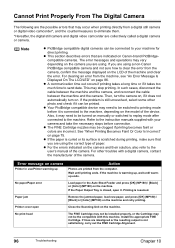
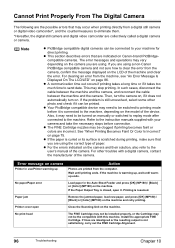
... the paper is curled or its surface is closed, open
Close the Scanning Unit on the machine. For other photo and check if it may ...device may need to be switched to clear the error from the computer. See "When Printing Becomes Faint Or Color Is Incorrect" on the machine and retry printing. Paper jam
Remove the jammed paper, load new paper, and press [OK] (MP180) / [Black] or [Color] (MP160...
User's Guide - Page 99


...Scanning Unit. After a while, plug the power cord of selecting [Continue].
z The FINE Cartridge may be the compatible with the FINE Cartridge installed. Then printing can press [OK] (MP180) / [Black] or [Color] (MP160...) on the machine instead of the machine back in the display on your camera to contact a Canon service ...
User's Guide - Page 109


Unplug the power cord from the outlet and contact the seller or a Canon service representative. Before contacting a Canon service representative, confirm the following: z Product name: PIXMA MP180/MP160 z Serial number: written on label at rear of machine z Details of the problem z What you cannot solve the problem with any of the workarounds in ...
User's Guide - Page 113
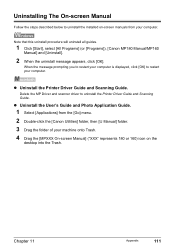
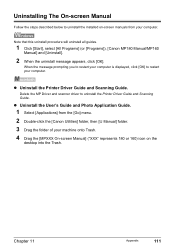
...Scanning Guide. Chapter 11
Appendix
111 z Uninstall the Printer Driver Guide and Scanning Guide. z Uninstall the User's Guide and Photo Application Guide.
1 Select [Applications] from the [Go] menu. 2 Double-click the [Canon....
1 Click [Start], select [All Programs] (or [Programs]), [Canon MP180 Manual/MP160
Manual] and [Uninstall].
2 When the uninstall message appears, click [OK].
Delete...
User's Guide - Page 115


...
Approx. 45 dB (A) (when printing in
MP180: Approx. 6.5 kg (14.4 lb) MP160: Approx. 6.3 kg (13.9 lb)
Ink Cartridges
Standard Canon FINE Cartridges Black: Canon FINE Cartridge PG-40 Color: Canon FINE Cartridge CL-41 High Yield Canon FINE Cartridges (Option) Black: Canon FINE Cartridge PG-50 Color: Canon FINE Cartridge CL-51 Nozzles Black: 320 nozzles (600 dpi) Cyan...
User's Guide - Page 116


...Borderless), Borderless, Bordered, N-up option. See "Recommended Paper" on page 17. *2 If using a Canon PictBridge-compatible camera, you can select it . Copy speed* *Based on page 17. No. Printing ...& white: Fast mode approx. 22 ppm (Letter size) Color: Fast mode approx. 17 ppm (Letter size)
MP180: Maximum 99 copies MP160: Maximum 20 copies
Density adjustment
MP180: 9 levels
Zoom
MP180...
User's Guide - Page 117


...scanning width 216 mm / 8.5 inches
Scanning resolution
Optical resolution MP180: 1200 dpi x 2400 dpi optical MP160: 600 dpi x 1200 dpi optical Interpolated resolution: 19200 dpi x 19200 dpi enhanced
Gradation (Input / Output)
Gray: 16 bit / 8 bit Color... XP/Windows 2000/Windows Me/Windows 98: Approx. 550 MB z Canon IJ Status Monitor cannot be guaranteed under the following functions are not ...
User's Guide - Page 125


... FINE Cartridge Cleaning 78 FINE Cartridge Deep Cleaning 78 Replacing A FINE Cartridge 67
S
Safety Precautions 3 SCAN Button (MP160) 13 SCAN Button (MP180) 12 Scanning Images 57
From An Application Software 59 Using The MP Navigator 57 Using The SCAN Button 58 Scanning Unit 11 Scanning Unit Support 11 Setting Documents 15 Document Requirements 15 Loading Documents 15 Specifications 113 Stop...
Easy Setup Instructions - Page 1
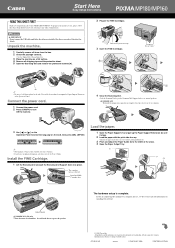
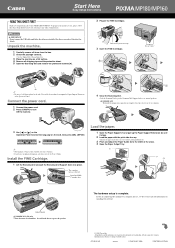
... Operation Panel.
1 Connect the power cord. 2 Press [ON/OFF] to the left. C
4 Close the Scanning Unit.
• Lift the Scanning Unit to put the Scanning Unit Support back to change without notice. IMPORTANT Wait until after the software is complete.
To prepare your machine for purchasing the Canon PIXMA MP180/MP160.
Specifications subject to its original position...
Similar Questions
Mp160 Printer-printing Complete- Paper Comes Out Blank And Printer Does Make Cop
(Posted by Ophyllis977 2 years ago)
My Mp 160 Goes Through All The Motions While Trying To Scan But No Images
(Posted by jaymarw2 10 years ago)
Paper Won't Feed On Mp160 Canon Printer
(Posted by KWPDeg 10 years ago)
I Have A Pixma Mp990 Inkjet And It Will Not Print From The Computer.
It will print test pages but just puts out blank sheets when trying to print from a computer. Does i...
It will print test pages but just puts out blank sheets when trying to print from a computer. Does i...
(Posted by jssmith15 10 years ago)
Where Can I Obtain A Windows (cd-1) Cd-rom For A Canon Mx700 Multifunction Devic
(Posted by jdebanne 11 years ago)

