Canon MF4350D Support Question
Find answers below for this question about Canon MF4350D - ImageCLASS B/W Laser.Need a Canon MF4350D manual? We have 4 online manuals for this item!
Question posted by Himik on August 1st, 2014
How To Return The Printer To Factory Settings Mf4350d
The person who posted this question about this Canon product did not include a detailed explanation. Please use the "Request More Information" button to the right if more details would help you to answer this question.
Current Answers
There are currently no answers that have been posted for this question.
Be the first to post an answer! Remember that you can earn up to 1,100 points for every answer you submit. The better the quality of your answer, the better chance it has to be accepted.
Be the first to post an answer! Remember that you can earn up to 1,100 points for every answer you submit. The better the quality of your answer, the better chance it has to be accepted.
Related Canon MF4350D Manual Pages
imageCLASS D480 Starter Guide - Page 14
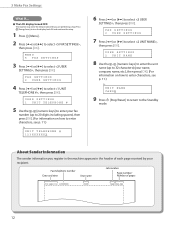
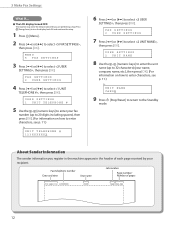
... Sender Information
The sender information you are performing setup.
3 Make Fax Settings
● The LCD display turned OFF:
The machine may enter the ...Stop/Reset] to return to select , then press [OK]. FAX SETTINGS 2 USER SETTINGS
4 Press [ ] or [ ] to the Standby
mode. USER SETTINGS 1 UNIT TELEPHONE #
5 Use the - [numeric keys] to select , then press [OK]. USER SETTINGS 2 UNIT NAME
...
imageCLASS D480 Starter Guide - Page 15
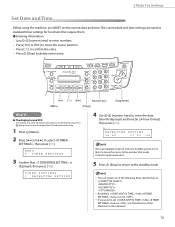
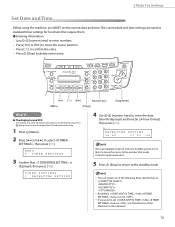
...it.
5 Press [Stop] to return to the standby mode.
- DATE&TIME SETTING
15:50
07 31 '08
If you MUST set the current date and time. 3 Make Fax Settings
Set Date and Time
Before using the machine...entry.
● The display turned OFF:
The machine may enter the Sleep mode while you want to set in the menu to , see "Introduction of the following three date formats in
.
-
You can select...
imageCLASS D480 Starter Guide - Page 17
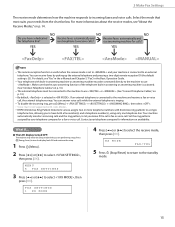
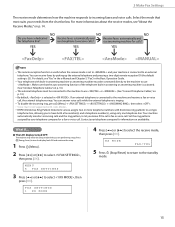
...
assigned by picking up the external telephone and pressing a two-digit remote reception ID (the default
setting is connected to and your needs from the chart below. RX MODE
FAX/TEL
5 Press [Stop/Reset] to return to incoming faxes and voice calls. Make sure that most suits your machine is activated.
(See...
imageCLASS D480 Starter Guide - Page 18
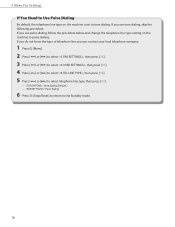
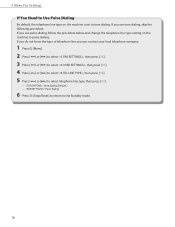
... dialing, follow the procedure below and change the telephone line type setting on the machine is set to tone dialing. If you do not know the type of ... press [OK].
− : Tone dialing (Default) − : Pulse dialing
6 Press [Stop/Reset] to return to pulse dialing. 3 Make Fax Settings
If You Need to Use Pulse Dialing
By default, the telephone line type on the machine to the Standby mode.
...
imageCLASS D480 Basic Operation Guide - Page 8
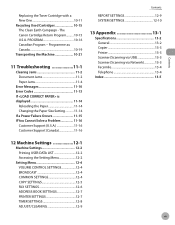
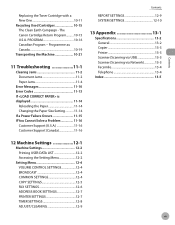
...-3 Facsimile 13-4 Telephone 13-4
Index 13-5
12 Machine Settings 12-1
Machine Settings 12-2 Printing USER DATA LIST 12-2 Accessing the Setting Menu 12-2
Setting Menu 12-4 VOLUME CONTROL SETTINGS 12-4 BROADCAST 12-4 COMMON SETTINGS 12-4 COPY SETTINGS 12-5 FAX SETTINGS 12-6 ADDRESS BOOK SETTINGS 12-7 PRINTER SETTINGS 12-7 TIMER SETTINGS 12-8 ADJUST./CLEANING 12-9
vii PROGRAM 10-16...
imageCLASS D480 Basic Operation Guide - Page 126
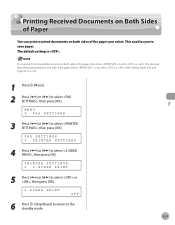
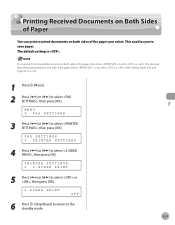
... Size and Type," on p. 2-12.)
Fax
1 Press [Menu]. 2 Press [ ] or [ ] to select , then press [OK]. PRINTER SETTINGS 2 2-SIDED PRINT
5 Press [ ] or [ ] to select or , then press [OK].
2-SIDED PRINT
OFF
6 Press [Stop/Reset] to return to select , then press [OK].
You can print received documents on both sides of the paper only when...
imageCLASS D480 Basic Operation Guide - Page 127
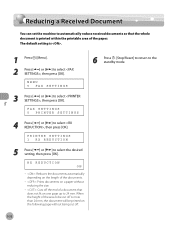
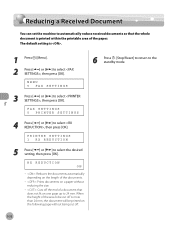
...Fax
1 Press [Menu]. 2 Press [ ] or [ ] to select , then press [OK].
FAX SETTINGS 5 PRINTER SETTINGS
4 Press [ ] or [ ] to select , then press [OK]. Reducing a Received Document
Reducing a Received Document
You can set the machine to select , then press [OK]. MENU 5 FAX SETTINGS
6 Press [Stop/Reset] to return to the standby mode.
3 Press [ ] or [ ] to automatically reduce received...
imageCLASS D480 Basic Operation Guide - Page 129
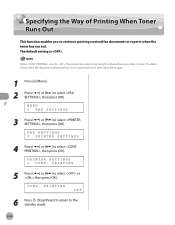
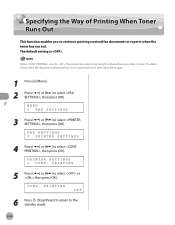
...the standby mode.
5-34
PRINTING
OFF
6 Press [Stop/Reset] to return to select , then press [OK].
When is set to , the printed documents may be light or blurred because of lack ... FAX SETTINGS 5 PRINTER SETTINGS
4 Press [ ] or [ ] to select or , then press [OK]. PRINTER SETTINGS 3 CONT. CONT.
PRINTING
5 Press [ ] or [ ] to select , then press [OK]. The default setting is erased...
imageCLASS D480 Basic Operation Guide - Page 146


... according to print from the application.
2 Select [Print] from the [File] menu.
3 Select your computer. The display may differ depending on the printer driver settings, see Online Help.
- The printer driver screen is displayed.
To check if the driver is installed, see the instruction manuals provided with the application software.
-
Printing Documents from...
imageCLASS MF4370dn/MF4350d Starter Guide - Page 3
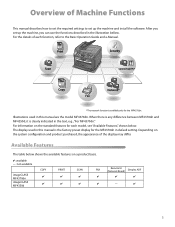
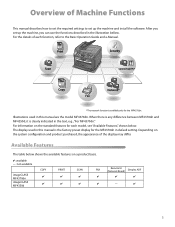
... difference between MF4370dn and MF4350d, it is the factory preset display for each function, refer to set up the machine, you can use the functions described in default setting. After you set up the machine and install the software. For information on a product basis.
: available -: not available
COPY
PRINT
SCAN
FAX
imageCLASS MF4370dn imageCLASS MF4350d
Remote UI (Network...
imageCLASS MF4370dn/MF4350d Starter Guide - Page 22


... cable is compatible with the LAN connector of the machine and the other end to a computer using the MF4350d, skip this machine. 4 Set Up Network Connection (MF4370dn Only) If you use the machine as a local printer, connect the machine directly to a network router or a hub.
- Connect the LAN Cable
Connect a LAN cable that...
imageCLASS MF4370dn/MF4350d Basic Operation Guide - Page 8
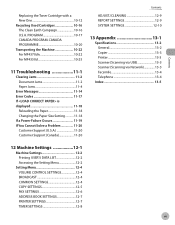
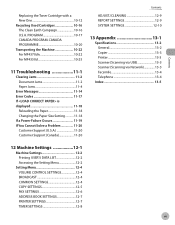
... the Machine 10-22 For MF4370dn 10-22 For MF4350d 10-25
11 Troubleshooting 11-1
Clearing Jams 11-2 ...Settings 12-1
Machine Settings 12-2 Printing USER'S DATA LIST 12-2 Accessing the Setting Menu 12-2
Setting Menu 12-4 VOLUME CONTROL SETTINGS 12-4 BROADCAST 12-4 COMMON SETTINGS 12-4 COPY SETTINGS 12-5 FAX SETTINGS 12-6 ADDRESS BOOK SETTINGS 12-7 PRINTER SETTINGS 12-7 TIMER SETTINGS...
imageCLASS MF4370dn/MF4350d Basic Operation Guide - Page 11
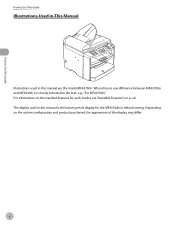
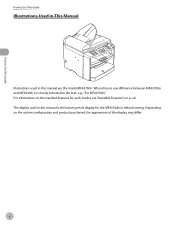
... difference between MF4370dn and MF4350d, it is the factory preset display for each ...model, see "Available Features," on the system configuration and product purchased, the appearance of the display may differ. Depending on p. viii.
How to Use This Guide
How to Use This Guide
Illustrations Used in This Manual
Illustrations used in default setting...
imageCLASS MF4370dn/MF4350d Basic Operation Guide - Page 37
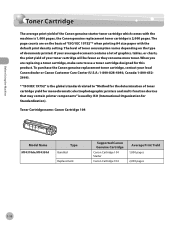
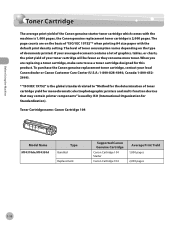
... to "Method for the determination of toner cartridge yield for monochromatic electrophotographic printers and multi-function devices that may contain printer components" issued by ISO (International Organization for this product.
Toner Cartridge name: Canon Cartridge 104
Model Name MF4370dn/MF4350d
Type Bundled Replacement
Supported Canon Genuine Cartridge
Canon Cartridge 104 Starter
Canon...
imageCLASS MF4370dn/MF4350d Basic Operation Guide - Page 127
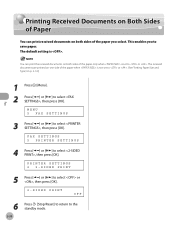
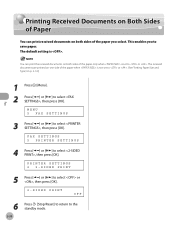
....)
Fax
1 Press [Menu]. 2 Press [ ] or [ ] to select , then press [OK]. MENU 5 FAX SETTINGS
3 Press [ ] or [ ] to select , then press [OK]. PRINTER SETTINGS 2 2-SIDED PRINT
5 Press [ ] or [ ] to select or , then press [OK].
2-SIDED PRINT
OFF
6
5-30
Press [Stop/Reset] to return to save paper. You can print received documents on one side of the...
imageCLASS MF4370dn/MF4350d Basic Operation Guide - Page 128
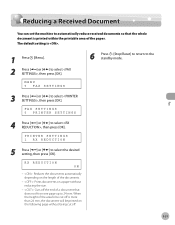
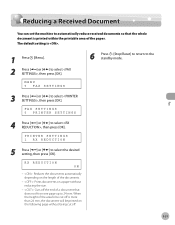
... [OK].
MENU 5 FAX SETTINGS
6 Press [Stop/Reset] to return to the standby mode.
3 Press [ ] or [ ] to select the desired setting, then press [OK]. RX REDUCTION ON
- : Reduces the documents automatically depending on the length of the documents.
- : Prints documents on a paper without being cut off the end of the paper. FAX SETTINGS 5 PRINTER SETTINGS
4 Press [ ] or...
imageCLASS MF4370dn/MF4350d Basic Operation Guide - Page 130
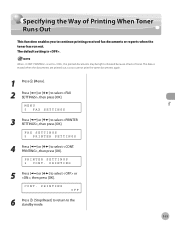
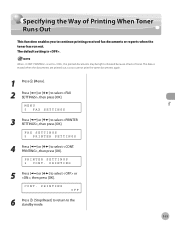
... select , then press [OK].
PRINTER SETTINGS 3 CONT. The data is erased when the documents are printed out, so you to the standby mode.
5-33 MENU 5 FAX SETTINGS
3 Press [ ] or [ ] to select or , then press [OK].
PRINTING
5 Press [ ] or [ ] to select , then press [OK]. PRINTING
OFF
6 Press [Stop/Reset] to return to continue printing received...
imageCLASS MF4370dn/MF4350d Basic Operation Guide - Page 148
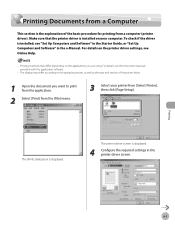
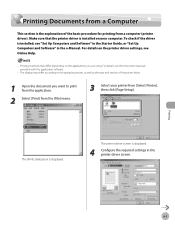
... well as the type and version of the basic procedure for printing from [Select Printer], then click [Page Setup]. The display may differ depending on the printer driver settings, see Online Help.
- The printer driver screen is displayed.
4 Configure the required settings in the e-Manual. For details on the applications you want to print from...
imageCLASS MF4370dn/MF4350d Basic Operation Guide - Page 212


... the procedures are completed, the machine should be ready for operating. 14 Close the printer cover and lower the scanning platform.
Clearing Jams
16 Load the paper into the paper feeding tray.
If the machine does not return to get your fingers caught. Troubleshooting
Be careful not to the standby mode, troubleshooting...
imageCLASS MF4370dn/MF4350d Basic Operation Guide - Page 221


... the standby mode. LIST PRINT 9 USER DATA LIST Printing starts, and the screen automatically returns to select , then press [OK].
Machine Settings
12-2 MENU 10 REPORT SETTINGS
3 Press [ ] or [ ] to access, then press [OK]. Accessing the Setting Menu
To access the setting menu, follow the procedures bellow.
1 Press [Menu].
2 Press [ ] or [ ] to select the menu...
Similar Questions
How To Reset Factory Settings For Image Class Mf4350d
(Posted by escelli 9 years ago)
How To Reset A Printer To Factory Settings Imageclass
(Posted by samebulla 9 years ago)
How To Restore A Canon Mf4350d Printer To Factory Settings
(Posted by supehot 9 years ago)
How To Restore Canon Imageclass Mf4350d To Factory Settings
(Posted by rash2f 10 years ago)
How To Reset To Factory Setting Mf4350d
(Posted by stkqs 10 years ago)

