Canon FAXPHONE L90 Support Question
Find answers below for this question about Canon FAXPHONE L90.Need a Canon FAXPHONE L90 manual? We have 3 online manuals for this item!
Question posted by legatesliquidations on November 9th, 2011
How Do I Set The Fax With One Phone Line?
I have it set as Fax-Tel but when I am on the phone incoming calls are still ringing in thru the fax. How? Shouldn't the line be busy?
Current Answers
There are currently no answers that have been posted for this question.
Be the first to post an answer! Remember that you can earn up to 1,100 points for every answer you submit. The better the quality of your answer, the better chance it has to be accepted.
Be the first to post an answer! Remember that you can earn up to 1,100 points for every answer you submit. The better the quality of your answer, the better chance it has to be accepted.
Related Canon FAXPHONE L90 Manual Pages
Starter Guide FAXPHONE L90 - Page 13
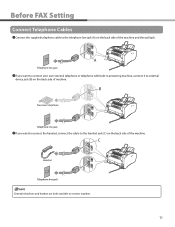
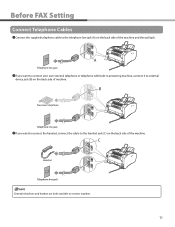
... and handset are both available to the handset jack (C) on the back side of the machine. Before FAX Setting
Connect Telephone Cables
˔Connect the supplied telephone cable to the telephone line jack (A) on the back side of the machine and the wall jack.
˔If you want to connect your own external telephone or...
Starter Guide FAXPHONE L90 - Page 15
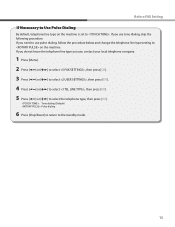
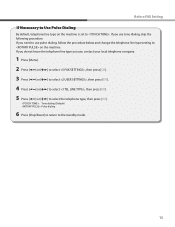
...to use pulse dialing, follow the procedure below and change the telephone line type setting to the standby mode.
13 If you do not know the telephone line type you use tone dialing, skip the following procedure. If you use... (Default) : Pulse dialing
6 Press [Stop/Reset] to return to on the machine is set to . Before FAX Setting
If Necessary to Use Pulse Dialing
By default, telephone...
Starter Guide FAXPHONE L90 - Page 18
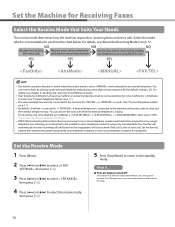
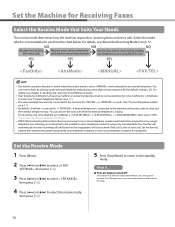
... Set the fax ring
pattern that Suits Your Needs
The receive mode determines how the machine responds to incoming faxes and voice calls. Set ...Ring Pattern Detection) service assigns two or more telephone numbers with distinctive ring patterns to a single
telephone line, allowing you to the standby
mode.
˔ The LCD display turned off:
The machine may enter the sleep mode while you are setting...
Reference Guide FAXPHONE L90 - Page 3
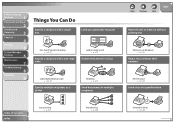
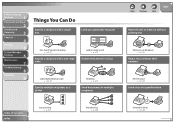
...
Specify a recipient with a two-digit code
Address Book Search
→ p. 3-15
Redial when the line is busy
Coded Speed Dialing Codes
→ p. 3-14
Specify multiple recipients as a group
Redialing
→ p. 3-19
Send documents to multiple recipients
Back
Previous
Next
TOP
Receive faxes in memory without printing out
Memory Lock Reception
→ p. 3-25
Reject...
Reference Guide FAXPHONE L90 - Page 6
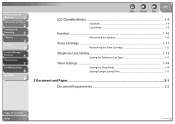
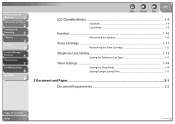
... the
Machine
1
Document and Paper
2
Sending and
Receiving
3
Copying
4
Printing
5
System Manager
Settings
6
Maintenance
7
Troubleshooting
8
Appendix
9
Back
Previous
Next
TOP
LCD (Standby Mode)...1-9
Fax Mode...1-9 Copy Mode ...1-9
Handset ...1-10
Maintaining the Handset 1-10
Toner Cartridge...1-11
Maintaining the Toner Cartridge 1-12
Telephone Line Setting...1-13
Setting the...
Reference Guide FAXPHONE L90 - Page 32
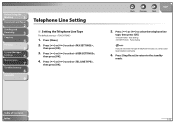
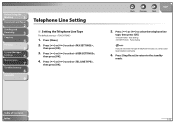
... [Stop/Reset] to return to select ,
then press [OK]. Before Using the
Machine
1
Document and Paper
2
Sending and
Receiving
3
Copying
4
Printing
5
System Manager
Settings
6
Maintenance
7
Troubleshooting
8
Appendix
9
Telephone Line Setting
˙ Setting the Telephone Line Type
The default setting is .
1. Press [ ] or [ ] to the standby
mode.
Press [ ] or [ ] to select...
Reference Guide FAXPHONE L90 - Page 88
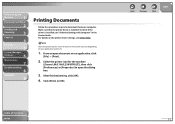
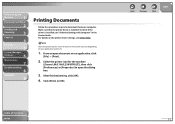
... document from your application and/or OS.
1. Select the printer icon for the machine
([Canon L90/L160/L230 UFRII LT]), then click [Preferences] or [Properties] to open document ... or [OK].
After finished setting, click [OK].
4.
Before Using the
Machine
1
Document and Paper
2
Sending and
Receiving
3
Copying
4
Printing
5
System Manager
Settings
6
Maintenance
7
Troubleshooting
8...
Reference Guide FAXPHONE L90 - Page 89
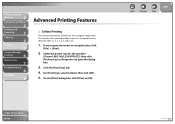
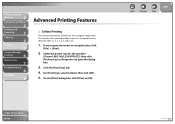
...Machine
1
Document and Paper
2
Sending and
Receiving
3
Copying
4
Printing
5
System Manager
Settings
6
Maintenance
7
Troubleshooting
8
Appendix
9
Advanced Printing Features
˙ Collate Printing
You can print documents collated into sets...; [Print].
2. Select the printer icon for the machine
([Canon L90/L160/L230 UFRII LT]), then click [Preferences] or [Properties] to open document on...
Reference Guide FAXPHONE L90 - Page 141
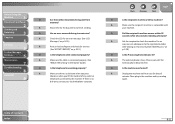
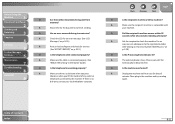
... sure there is busy.
Then plug in the Starter Guide.)
Q
Is the telephone line working properly? A
Allow time for an error.
(See "ACTIVITY REPORT," on p. 8-10.)
A
Print an Activity Report and check for the documents to the machine. A
Make sure the recipient's machine is connected properly. (See
"Before FAX Setting," in the machine and try sending
again...
Reference Guide FAXPHONE L90 - Page 145
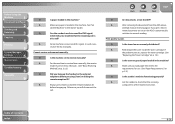
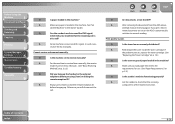
...
5
System Manager
Settings
6
Maintenance
7
Troubleshooting
8
Appendix
9
Q
Is paper loaded in the machine? Cannot receive a document manually. A
Always press [Start] or dial the remote reception ID
before hanging up the handset or the external
telephone before pressing [Start] or dialing the
remote reception ID?
A
Make sure you load paper that the incoming call is poor...
Reference Guide FAXPHONE L90 - Page 165


... Using the
Machine
1
Document and Paper
2
Sending and
Receiving
3
Copying
4
Printing
5
System Manager
Settings
6
Maintenance
7
Troubleshooting
8
Appendix
9
FAX SETTINGS 2.
INCOMING RING
ON RING COUNT
OFF 4. DOUBLE RING - OTHER RING TYPE
Sets whether or not to activate the ring alert of Contents Index
Back
Previous
Next
TOP
Selects the ring pattern for fax calls...
Reference Guide FAXPHONE L90 - Page 183
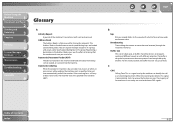
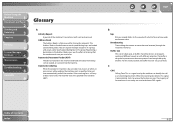
...call as an incoming document. This is busy or does not answer, or when an error occurs while sending, the machine waits a specified time and then automatically redials the number.
When the receiving fax... set up by fax machines to receive the fax transmission. Automatic Document Feeder (ADF) The device included in the machine that fax number each time you the effort of fax machines ...
Reference Guide FAXPHONE L90 - Page 186
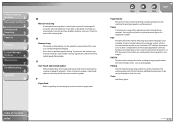
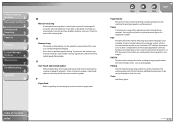
... marked the same as a standard telephone keypad. PHOTO
The document setting you answer all incoming calls using the external telephone. The receiving party calls the fax machine holding the document to create those documents. Table of receiving faxes in a way that is independent of paper into the machine for registering certain long distance numbers.
Press them to receive...
Reference Guide FAXPHONE L90 - Page 188


... are transmitted through the phone line.
Before Using the
Machine
1
Document and Paper
2
Sending and
Receiving
3
Copying
4
Printing
5
System Manager
Settings
6
Maintenance
7
Troubleshooting
8
Appendix
9
S
Sending Sending documents is on -line data services may require that extends cartridge life by attaching a subaddress and a password in which faxes are possible by...
FAXPHONE L90 Basic Operation Guide - Page 25
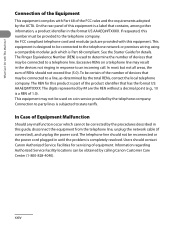
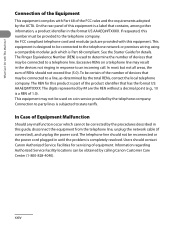
.... The digits represented by ## are provided with This Machine?
This equipment may result in the devices not ringing in the format US:AAAEQ##TXXXX. Information regarding Authorized ... of devices that may be used to an incoming call. Excessive RENs on coin service provided by the telephone company. The telephone line should not exceed five (5.0).
What Can I ...
FAXPHONE L90 Basic Operation Guide - Page 28
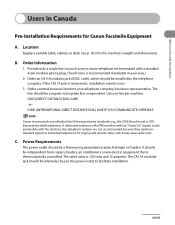
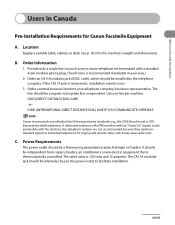
... a fax error. DDD (DIRECT DISTANCE DIAL) LINE -orIDDD (INTERNATIONAL DIRECT DISTANCE DIAL) LINE IF YOU COMMUNICATE OVERSEAS
Canon recommends an individual line following ...set terminated with the machine. C. Users in your telephone company's business representative. A dedicated extension off a PBX machine without "Camp On" signals is also permissible with a standard 4-pin modular phone...
FAXPHONE L90 Basic Operation Guide - Page 32
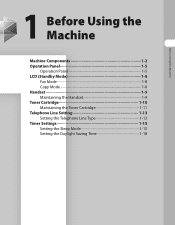
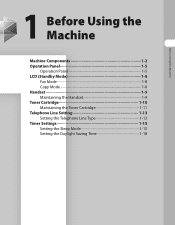
...
1 Before Using the Machine
Machine Components 1-2 Operation Panel 1-5
Operation Panel 1-5 LCD (Standby Mode 1-8
Fax Mode 1-8 Copy Mode 1-8 Handset 1-9 Maintaining the Handset 1-9 Toner Cartridge 1-10 Maintaining the Toner Cartridge 1-11 Telephone Line Setting 1-13 Setting the Telephone Line Type 1-13 Timer Settings 1-15 Setting the Sleep Mode 1-15 Setting the Daylight Saving Time...
FAXPHONE L90 Basic Operation Guide - Page 133
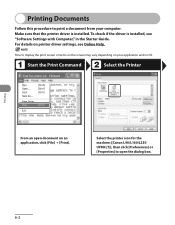
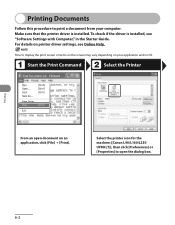
...the Print Command
Select the Printer
Printing
From an open the dialog box.
6-2
Select the printer icon for the machine ([Canon L90/L160/L230 UFRII LT]), then click [Preferences] or [Properties] to print a document from your application and/or... driver is installed, see Online Help. For details on printer driver settings, see "Software Settings with Computer," in the Starter Guide.
FAXPHONE L90 Basic Operation Guide - Page 135
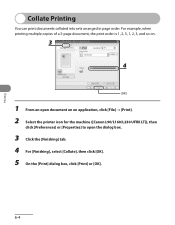
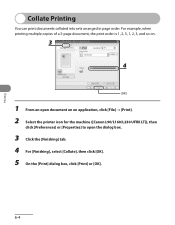
...
You can print documents collated into sets arranged in page order. For example, when printing multiple copies of a 3-page document, the print order is 1, 2, 3, 1, 2, 3, and so on.
1 From an open document on an application, click [File] → [Print]. 2 Select the printer icon for the machine ([Canon L90/L160/L230 UFRII LT]), then
click...
FAXPHONE L90 Basic Operation Guide - Page 197
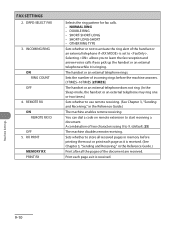
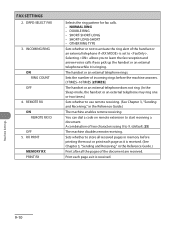
... RX ID
OFF 5. RX PRINT
MEMORY RX PRINT RX
Selects the ring pattern for fax calls. - Sets the number of two characters using 0 to .
You can dial a code on remote extension to activate the ring alert of the document are received. A combination of incoming rings before the machine answers. (1TIMES-16TIMES (2TIMES))
The handset or an external telephone...
Similar Questions
Phone Line Working But Fax Will Not Transmit Or Receive
(Posted by Lisanne7560 2 years ago)
How Do You Set Up The Call Display For Canon Fax/phone L90
(Posted by jnacoo 10 years ago)
Canon Faxphone L90 How Do You Lower Volume Of Ring Tone
(Posted by emankare 10 years ago)
How Do You Manually Print A Activity Report On The Cannon Fax/phone L90
(Posted by joecesare 11 years ago)
Problems With Answering Machine And L90 Fax
i followed the instructions for setting up our answering machine with the fax, but the fax still pic...
i followed the instructions for setting up our answering machine with the fax, but the fax still pic...
(Posted by adama7 12 years ago)

