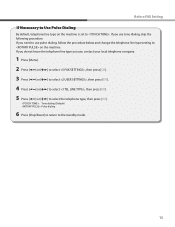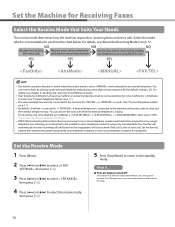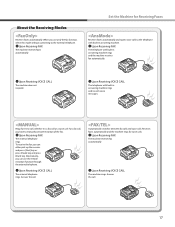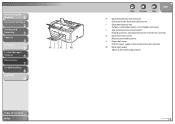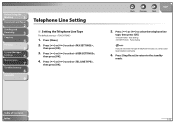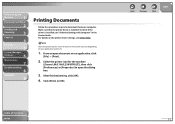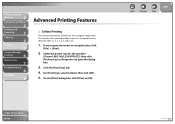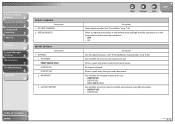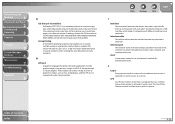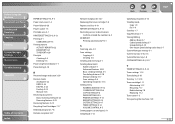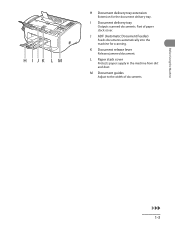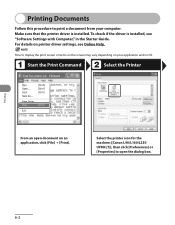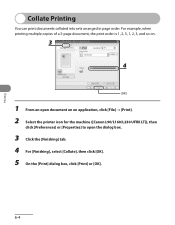Canon FAXPHONE L90 Support Question
Find answers below for this question about Canon FAXPHONE L90.Need a Canon FAXPHONE L90 manual? We have 3 online manuals for this item!
Question posted by smrusa on October 27th, 2011
Our Fax Rings But Nothing Is Coming Through Fax Ringer Is Loud
Our fax rings very loud - even though I have adjusted the volume settings several times? Is there a way to tone down the sound when a fax comes through?
Second our fax rings but nothing is coming though again I have checked settings and paper tray and we are still not reveiving anything when it rings. Please advise.
Thank you Elizabeth Carmona
Current Answers
Related Canon FAXPHONE L90 Manual Pages
Similar Questions
Phone Line Working But Fax Will Not Transmit Or Receive
(Posted by Lisanne7560 2 years ago)
Canon Faxphone L90 Receving Problem
I have this fax machine the Canon Faxphone L90, I stopped receiving any fax, I not sure how to resol...
I have this fax machine the Canon Faxphone L90, I stopped receiving any fax, I not sure how to resol...
(Posted by peterou13258 3 years ago)
Canon Faxphone L90 How Do You Lower Volume Of Ring Tone
(Posted by emankare 10 years ago)
My Fax Keeps Saying Check Ink Even Though New Cartridge
(Posted by sunshine73 12 years ago)
Problems With Answering Machine And L90 Fax
i followed the instructions for setting up our answering machine with the fax, but the fax still pic...
i followed the instructions for setting up our answering machine with the fax, but the fax still pic...
(Posted by adama7 12 years ago)