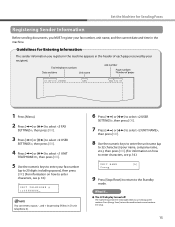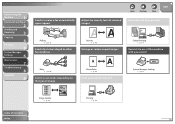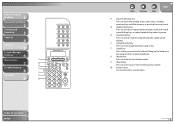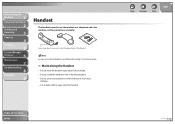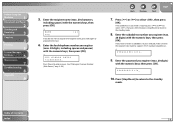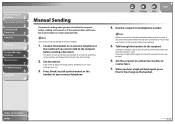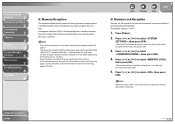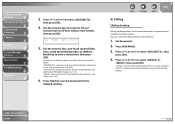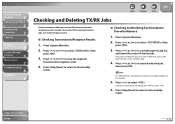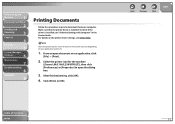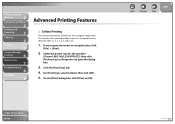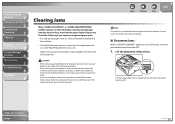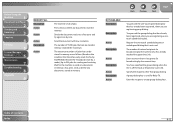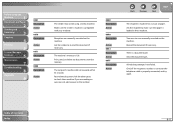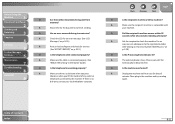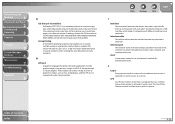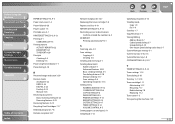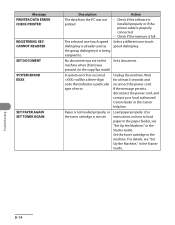Canon FAXPHONE L90 Support Question
Find answers below for this question about Canon FAXPHONE L90.Need a Canon FAXPHONE L90 manual? We have 3 online manuals for this item!
Question posted by caromobi on March 27th, 2014
How To Cancel A Document Systems Monitor In The Canon L90
The person who posted this question about this Canon product did not include a detailed explanation. Please use the "Request More Information" button to the right if more details would help you to answer this question.
Current Answers
Related Canon FAXPHONE L90 Manual Pages
Similar Questions
My Fax Machine Isn't Receiving Any Fax For The Past Few Weeks, The Machine Seems
My fax machine is the Canon Faxphone L90, it can't seem to receive any fax, yet I can send out fax. ...
My fax machine is the Canon Faxphone L90, it can't seem to receive any fax, yet I can send out fax. ...
(Posted by peterou13258 3 years ago)
Canon 830i Fax Machine
Hithe green light remain lite on the canon 830i fax machine. We have upplugged it and waited for a f...
Hithe green light remain lite on the canon 830i fax machine. We have upplugged it and waited for a f...
(Posted by heid437 7 years ago)
How Do I Reset The Password For My Secure Fax Machine
How do I reset the password for my secure fax machine?
How do I reset the password for my secure fax machine?
(Posted by schmidda 9 years ago)
How To Turn The Volume Down On My Fax Canon Faxphone L90
(Posted by emza 10 years ago)
Fax Machine Not Working
When I turn on my fax machine I get printer error and the caution light blinks and the wireless ligh...
When I turn on my fax machine I get printer error and the caution light blinks and the wireless ligh...
(Posted by freddiewatt 10 years ago)